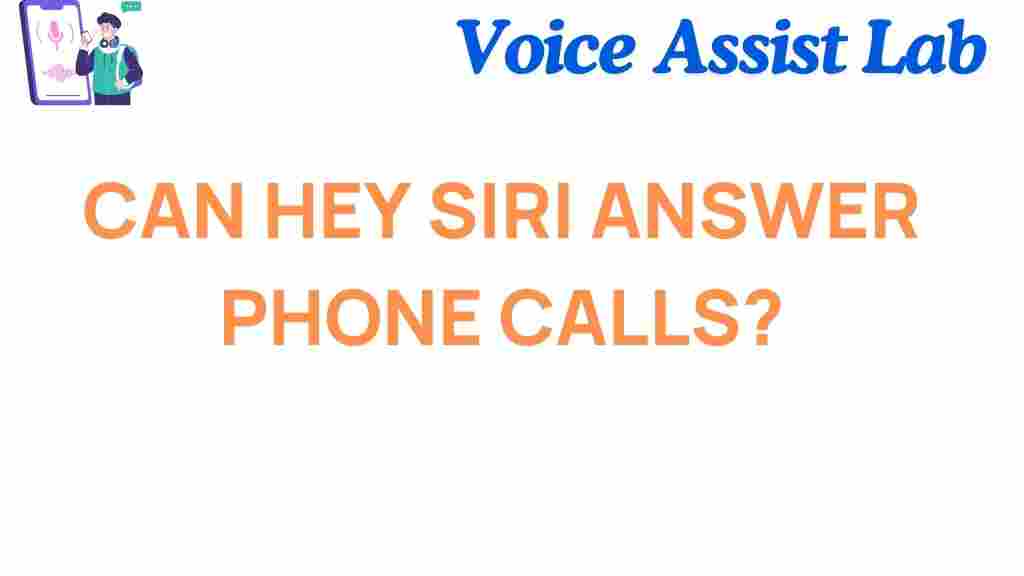Can Siri Answer Phone Calls? Unveiling the Digital Assistant’s Limits
Siri, Apple’s voice-activated digital assistant, has become a staple of the iOS experience, helping users navigate their daily tasks with ease. But when it comes to answering phone calls, can Siri step up to the plate? This article explores the limits of Siri’s capabilities when it comes to managing phone calls, offering insights into what Siri can and cannot do. We’ll also take a look at the different features, troubleshooting tips, and step-by-step instructions for users looking to optimize Siri for their needs.
Understanding Siri’s Role in Phone Calls
Siri has transformed the way people interact with their devices. From setting reminders to controlling smart home gadgets, it’s clear that Siri is capable of handling a wide range of tasks. But one area where users often have questions is whether Siri can answer incoming phone calls. Let’s first understand what Siri can and cannot do when it comes to phone calls.
Can Siri Answer Phone Calls?
Yes, Siri can answer phone calls, but with some limitations. Siri is able to automatically answer calls under specific conditions or when prompted by the user. Here’s a breakdown of how it works:
- Hands-Free Answering: Siri can automatically answer an incoming call when “Auto-Answer” is enabled in your iPhone’s settings. This is useful for users who need to receive calls without manually touching their phone.
- Voice Command: If you’re hands-free and you want to answer a call, you can say, “Hey Siri, answer the call.” Siri will respond by answering the call for you.
- When Driving: Siri is integrated with Apple’s CarPlay, allowing you to answer phone calls without taking your hands off the wheel. Simply say, “Hey Siri, answer the call” while connected to your vehicle’s system.
- Incoming Call Notifications: If you have Siri enabled, you’ll also receive a notification of incoming calls, which you can choose to answer or decline with voice commands.
However, there are limitations. Siri cannot answer calls on its own unless prompted, and it may not automatically answer all calls in every situation. For example, if you have “Do Not Disturb” mode activated, Siri will not automatically answer calls unless you explicitly set it to do so in the settings.
Setting Up Auto-Answer for Siri
For users who want Siri to answer calls automatically, the iPhone has a feature called “Auto-Answer Calls.” This setting can be activated to ensure that incoming calls are answered hands-free without any manual interaction. Here’s how you can enable Auto-Answer Calls:
- Step 1: Open the “Settings” app on your iPhone.
- Step 2: Scroll down and tap on “Accessibility.”
- Step 3: Under the “Physical and Motor” section, tap on “Touch.”
- Step 4: Scroll down and find the “Call Audio Routing” section, then tap on “Auto-Answer Calls.”
- Step 5: Toggle the switch to enable Auto-Answer Calls and adjust the time delay for answering the call as needed.
Once enabled, Siri will automatically answer incoming calls after the set delay time without requiring you to physically touch your phone. This feature is especially useful for users with accessibility needs or those who want to keep their hands free while driving or working.
Limitations of Siri in Answering Calls
While Siri is a helpful assistant, there are some situations where it cannot assist with answering phone calls. Let’s explore these limitations:
- Do Not Disturb Mode: When Do Not Disturb is active, Siri will not automatically answer calls unless you manually override the setting or use the “Allow Calls From” option.
- Third-Party Apps: Siri is limited to answering calls on the default Phone app. It cannot interact with third-party apps such as WhatsApp or Skype to answer calls unless those apps support Siri’s integration.
- Lock Screen: If your phone is locked and you don’t have the “Hey Siri” feature enabled, you’ll need to unlock the device manually to answer the call.
Can Siri Reject Calls?
Just as Siri can answer calls, it can also reject them, which is helpful when you’re busy or unable to take a call. Here’s how Siri handles call rejection:
- Rejecting Calls with Voice Commands: If you don’t want to answer a call, you can ask Siri to reject it by saying, “Hey Siri, decline the call.” Siri will hang up the incoming call for you.
- Using “Do Not Disturb” Mode: When this mode is active, incoming calls will be silenced, and you won’t receive any notifications unless you’ve customized exceptions to allow certain calls.
These options make Siri not only an assistant for answering calls but also a tool for managing incoming calls based on your preferences.
Other Features That Enhance Call Management
While Siri’s call-answering abilities are useful, Apple offers several other features that complement Siri’s functionality. These features can make your phone call management even more efficient:
- Call Forwarding: This feature allows you to forward incoming calls to another number, ensuring that calls are answered even when you’re unavailable. You can set this up in the “Phone” section of your iPhone settings.
- Silencing Unknown Callers: With this feature enabled, iPhone automatically silences calls from numbers not in your contacts list. Siri will not announce such calls, but you can check voicemail if needed.
- Call Blocking: Siri can assist in blocking unwanted callers by working with apps like “Call Blocker” or “Truecaller,” which help prevent telemarketers or spam calls from reaching you.
Troubleshooting Siri’s Call Answering Features
If you’re having trouble with Siri not answering calls, here are a few troubleshooting tips that might help resolve the issue:
- Check Siri Settings: Ensure that Siri is enabled and properly set up. Go to “Settings” > “Siri & Search” and confirm that “Listen for ‘Hey Siri'” and “Press Side Button for Siri” are turned on.
- Disable “Do Not Disturb”: Make sure that “Do Not Disturb” is not activated, as it can prevent Siri from answering calls.
- Enable Auto-Answer Calls: If you want Siri to automatically answer calls, ensure the “Auto-Answer Calls” setting is turned on in the “Accessibility” menu as described earlier.
- Update iOS: Sometimes, issues with Siri can arise due to outdated software. Ensure your device is running the latest version of iOS by going to “Settings” > “General” > “Software Update.
- Restart Your Device: If Siri is still not responding properly, try restarting your iPhone to resolve any temporary glitches.
Conclusion
Siri is a powerful tool for managing phone calls on your iPhone, but it does have its limits. While Siri can answer and reject calls using voice commands, certain settings and conditions must be configured for optimal functionality. By understanding these features and troubleshooting tips, you can ensure that Siri works efficiently to manage your phone calls.
Whether you’re looking to set up Auto-Answer, reject calls hands-free, or take advantage of other Siri features, it’s clear that this digital assistant can make your iPhone experience more convenient. Just remember to tailor Siri’s settings to suit your needs and ensure a smooth experience with every call.
For more information on optimizing your iPhone experience with Siri, check out this helpful guide on Siri settings. And for additional tips on using Siri with third-party apps, visit Apple’s official Siri page.
This article is in the category Voice and created by VoiceAssistLab Team