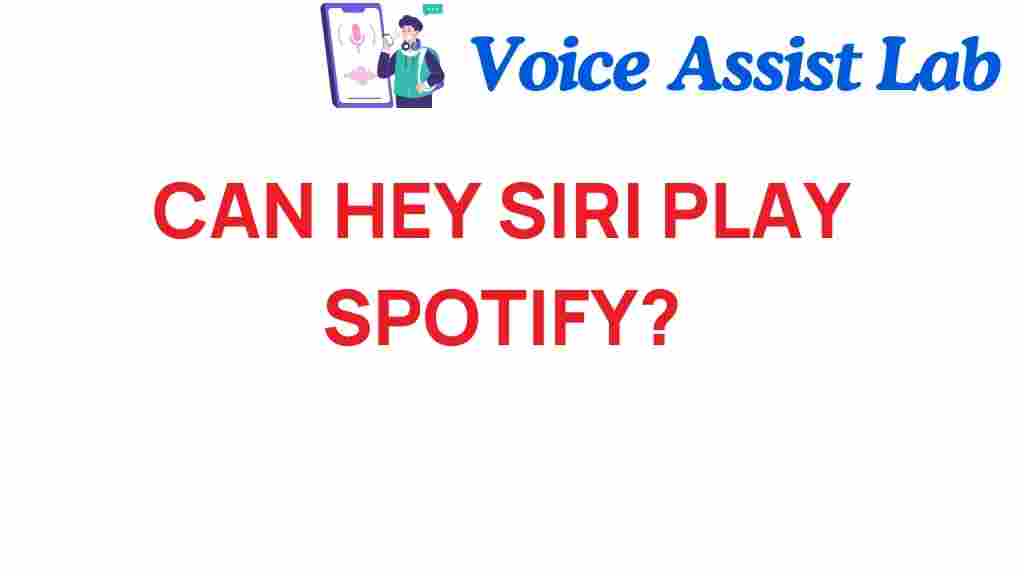Can Hey Siri Play Spotify? Unlocking Voice Assistant Secrets
In the age of smart technology and digital assistants, the way we interact with music streaming platforms has evolved significantly. With the rise of voice assistants like Siri, users can now control their music playback with simple voice commands. This article will explore how to use Siri to play Spotify, the integration of voice assistants with music streaming, and enhance your user experience with audio control. Whether you’re a casual listener or a dedicated audiophile, understanding this functionality can optimize your music enjoyment.
Understanding Siri and Spotify Integration
Siri, Apple’s voice-activated assistant, offers users a seamless way to interact with their devices. Spotify, one of the leading music streaming services, provides an extensive library of songs, podcasts, and playlists. The integration of Siri with Spotify allows users to leverage voice commands to access their favorite tunes without lifting a finger.
Why Use Voice Assistants for Music Streaming?
Voice assistants like Siri enhance the user experience in multiple ways:
- Hands-Free Control: Easily manage your music while cooking, driving, or exercising.
- Quick Access: Instantly play songs, albums, or playlists without searching through your mobile apps.
- Personalization: Use voice commands to request specific genres or moods, tailoring your listening experience.
- Multitasking: Perfect for when you need to focus on other tasks but still want to enjoy music.
How to Use Siri to Play Spotify
Getting started with Siri and Spotify is straightforward. Follow these steps to unlock the power of audio control:
Step 1: Enable Siri
Before you can use Siri with Spotify, ensure that Siri is enabled on your device:
- Open the Settings app on your iPhone or iPad.
- Scroll down and tap on Siri & Search.
- Toggle on Listen for “Hey Siri” to enable voice activation.
- Optionally, enable Press Side Button for Siri for manual activation.
Step 2: Install Spotify
If you haven’t already, download the Spotify app from the App Store. Ensure you have an active account to access the music library.
Step 3: Link Spotify with Siri
To allow Siri to access Spotify, follow these steps:
- Open the Settings app.
- Scroll down and tap on Spotify.
- Tap on Allow Siri & Search to link the app.
Step 4: Use Voice Commands
Now that everything is set up, you can start using Siri with Spotify using various commands. Here are some examples:
- Play a specific song: “Hey Siri, play ‘Shape of You’ on Spotify.”
- Play a playlist: “Hey Siri, play my ‘Chill Vibes’ playlist on Spotify.”
- Skip a song: “Hey Siri, skip this song.”
- Pause or resume: “Hey Siri, pause” or “Hey Siri, resume.”
Troubleshooting Siri and Spotify Issues
While using Siri with Spotify is generally smooth, you may encounter some issues. Here are some common problems and their solutions:
Problem 1: Siri Doesn’t Recognize Spotify
If Siri is not responding to your commands related to Spotify:
- Ensure Spotify is installed and updated to the latest version.
- Check your internet connection; Siri requires a stable connection to work.
- Try disabling and re-enabling Siri in your settings.
Problem 2: Spotify Fails to Play
If Siri responds but fails to play music:
- Make sure you have a Spotify subscription. Free accounts may have limitations.
- Ensure that Spotify is set as your default music player in the Siri settings.
Problem 3: Commands Not Working
If specific commands don’t seem to work:
- Check for typos in your command and try again.
- Use alternative phrasing, as Siri may not recognize all commands.
Enhancing Your Music Experience with Smart Technology
The combination of Siri, Spotify, and other digital assistants is revolutionizing how we consume music. Smart technology is making it easier than ever to access and enjoy your favorite audio content. Consider these enhancements:
- Smart Speakers: Use devices like HomePod or Echo to play Spotify through voice commands.
- Multi-Room Audio: Sync your Spotify across multiple devices for an immersive experience.
- Personalized Playlists: Allow Spotify to create playlists based on your listening habits.
Conclusion
With the rise of voice assistants like Siri and the integration with music streaming services like Spotify, controlling your music has never been more convenient. By understanding how to use Siri effectively, you can enhance your user experience, manage audio control with ease, and enjoy your favorite tunes hands-free. If you’ve faced any challenges, the troubleshooting tips provided should help you resolve them quickly.
As technology continues to advance, the possibilities for streaming music through voice commands will only expand. Embrace the future of audio control, and enjoy the music you love with just a simple command!
For more information on using digital assistants effectively, check out our detailed guide on enhancing your smart technology experience.
This article is in the category Voice and created by VoiceAssistLab Team