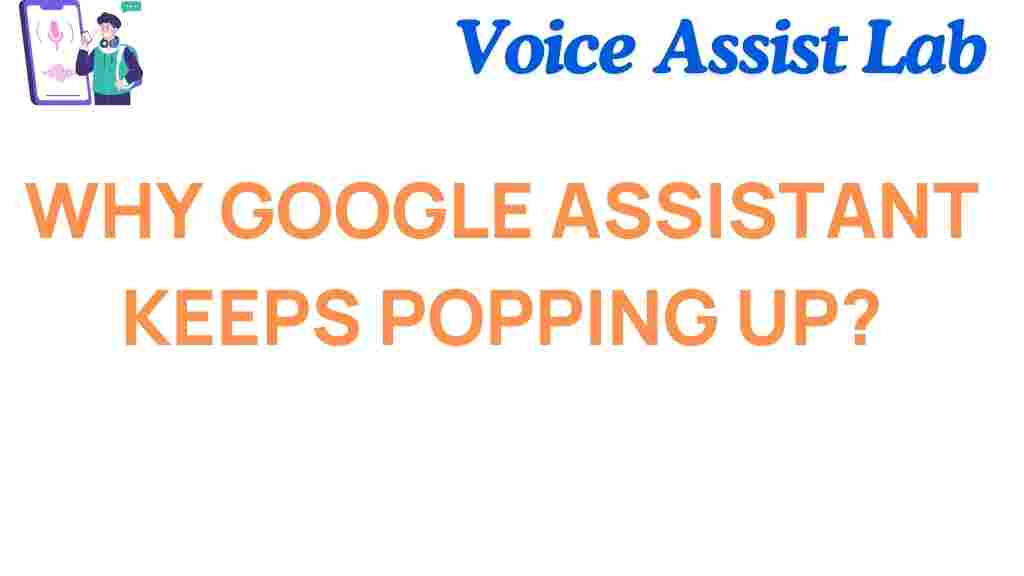Why Google Assistant Keeps Popping Up: Understanding the Mystery
Google Assistant is one of the most widely used voice-activated assistants today. It helps users perform a variety of tasks, from setting reminders to controlling smart home devices. However, a common issue many users face is when Google Assistant keeps popping up unexpectedly. If you’ve experienced this problem, you’re not alone. In this article, we will dive deep into the reasons behind this issue, explore potential solutions, and help you get the most out of your Google Assistant experience.
What is Google Assistant?
Google Assistant is a voice-activated AI assistant developed by Google. It allows users to interact with their smartphones, tablets, smart speakers, and even other smart devices using voice commands. Google Assistant can perform tasks like making calls, sending texts, controlling music, answering questions, and more. It is available on Android devices, Google Home, and even some third-party products.
Why Does Google Assistant Keep Popping Up?
If you’ve noticed Google Assistant popping up on your device unexpectedly, it could be due to various factors. Here are the most common reasons why this happens:
- Accidental Activation: One of the primary reasons Google Assistant appears without being asked is accidental activation. If you have the “Hey Google” voice trigger enabled, it can easily be triggered by background noise or accidental voice input.
- Misconfigured Settings: Sometimes, settings that are not properly configured can cause Google Assistant to behave erratically. For example, a misconfigured gesture or touch feature may trigger Google Assistant.
- App or Device Glitch: Software bugs, conflicts with third-party apps, or device glitches can lead to Google Assistant popping up without your command. These glitches can often be resolved with a simple restart or update.
- Background Apps and Services: Certain apps or background services may be triggering Google Assistant unintentionally. For example, some apps use voice recognition features, which might interfere with Google Assistant.
Step-by-Step Process to Resolve the Issue of Google Assistant Popping Up
If you want to stop Google Assistant from appearing unexpectedly, follow these steps to troubleshoot and fix the issue:
1. Disable “Hey Google” or Voice Activation
Accidental activation is often caused by the “Hey Google” or voice activation feature. Disabling this feature can help prevent unwanted interruptions. Here’s how you can do it:
- Open the Google Assistant app or go to the “Settings” on your device.
- Scroll down to the “Assistant” section and select “Voice Match.”
- Turn off the toggle for “Hey Google” to disable voice activation.
2. Check App Permissions
Sometimes, third-party apps can trigger Google Assistant. These apps may have permission to use voice commands or access microphone data. You can disable these permissions by following these steps:
- Go to your device’s “Settings” and tap on “Apps & notifications.”
- Find the app that you suspect is causing the issue, then tap on it.
- Navigate to “Permissions” and disable microphone access for that app.
3. Reset Google Assistant Settings
If you’ve tried the above steps and the problem persists, it might be time to reset your Google Assistant settings. This can help fix any misconfigured settings. To reset Google Assistant:
- Go to your device’s “Settings” and scroll to “Google.” Tap on it.
- Under the “Services” section, tap “Search, Assistant & Voice.”
- Select “Google Assistant” and scroll down to find “Assistant Settings.”
- Tap “Reset Assistant” and follow the on-screen instructions.
4. Update or Restart Your Device
Sometimes, a simple restart or software update can fix glitches causing Google Assistant to pop up. Make sure your device is running the latest software by checking for updates in the “Settings” menu. After updating, restart your device to ensure everything works correctly.
5. Disable Gestures or Touch Features
If your device uses gestures or touch features to trigger Google Assistant, it may be accidentally triggering the assistant. To disable these features:
- Open your device’s “Settings.”
- Go to “Gestures” or “Navigation” and disable the “Assistant” gesture.
Troubleshooting Tips for Persistent Issues
If Google Assistant keeps popping up despite following the steps above, here are a few additional troubleshooting tips to help resolve the issue:
1. Clear Cache and Data
Corrupted data or a full cache might cause your Google Assistant to malfunction. Clear the app’s cache and data to ensure everything runs smoothly:
- Go to “Settings” and select “Apps & notifications.”
- Find Google Assistant in the list and tap on it.
- Tap on “Storage” and select “Clear Cache” and “Clear Data.”
2. Uninstall and Reinstall Google Assistant
If the issue persists, uninstalling and reinstalling the Google Assistant app can help resolve deep-rooted issues. Follow these steps:
- Go to “Settings” and tap on “Apps & notifications.”
- Find Google Assistant and select “Uninstall.
- Head to the Google Play Store, search for Google Assistant, and reinstall the app.
3. Check for Interfering Apps
Some apps can interfere with Google Assistant and cause it to open randomly. To identify the culprit, consider any recent apps you’ve installed that use voice commands or require microphone access. Uninstalling suspicious apps one by one may help pinpoint the problem.
4. Factory Reset (Last Resort)
If nothing works, a factory reset can often resolve persistent issues. However, keep in mind that this will erase all data on your device, so it should only be done as a last resort:
- Go to “Settings” and tap on “System.”
- Select “Reset” and then “Factory Data Reset.”
- Follow the on-screen instructions to reset your device.
Conclusion: Getting the Most Out of Your Google Assistant
While Google Assistant can be a powerful tool, issues like it popping up unexpectedly can disrupt the user experience. Fortunately, with the troubleshooting steps outlined above, you can solve the problem and regain control over your device. Whether it’s disabling voice activation, clearing app data, or updating your device, there are many ways to fix this issue and ensure Google Assistant works as it should.
If you continue to experience problems with Google Assistant, consulting the official Google support page may provide additional insights. For those interested in learning more about voice assistants and their capabilities, you can check out this external article on TechRadar.
By following these steps and understanding the potential causes, you can enjoy a seamless experience with Google Assistant on your device!
This article is in the category Voice and created by VoiceAssistLab Team