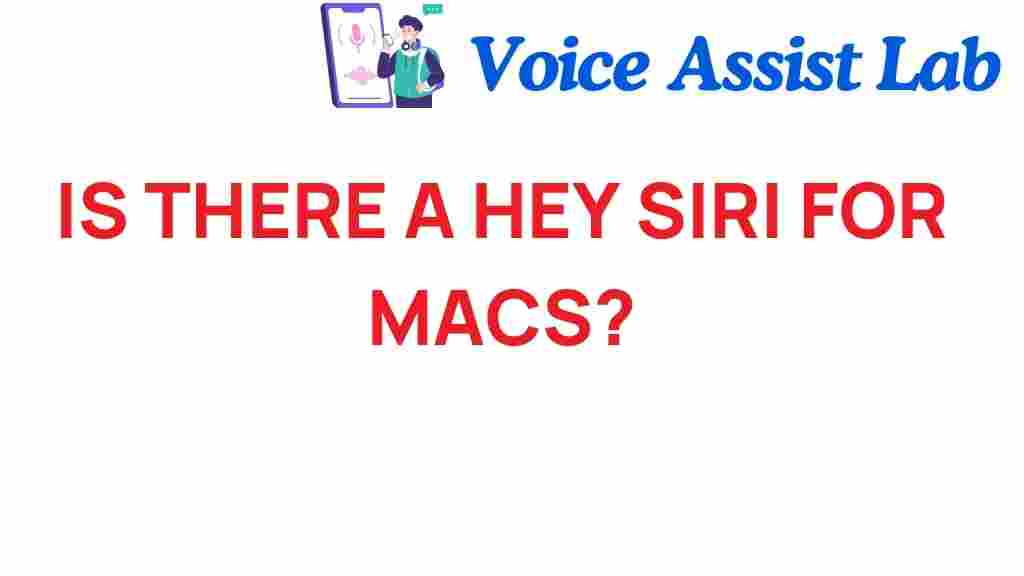Siri for Mac: The Voice Assistant Experience on Your Computer
As technology continues to evolve, voice assistants are becoming integral to our daily lives. Apple has introduced Siri as a powerful digital assistant for its iOS devices, but many users wonder: is there a “Hey Siri” equivalent for the Mac? In this article, we will explore the capabilities of Siri for Mac, its features, and how it can enhance your productivity and user experience. We will also provide tips on using this voice assistant effectively and troubleshooting common issues.
What is Siri for Mac?
Siri for Mac is Apple’s voice-activated digital assistant designed to help users perform tasks, search for information, and control various Mac features using natural language. While Siri was initially launched on iPhones and iPads, it has since expanded to the Mac platform, offering users a seamless integration of voice commands with their computing tasks.
Key Features of Siri for Mac
Siri for Mac brings a wealth of features that cater to both casual users and professionals alike. Here are some key functionalities:
- Hands-Free Activation: While the Mac doesn’t support “Hey Siri” when the lid is closed, users can activate it with a simple click on the Siri icon or by using a keyboard shortcut.
- Search and Information: Siri can help you search for files, look up information on the web, or even check the weather, all using your voice.
- Control System Settings: Adjust your Mac’s settings, like turning on Do Not Disturb or changing brightness, with voice commands.
- Integration with Applications: Siri works seamlessly with apps such as Calendar, Mail, and Maps, allowing users to manage appointments, send messages, and get directions hands-free.
- Smart Home Control: If you have HomeKit-enabled devices, you can control them through Siri on your Mac.
How to Set Up Siri on Your Mac
Setting up Siri on your Mac is a straightforward process. Follow these steps to enable this voice assistant:
Step 1: Check System Requirements
Before setting up Siri, ensure your Mac is compatible. Siri is available on Mac computers running macOS Sierra (10.12) or later.
Step 2: Enable Siri
To activate Siri:
- Click on the Apple menu in the top left corner.
- Select System Preferences.
- Click on Siri.
- Check the box that says Enable Ask Siri.
Step 3: Choose Your Preferences
In the same Siri settings panel, you can customize:
- The language Siri will use.
- The voice Siri will speak with.
- The keyboard shortcut to activate Siri.
Step 4: Test Siri
To ensure Siri is working correctly, click the Siri icon in the menu bar or use your chosen keyboard shortcut. Ask a simple question like “What’s the weather today?” to see if Siri responds.
Using Siri for Enhanced Productivity
Incorporating Siri into your daily routine can significantly enhance your productivity. Here are some practical ways to utilize Siri on your Mac:
1. Quick Searches
Need to find a file or information quickly? Just ask Siri. For example, you can say:
- “Show me my documents.”
- “Search for my presentation.”
2. Calendar Management
Siri can help you manage your schedule efficiently. You can add, modify, or check your appointments with voice commands like:
- “Schedule a meeting for tomorrow at 10 AM.”
- “What’s on my calendar for today?”
3. Email and Messaging
Send quick messages or check your emails using Siri:
- “Send an email to John about the project.”
- “Reply to my last email.”
4. Setting Reminders
Keep track of tasks by setting reminders through Siri:
- “Remind me to call Mom at 5 PM.”
- “Add ‘Buy groceries’ to my reminders.”
Troubleshooting Common Siri Issues
Even with an advanced digital assistant like Siri, users may encounter some issues. Here are common problems and how to troubleshoot them:
1. Siri Doesn’t Respond
If Siri isn’t responding, check the following:
- Ensure your microphone is working properly.
- Verify that Siri is enabled in System Preferences.
- Restart your Mac to refresh the system.
2. Incorrect Answers
If Siri provides incorrect information, it may be due to:
- An unclear voice command. Try rephrasing your question.
- Network issues. Ensure your Mac is connected to the internet.
3. Siri Not Available in Your Region
Siri’s capabilities can vary by country or region. Make sure you have selected the correct region in your Mac settings.
The Future of Siri on Mac
As technology advances, we can expect Siri for Mac to evolve further. Apple regularly updates Siri with new features and improvements, enhancing its functionality and user experience. The integration of artificial intelligence and machine learning will likely make Siri even smarter, offering more personalized assistance and improving productivity.
Conclusion
In conclusion, Siri for Mac is a powerful voice assistant that can help users navigate their devices more efficiently. While it does not feature a “Hey Siri” hands-free activation like its mobile counterparts, it still provides a robust set of tools to enhance productivity and streamline tasks. By learning to use Siri effectively, you can transform your Mac experience and take advantage of the latest technology Apple offers.
For more tips on optimizing your Mac experience, check out this comprehensive guide. To stay updated on the latest in digital assistants, visit Apple’s official website.
This article is in the category Voice and created by VoiceAssistLab Team