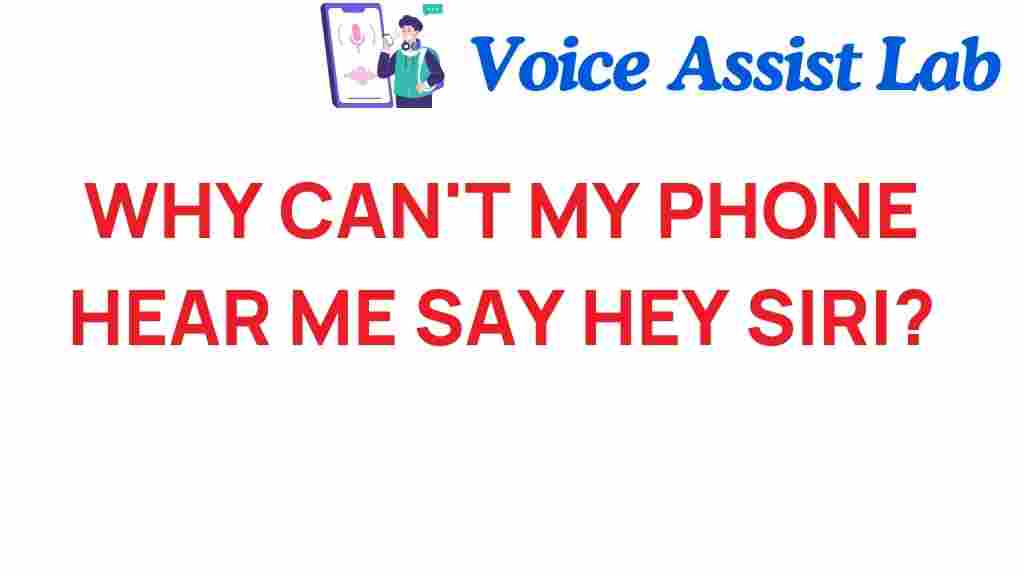Why Can’t My Phone Hear Me Say “Hey Siri”? Unveiling the Mystery
In today’s fast-paced world, digital assistants like Siri have become integral to our daily lives. They help us with tasks, answer questions, and control our smart devices. However, many users encounter a frustrating issue: their smartphone doesn’t respond when they say “Hey Siri.” If you’ve been wondering, “Why can’t my phone hear me say ‘Hey Siri’?” you’re not alone. In this article, we will explore the intricacies of voice recognition technology, delve into common issues, and provide troubleshooting tips to enhance your user experience.
Understanding Siri and Voice Recognition Technology
Siri is Apple’s voice-activated digital assistant, designed to make interacting with your smartphone seamless and intuitive. Voice recognition technology is the backbone of Siri, allowing it to understand and respond to commands. However, several factors can affect how well your smartphone recognizes your voice.
Here are some key components of voice recognition technology:
- Microphone Quality: Most smartphones come equipped with multiple microphones to capture sound from different directions. If your microphone isn’t working properly, it can hinder Siri’s ability to hear you.
- Sound Sensitivity: The sensitivity of your device’s microphone can impact how well it detects your voice, especially in noisy environments.
- Background Noise: Loud or distracting sounds can drown out your voice, making it difficult for Siri to recognize your command.
- Language and Accent: Siri is designed to understand various languages and accents, but it may struggle with certain dialects or speech patterns.
The combination of these factors can lead to the frustrating experience of Siri not hearing you when you say “Hey Siri.”
Common Reasons Your Phone Can’t Hear You
Before diving into troubleshooting, let’s explore some common reasons why your smartphone might struggle to recognize your voice.
- Microphone Obstruction: Dirt, debris, or a case covering the microphone can prevent sound from reaching it clearly.
- Software Glitches: Updates or bugs in the operating system can cause temporary issues with voice recognition.
- Low Battery: Some smartphones limit features like voice recognition when the battery is low to conserve power.
- Settings Misconfiguration: Sometimes, the settings for Siri might be turned off or misconfigured, affecting its responsiveness.
Troubleshooting Steps to Fix Siri Issues
If your phone can’t hear you say “Hey Siri,” follow these troubleshooting steps to resolve the issue:
1. Check Your Microphone
Ensure that your microphone is clean and unobstructed. Here’s how:
- Inspect the microphone area for any dirt or debris.
- If you use a case, ensure it’s not blocking the microphone.
2. Restart Your Device
A simple restart can often resolve many issues:
- Press and hold the power button until you see the slider.
- Slide to power off your device, wait a few seconds, then turn it back on.
3. Check Siri Settings
Ensure that Siri is enabled and configured correctly:
- Go to Settings > Siri & Search.
- Make sure “Listen for ‘Hey Siri’” is turned on.
- Test Siri by pressing the side button or home button (depending on your model).
4. Adjust Sound Sensitivity
Sometimes, adjusting the volume or ensuring you speak clearly can help:
- Speak clearly and slowly when saying “Hey Siri.”
- Try to speak directly towards the microphone.
5. Update Your Software
Ensure your device is running the latest version of iOS:
- Go to Settings > General > Software Update.
- If an update is available, download and install it.
6. Reset All Settings
If the problem persists, you may need to reset your settings:
- Go to Settings > General > Transfer or Reset iPhone > Reset.
- Select Reset All Settings. Note that this will not delete your data, but it will reset Wi-Fi passwords and other settings.
7. Contact Apple Support
If none of the above solutions work, it may be time to seek professional help:
- Visit the Apple Support website for assistance.
- Consider visiting an Apple Store or authorized service provider for hardware issues.
Enhancing Your User Experience with Siri
To make the most of your digital assistant, consider the following tips:
- Use Clear Commands: Be specific and clear when issuing commands to Siri.
- Train Siri: Spend time training Siri to recognize your voice better during the setup process.
- Exploit Siri’s Features: Explore various Siri features, such as setting reminders, sending messages, or controlling smart home devices.
- Stay Updated: Regularly check for updates to ensure your device has the latest features and improvements.
Conclusion
Experiencing issues with Siri not responding to “Hey Siri” can be frustrating, but understanding the technology behind voice recognition and following troubleshooting steps can help resolve the problem. From checking your microphone to ensuring your software is up to date, there are many ways to enhance your smartphone’s performance and user experience with Siri.
By addressing sound sensitivity, environmental factors, and settings misconfiguration, you can optimize your interactions with this powerful digital assistant. If problems persist, don’t hesitate to reach out for professional help to get your smartphone back to its optimal performance.
For more tips on troubleshooting mobile devices, check out our comprehensive guide on mobile technology.
This article is in the category Voice and created by VoiceAssistLab Team