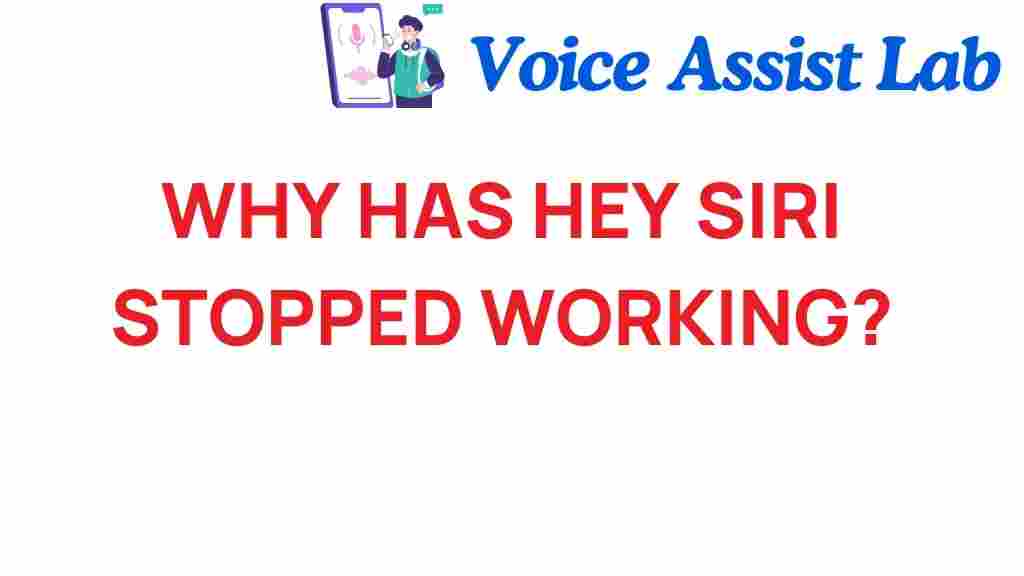Why Has “Hey Siri” Stopped Working? Unraveling the Mystery of Siri Issues
In the rapidly evolving world of technology, voice assistants have become integral to our daily routines. Among these, Apple’s Siri stands out as a popular choice for iPhone, iPad, and Mac users. However, many users have experienced a frustrating problem: “Hey Siri” suddenly stops working. In this article, we will delve into the common Siri issues, exploring the reasons behind the malfunction and providing troubleshooting tips to enhance your user experience.
Understanding Siri and Its Functionality
Siri is Apple’s voice assistant designed to perform a variety of tasks like sending messages, setting reminders, and answering questions. It utilizes voice recognition technology to understand and respond to user commands. However, when Siri fails to recognize the “Hey Siri” command, it can significantly impact the functionality of your smart devices.
Common Reasons for Siri Issues
There are several reasons why “Hey Siri” might stop working. Understanding these can help you troubleshoot effectively:
- Microphone Problems: If your device’s microphone is obstructed or malfunctioning, it can lead to Siri issues.
- Device Settings: Incorrect settings can prevent Siri from functioning properly.
- Software Updates: Outdated software can cause compatibility issues with Siri.
- Environmental Noise: Background noise can interfere with Siri’s ability to recognize your command.
- Voice Recognition Errors: Siri may not recognize your voice due to various factors, including accents or speech patterns.
Troubleshooting “Hey Siri” Issues
Identifying the root cause of your Siri problems is the first step toward a solution. Below is a step-by-step guide to troubleshoot common Siri issues.
Step 1: Check Device Settings
Start by ensuring that Siri is enabled on your device:
- Open the Settings app.
- Scroll down and select Siri & Search.
- Make sure Listen for “Hey Siri” is turned on.
- Check if Press Side Button for Siri is also enabled.
If these settings are correct, proceed to the next step.
Step 2: Test Your Microphone
To determine if your microphone is functioning properly, try using other voice-related functions:
- Open the Voice Memos app and record a short message. Play it back to see if you can hear your voice clearly.
- Make a phone call and ask the person on the other end if they can hear you well.
If the microphone is not working correctly, it may need repair or cleaning.
Step 3: Update Your Software
Keeping your device updated is crucial for optimal performance:
- Go to Settings.
- Select General and then Software Update.
- If an update is available, download and install it.
Software updates often include bug fixes that can resolve Siri issues.
Step 4: Adjust Environmental Factors
Sometimes, external noise can interfere with Siri’s performance. To mitigate this:
- Try activating “Hey Siri” in a quieter environment.
- Ensure that no music or loud sounds are playing in the background.
Step 5: Reset Siri Settings
If the above steps haven’t resolved the issue, resetting Siri settings might help:
- Open Settings.
- Navigate to Siri & Search.
- Toggle off Listen for “Hey Siri”.
- Restart your device.
- Go back to the same setting and toggle it back on.
This can refresh the Siri functionality and fix any lingering issues.
Step 6: Contact Apple Support
If you’ve tried all the troubleshooting steps and “Hey Siri” is still not working, it may be time to reach out for professional help. Visit the Apple Support website for assistance. They can help diagnose hardware issues or more complex software problems.
Enhancing Your User Experience with Siri
To maximize your experience with Siri, here are a few tips:
- Train Siri to Recognize Your Voice: Use the “Hey Siri” setup process to teach Siri your voice better.
- Use Siri Regularly: The more you use it, the better Siri will become at understanding your commands.
- Explore Siri Shortcuts: Customize your Siri experience with shortcuts for commonly used tasks.
Conclusion
Experiencing issues with “Hey Siri” can be frustrating, but understanding the common Siri issues and following the troubleshooting steps outlined in this article can help you regain functionality. As technology continues to advance, staying updated with software and device settings is crucial for an optimal user experience with your voice assistant. Remember, whether it’s an issue with device settings, microphone functionality, or environmental noise, there are solutions available to enhance your interaction with Siri.
For further insights into troubleshooting smart devices and improving your technology experience, be sure to check out our other articles on smart device management.
This article is in the category Voice and created by VoiceAssistLab Team