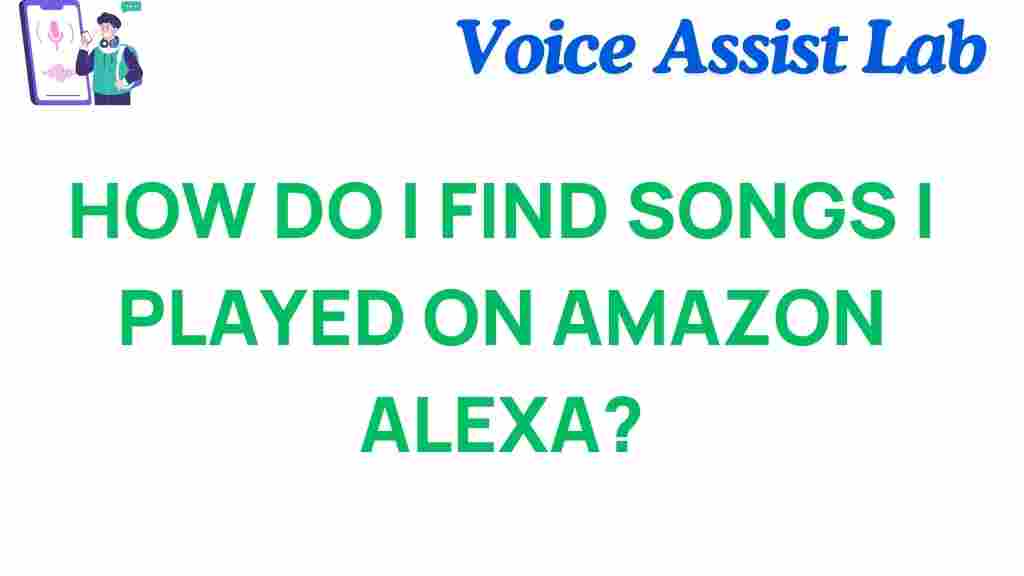Amazon Alexa: How to Find Songs Played on Amazon Alexa
If you’ve ever asked your Amazon Alexa to play a song and later found yourself wondering which track was played, you’re not alone. Many users struggle with remembering the exact name of a song, especially when it’s played in the middle of a busy day or while multitasking. Fortunately, Amazon Alexa offers several ways to help you identify and locate songs played on your device. In this article, we will explore various methods for finding songs played on Amazon Alexa, so you can easily retrieve your favorite tracks, rediscover lost songs, or build the perfect playlist with Alexa’s help.
Why You Might Want to Find Songs Played on Amazon Alexa
Whether you’re hosting a party, listening to music during your workout, or simply relaxing at home, Alexa plays a significant role in creating your audio experience. However, sometimes the music you’re enjoying might fade into the background, leaving you to wonder, “What was that song?” Here are a few reasons why you might want to find songs played on Amazon Alexa:
- Rediscovering songs: You might hear a track that you love but forget the name.
- Building playlists: Save songs Alexa plays into your own custom playlist for later.
- Replaying songs: Easily find and replay a song that caught your attention earlier.
Now, let’s dive into how you can find songs played on Amazon Alexa and keep track of all the music Alexa introduces you to.
How to Find Songs Played on Amazon Alexa
Finding songs played on Amazon Alexa is fairly simple, thanks to the platform’s integration with music streaming services and its detailed history features. Here are several methods you can use to track down the songs Alexa plays:
1. Use Alexa’s Voice History
The most straightforward way to find songs Alexa has played is by checking your voice history. Alexa keeps a record of your voice commands and responses, including songs played through supported music services like Amazon Music, Spotify, or Apple Music. To access this history, follow these steps:
- Open the Alexa app on your smartphone or tablet.
- Tap on the More button (three horizontal lines) located in the bottom-right corner.
- Select Settings from the menu.
- Scroll down to the Alexa Privacy section and tap on Review Voice History.
- In the Voice History section, you can view a list of all your voice interactions with Alexa. You can filter by date or type to find the exact song you’re looking for.
Once you locate the song in your history, Alexa will show the song title, artist, and the streaming service used to play it. This method is particularly useful if you have multiple Alexa devices and want to check what music has been played across all of them.
2. Check the Amazon Music App
If you primarily use Amazon Music with Alexa, you can view the song history directly in the Amazon Music app. This will show a detailed list of tracks Alexa has played, along with additional details like album art and playback time. Here’s how you can access your song history on Amazon Music:
- Open the Amazon Music app on your device.
- Go to the Library tab at the bottom of the screen.
- Tap on Recently Played to see all the songs Alexa has played recently.
- If you’re using Amazon Music Unlimited, you can also check your Recently Played playlist for a complete record of what Alexa has played.
In addition to seeing song titles, you can also create new playlists from these tracks or add them to your existing ones for easy access later on. If you haven’t yet linked Amazon Music to your Alexa, you can do so in the Alexa app under Settings > Music & Podcasts.
3. Use Music Streaming Service History
For those who prefer using third-party services like Spotify, Apple Music, or Pandora with Alexa, you can also check the history of played songs through these apps. Each of these platforms has a history or “recently played” section where you can see the tracks that were played through Alexa. Here’s how to access them:
- Spotify: Open the Spotify app and navigate to Your Library > Recently Played to see the list of songs Alexa has played.
- Apple Music: Go to Listen Now on the Apple Music app and select Recently Played to find all of the songs played on Alexa.
- Pandora: Open the Pandora app, tap on the Profile icon, and check the History section for the list of tracks Alexa has played.
These music services integrate seamlessly with Amazon Alexa, so once you’ve linked your account, you can easily find and replay any song Alexa has played.
4. Ask Alexa About a Song
If you’ve forgotten the name of the song but remember the lyrics or details, you can always ask Alexa directly. Simply say, “Alexa, what song is playing?” or “Alexa, who is singing this song?” Alexa will respond with information about the track, such as the song title, artist, and album. This method works best if you’re currently listening to a song and need to know more about it.
If Alexa doesn’t recognize the song or if you don’t remember any of the lyrics, you can try a more specific query, like “Alexa, who sang that song about love?” Alexa will do its best to search for a match in the music catalog and give you an answer.
Troubleshooting: What to Do if You Can’t Find a Song Played on Amazon Alexa
Sometimes, despite your best efforts, it can be tricky to track down a song played on Amazon Alexa. If you’re having trouble finding a song, here are a few troubleshooting tips:
1. Double-Check Your Music Service Connections
If Alexa isn’t playing the songs you expect, it could be because your music service accounts aren’t correctly linked. To ensure that Alexa is connected to the right service, go to the Alexa app, tap Settings, and check the Music & Podcasts section to make sure your preferred service (Amazon Music, Spotify, Apple Music, etc.) is set up correctly.
2. Clear Your Voice History
Occasionally, a cluttered voice history can make it hard to find specific songs. If you’re having trouble locating a song, you can clear your voice history by going into the Alexa Privacy settings and selecting Manage Voice History. Keep in mind, clearing your history means you won’t be able to review past songs unless you have them saved in another way.
3. Try Repeating Your Request
If you don’t receive a response when asking Alexa about a song, it could be due to a miscommunication or Alexa not fully understanding your request. Try repeating the question more clearly or give additional context to help Alexa identify the song.
Conclusion: Enjoying Your Music Experience with Amazon Alexa
Amazon Alexa is not only a convenient smart assistant for controlling smart home devices, but it’s also an excellent music companion. By using the steps outlined above, you can easily find songs Alexa has played, build personalized playlists, and rediscover your favorite tracks. Whether you’re using Alexa’s voice history, the Amazon Music app, or music streaming services like Spotify or Apple Music, you now have the tools to take full control of your musical experience.
Next time Alexa plays a song you love, don’t let it slip through your fingers—use these tips to track it down and enjoy your music on your terms. Learn more about Amazon Alexa and make your music experience even better!
This article is in the category Voice and created by VoiceAssistLab Team