Why Does My Amazon Alexa App Keep Crashing? Here’s What You Need to Know
If you’re like many Amazon Alexa users, you’ve likely experienced the frustrating issue of the Amazon Alexa app crashing unexpectedly. Whether you rely on Alexa for smart home control, music streaming, or just setting reminders, a malfunctioning app can make your Alexa-enabled devices less useful. In this article, we’ll explore why the Amazon Alexa app may be crashing on your device, and we’ll provide you with troubleshooting tips to help you resolve the issue.
What is Amazon Alexa?
Amazon Alexa is a voice-controlled intelligent assistant that operates through Amazon Echo and other Alexa-enabled devices. Alexa can perform a variety of tasks, such as setting alarms, controlling smart home devices, answering questions, and even providing weather updates. The Alexa app, available for both Android and iOS devices, serves as the control center for managing these devices, setting up routines, and personalizing your Alexa experience.
Common Causes of Amazon Alexa App Crashing
There are several reasons why your Amazon Alexa app might be crashing. Understanding these causes is the first step in resolving the issue and ensuring smooth operation of your Alexa device. Below are the most common reasons why the Amazon Alexa app keeps crashing:
- Outdated App Version: An outdated version of the Amazon Alexa app might contain bugs or incompatibilities that could cause it to crash.
- Software Bugs: Like any app, bugs and glitches are an inevitable part of software development. If the app hasn’t been updated in a while, you may experience performance issues.
- Network Issues: If your phone’s internet connection is unstable or weak, the Alexa app may struggle to connect to the server, causing it to crash.
- Cache and Data Overload: Over time, your device’s cache and stored data can accumulate and cause the app to slow down or even crash due to memory overload.
- Compatibility Issues: If your smartphone’s operating system is outdated, it may not be compatible with the latest version of the Amazon Alexa app.
- Conflicting Apps or Settings: Other apps running in the background may interfere with the Alexa app, or certain phone settings could be causing conflicts.
How to Fix Amazon Alexa App Crashing
Now that you know the common causes behind Alexa app crashes, it’s time to tackle the issue head-on. Below, we’ve outlined step-by-step troubleshooting tips to fix the problem and get your Amazon Alexa app back up and running smoothly.
Step 1: Update the Amazon Alexa App
One of the most common reasons for the Amazon Alexa app crashing is an outdated version of the app. To check if there’s a new update available:
- Go to the Google Play Store or the Apple App Store on your mobile device.
- Search for “Amazon Alexa” in the search bar.
- If an update is available, tap the “Update” button to install the latest version.
Keeping your app up to date ensures that you benefit from bug fixes, improved features, and better compatibility with your device.
Step 2: Clear the Cache and App Data
Over time, the Amazon Alexa app may accumulate cache data that can lead to performance issues. Clearing the cache and app data can help resolve crashes caused by data overload. Here’s how you can do it:
- For Android: Go to Settings > Apps > Amazon Alexa > Storage, then tap on Clear Cache and Clear Data.
- For iOS: Unfortunately, iOS doesn’t allow you to clear cache directly. However, you can uninstall the app and reinstall it to achieve the same result.
Clearing the cache ensures that the app doesn’t get bogged down by old or corrupted files, which can help it run more efficiently.
Step 3: Restart Your Device
Sometimes, a simple restart of your device can solve performance issues. Restarting can help refresh your phone’s operating system and resolve minor software glitches that may be causing the Amazon Alexa app to crash.
- To restart an Android device: Press and hold the power button, then select Restart or Reboot.
- To restart an iPhone: Press and hold the side button and one of the volume buttons until the slider appears, then slide to power off.
After your device restarts, open the Alexa app and check if it still crashes.
Step 4: Check Your Internet Connection
A weak or unstable internet connection can prevent the Amazon Alexa app from functioning properly, resulting in crashes. To resolve network-related issues:
- Ensure that your Wi-Fi network is stable and has a strong signal.
- Try switching from Wi-Fi to mobile data or vice versa to see if the issue persists.
- If you’re using mobile data, make sure you have a good connection or try restarting your router for Wi-Fi issues.
A reliable internet connection is crucial for the app to sync with Alexa-enabled devices and perform tasks effectively.
Step 5: Check for Software or OS Updates
Incompatibilities between your device’s operating system and the Alexa app can also lead to crashes. Make sure both your device’s software and the Alexa app are up to date. To check for updates:
- For Android: Go to Settings > Software Update to check if there are any available updates for your phone.
- For iOS: Go to Settings > General > Software Update to check for new updates.
Updating your phone’s software ensures that it can handle the latest version of the Alexa app without any compatibility issues.
Step 6: Reinstall the Amazon Alexa App
If none of the previous steps worked, uninstalling and reinstalling the Amazon Alexa app may fix the problem. Here’s how to do it:
- For Android: Go to Settings > Apps > Amazon Alexa, tap on Uninstall, and then reinstall it from the Google Play Store.
- For iOS: Press and hold the Alexa app icon, tap Delete App, then reinstall it from the App Store.
Reinstalling the app clears any corrupted files and provides a fresh version of the app, which can help resolve crashing issues.
Step 7: Contact Amazon Support
If all else fails, don’t hesitate to contact Amazon’s customer support team. They can help you troubleshoot specific issues with your Alexa app or your device. You can reach Amazon support through the Alexa app or by visiting the official Amazon Help Center.
Conclusion
It’s understandably frustrating when your Amazon Alexa app keeps crashing, especially when you rely on it for day-to-day tasks. However, by following the troubleshooting tips outlined above, you can often resolve the issue and get back to enjoying your Alexa-powered devices. From updating the app to clearing the cache or checking for network issues, these steps cover the most common reasons for app crashes. Remember, if you continue to experience problems, don’t hesitate to reach out to Amazon support for further assistance. Keep your app up to date, ensure your device is running smoothly, and Alexa will continue to assist you with all your smart home needs!
For more helpful tips on how to get the most out of your Amazon Alexa device, check out our guide on Alexa Smart Home Features.
This article is in the category Smart Homes and created by VoiceAssistLab Team
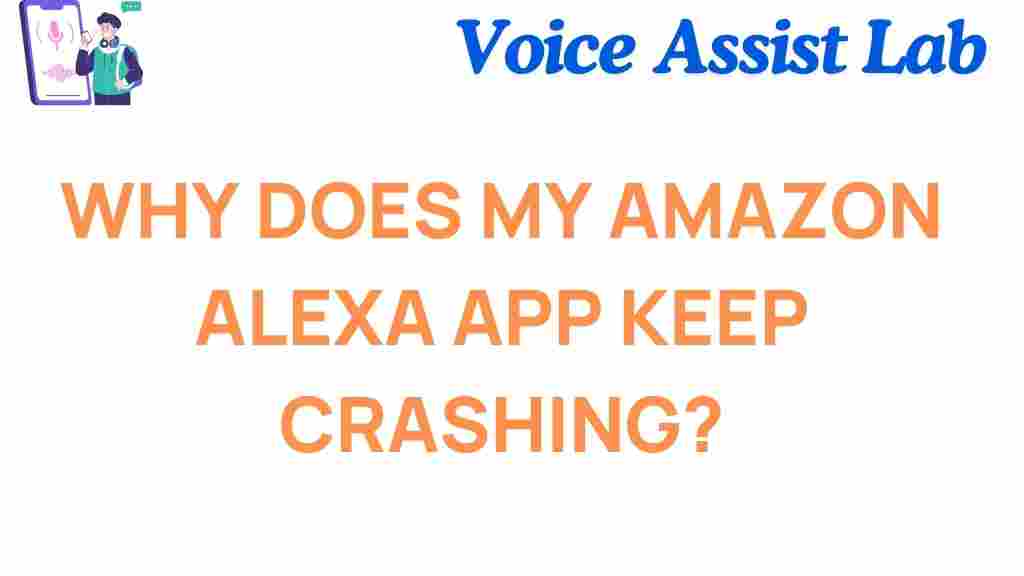
1 thought on “Why Does My Amazon Alexa App Keep Crashing? Here’s What You Need to Know”