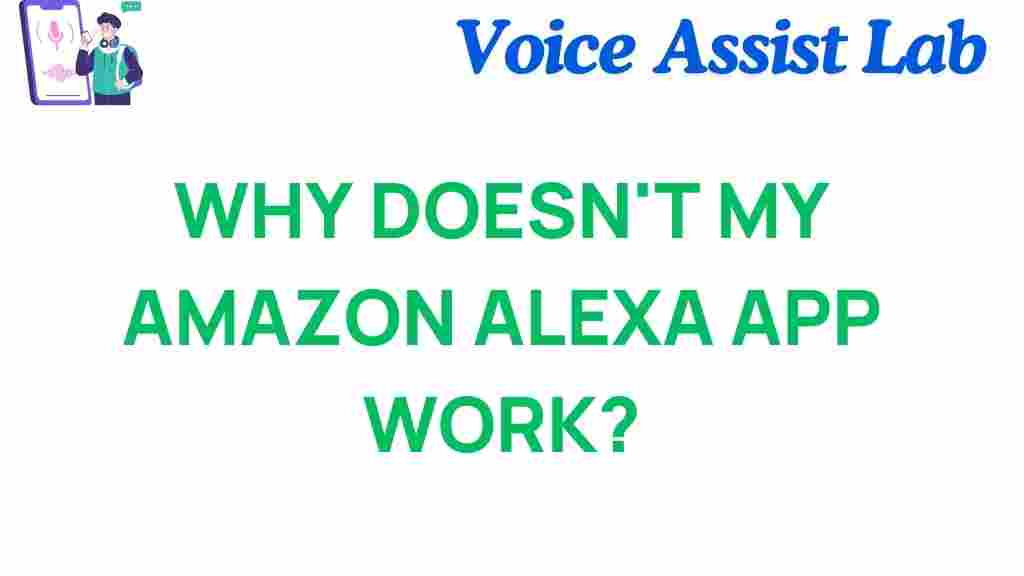Amazon Alexa: Why Doesn’t My App Work?
If you’ve found yourself asking, “Why doesn’t my Amazon Alexa app work?” you’re not alone. Whether you’re trying to set up your Alexa device, stream music, or control your smart home, encountering issues with the Alexa app can be frustrating. The good news is that most issues with Amazon Alexa can be solved with a few simple troubleshooting steps. In this article, we’ll walk you through common reasons why the Alexa app might not be working and provide you with step-by-step solutions to get it back up and running in no time.
Understanding Amazon Alexa and Its App
Amazon Alexa is a virtual assistant powered by Amazon, which enables users to interact with their smart devices via voice commands. The Amazon Alexa app plays a critical role in setting up, managing, and controlling Alexa-enabled devices like Echo speakers, smart lights, thermostats, and more. The app is available on both Android and iOS devices, making it convenient for users to control their devices on the go.
However, like any app, the Alexa app may occasionally run into issues, causing inconvenience. From connection problems to compatibility issues, let’s explore the most common reasons why the Alexa app might not be working and how to fix them.
Common Reasons Why Amazon Alexa App Doesn’t Work
There are several reasons why the Alexa app may not function properly. Understanding the root cause of the problem can help you find the most effective solution. Here are some common issues:
1. Connectivity Issues
One of the most frequent reasons the Alexa app doesn’t work is connectivity issues. If your Alexa device isn’t able to connect to Wi-Fi or if there’s an issue with your mobile device’s internet connection, the Alexa app won’t function properly.
- Check your Wi-Fi connection. Ensure your device is connected to a reliable network.
- Make sure the Alexa app has the necessary permissions to use mobile data or Wi-Fi.
- Ensure your mobile device’s internet connection is stable.
2. Outdated Alexa App
Running an outdated version of the Alexa app can cause it to malfunction. Amazon frequently releases updates to improve functionality, fix bugs, and add new features. If your app is outdated, it may not work as expected.
- Go to your device’s app store (Google Play for Android or App Store for iOS).
- Search for the Alexa app and see if an update is available.
- Update the app to the latest version.
3. Alexa Device Setup Problems
If your Alexa device isn’t set up correctly, the app may fail to function properly. This issue can occur if there was a mistake during the initial setup or if there has been a software reset that interrupted the configuration.
- Verify that the Alexa device is properly connected to Wi-Fi.
- Check that you’ve followed the setup instructions correctly from the Alexa app.
- If needed, reset your Alexa device and start the setup process again.
4. Server-Side Issues
Sometimes the issue isn’t on your end at all. Amazon’s servers may experience downtime, causing temporary issues with the Alexa app. This can result in delays, errors, or complete inability to access your Alexa device.
- Check Amazon’s official status page for any known outages.
- Wait for a few hours and try again later, as server-side issues are typically resolved quickly.
5. Alexa App Permissions
The Alexa app needs certain permissions to function properly on your mobile device. If the app doesn’t have the required permissions for location services, microphone access, or background activity, it may not work correctly.
- Go to your device’s settings.
- Find the Alexa app and check its permissions to ensure all required settings are enabled.
Step-by-Step Troubleshooting Guide for Amazon Alexa App Issues
If your Alexa app isn’t working, don’t worry! The following step-by-step troubleshooting guide will help you resolve common issues and restore functionality.
Step 1: Restart Your Alexa Device
Before diving into complex fixes, a simple restart can often solve many problems. Restarting your Alexa device refreshes its connection to the network and can resolve minor glitches. Here’s how:
- Unplug the power cable from your Alexa device.
- Wait for 10 seconds and plug it back in.
- Wait for the device to reboot and try using the Alexa app again.
Step 2: Restart Your Smartphone
If the Alexa app itself isn’t working, try restarting your smartphone. This can help clear any temporary software glitches that may be interfering with the app’s performance.
- Power off your mobile device and wait for a few seconds.
- Turn it back on and open the Alexa app to see if the issue is resolved.
Step 3: Check Your Internet Connection
Since Amazon Alexa relies on an internet connection to function, ensure both your mobile device and Alexa device are properly connected to Wi-Fi. Here’s what to check:
- Ensure your Wi-Fi router is working properly.
- Check the Wi-Fi signal strength in the area where your Alexa device is placed.
- Verify that your mobile device is connected to the internet (via Wi-Fi or mobile data).
Step 4: Update the Alexa App
As mentioned earlier, an outdated Alexa app can cause functionality issues. Make sure you’re using the latest version of the app by checking your app store for any available updates. After updating, check if the issue persists.
Step 5: Reinstall the Alexa App
If updating the app doesn’t solve the problem, try uninstalling and reinstalling the Alexa app. This can resolve any app-specific bugs or corrupted data:
- Uninstall the Alexa app from your device.
- Go to the app store and reinstall the app.
- Log in to your Amazon account and check if the issue is fixed.
Step 6: Reset Your Alexa Device
If you’re still facing issues, you may need to reset your Alexa device to factory settings. This will erase all settings, so only do this as a last resort. Here’s how:
- Press and hold the reset button on your Alexa device (or follow specific instructions for your device).
- Wait for the light ring to turn orange, indicating the device is in setup mode.
- Follow the on-screen instructions in the Alexa app to set up your device again.
Step 7: Contact Amazon Support
If none of the above steps have worked, it might be time to contact Amazon’s customer support team. They can assist with troubleshooting or provide more advanced solutions. Visit the Amazon Help & Customer Service page for assistance.
Conclusion: Resolving Amazon Alexa App Issues
When your Amazon Alexa app isn’t working, it can feel like you’ve lost control over your smart home devices. However, most issues are easy to resolve with a bit of troubleshooting. From checking your internet connection to reinstalling the app, following these simple steps can help restore functionality quickly. Remember, if you’re still encountering problems after trying all the solutions, don’t hesitate to contact Amazon support for further assistance.
By staying up to date with your Alexa app and ensuring your devices are properly connected, you can enjoy all the features and benefits of Amazon Alexa without the hassle. Happy troubleshooting!
This article is in the category Smart Homes and created by VoiceAssistLab Team