Can Google Assistant Transform Your Smart Lights with Color Magic?
In today’s fast-paced world, home automation is becoming increasingly essential for enhancing our daily lives. Among the various innovations, smart lights stand out as a popular choice for homeowners looking to combine functionality with style. With the integration of Google Assistant, these lighting solutions can offer an extraordinary experience through features like color change and voice control. This article explores how Google Assistant can transform your smart lights into a mesmerizing lighting experience that elevates your smart home setup.
The Magic of Smart Lights
Smart lights are more than just a way to brighten up your home; they offer a range of advantages that traditional lighting simply cannot match. Here are some key benefits:
- Energy Efficiency: Smart lights consume less energy compared to conventional bulbs, helping you save on electricity bills.
- Customization: You can easily adjust brightness and color settings to match your mood or activity.
- Remote Access: Control your lights from anywhere using your smartphone or a voice assistant.
- Automation: Set schedules or routines to automate lighting throughout your home.
Getting Started with Google Assistant and Smart Lights
To harness the power of your smart lights with Google Assistant, you need to follow a few straightforward steps. This guide will walk you through the setup process, ensuring you can enjoy the full potential of your lighting solutions.
Step 1: Choose Compatible Smart Lights
Before diving into the setup, ensure that you select smart lights compatible with Google Assistant. Popular brands include:
- Philips Hue
- LIFX
- TP-Link Kasa
- Wyze Bulbs
Each of these brands offers a variety of smart lighting options that can change colors and connect seamlessly with Google Assistant.
Step 2: Install the Smart Lights
Follow the manufacturer’s instructions to install your smart lights. Typically, this involves:
- Replacing existing bulbs with smart bulbs.
- Connecting any necessary hubs or bridges to your Wi-Fi network.
- Ensuring that the lights are powered on and functioning correctly.
Step 3: Set Up Google Assistant
If you haven’t already set up Google Assistant, you need to install the Google Home app on your smartphone. Here’s how:
- Download the Google Home app from the Google Play Store or the Apple App Store.
- Open the app and sign in with your Google account.
- Follow the prompts to connect to your Wi-Fi network.
Step 4: Connect Your Smart Lights to Google Assistant
Once Google Assistant is set up, it’s time to connect your smart lights:
- In the Google Home app, tap on the “+” icon to add a device.
- Select “Set up device” and then “Works with Google.”
- Search for your smart light brand and follow the prompts to link your account.
Step 5: Explore Voice Control Features
With your smart lights connected to Google Assistant, you can now use voice commands to control them. Here are some popular commands:
- “Hey Google, turn on the living room lights.”
- “Hey Google, set the kitchen lights to blue.”
- “Hey Google, dim the bedroom lights to 50%.”
- “Hey Google, change the color of the office lights to red.”
These commands allow for easy and intuitive control of your lighting solutions, enhancing your overall user experience.
Step 6: Create Routines and Automations
One of the most exciting features of using Google Assistant with smart lights is the ability to set up routines. Routines automate multiple actions with a single command. For example:
- Good Morning Routine: “Hey Google, good morning” can turn on your kitchen lights, start your coffee maker (if smart), and read you the weather.
- Movie Night Routine: “Hey Google, movie time” could dim the lights and change them to a warm tone.
Setting up routines can significantly enhance your home automation experience, making your smart home feel even smarter.
Troubleshooting Common Issues
While integrating Google Assistant with your smart lights is generally straightforward, you might encounter some issues. Here are a few common problems and their solutions:
- Lights Not Responding to Voice Commands: Ensure that your smart lights are powered on and connected to the same Wi-Fi network as your Google Assistant device.
- Google Assistant Cannot Find My Lights: Double-check that you have linked the correct account in the Google Home app. You may need to refresh the connection.
- Lights Not Changing Color: Make sure you are using the correct commands. Some smart lights may have specific phrases for color changes.
If you continue to experience issues, consult the manufacturer’s troubleshooting guide or the Google Assistant help page for more information.
Enhancing Your Smart Home Experience
Integrating Google Assistant with your smart lights can significantly enhance your smart home experience. Here are some additional tips to maximize the potential of your lighting solutions:
- Experiment with Color: Use different colors to create ambiance for various activities, such as relaxing, working, or entertaining.
- Sync Lights with Music: Some smart lights can sync with music for an immersive experience during parties or gatherings.
- Smart Sensors: Pair your smart lights with motion sensors to automate lighting based on movement, improving convenience and security.
Conclusion
Google Assistant has the potential to transform your smart lights into a dynamic and interactive part of your home. By leveraging the power of voice control and home automation, you can create stunning lighting effects that enhance your living space. Whether you’re setting the mood for a cozy night in or illuminating your home for a festive occasion, smart lights controlled by Google Assistant offer an unparalleled user experience.
Embrace this technology today and unlock the color magic that can brighten your home like never before!
For more information on smart home solutions, visit our smart home resource page.
This article is in the category Smart Homes and created by VoiceAssistLab Team
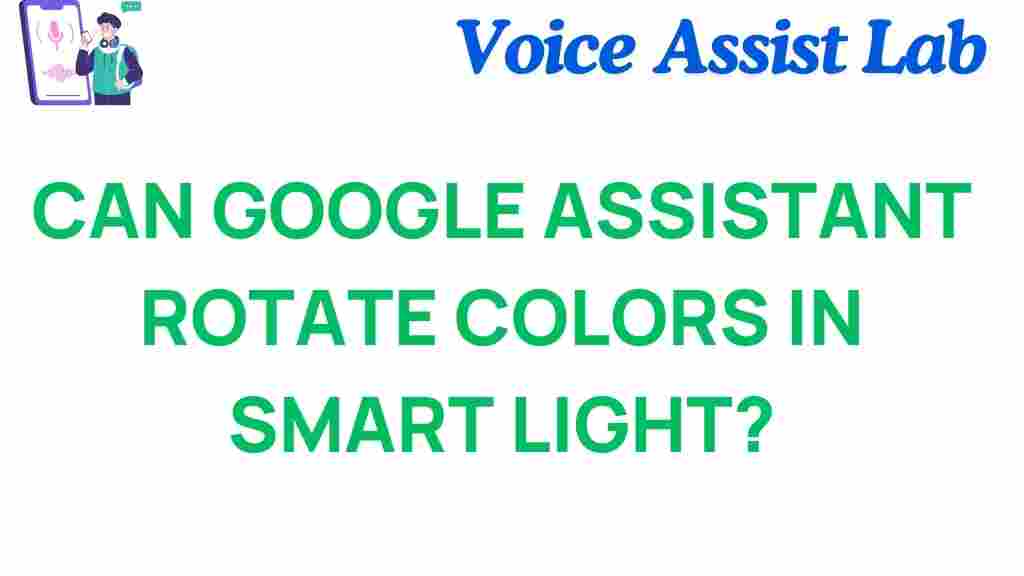
1 thought on “Can Google Assistant Transform Your Smart Lights with Color Magic?”