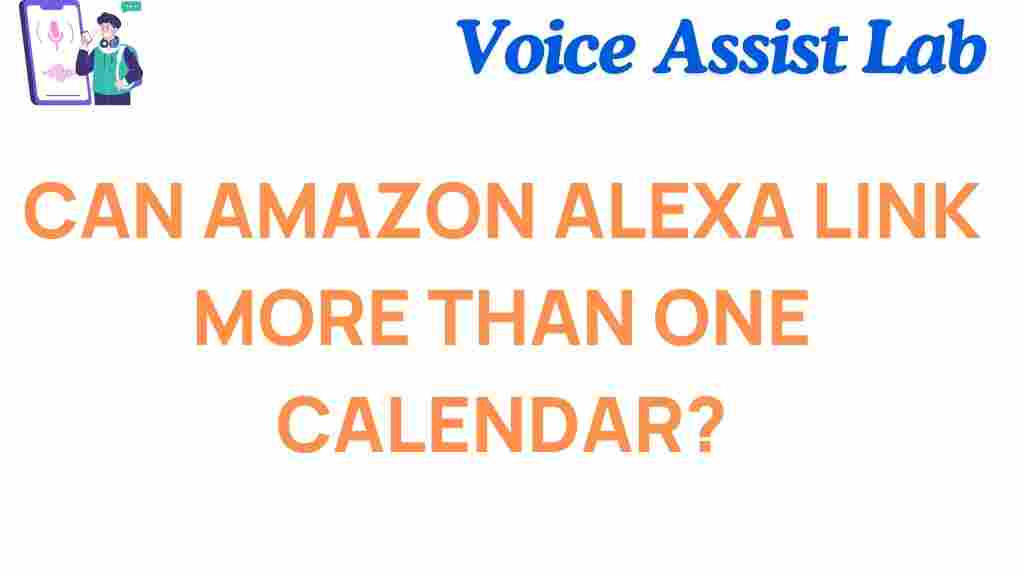Can Amazon Alexa Seamlessly Sync Multiple Calendars?
In today’s fast-paced world, managing multiple calendars can be a daunting task. Whether you’re juggling personal appointments, work schedules, or family commitments, staying organized is key to avoiding conflicts. Amazon Alexa has become a helpful virtual assistant for many users, offering a wide range of features, including calendar synchronization. But the question remains: can Amazon Alexa seamlessly sync multiple calendars? In this article, we will explore how Amazon Alexa integrates with calendars, the benefits of syncing multiple calendars, a step-by-step guide to setting it up, and troubleshooting tips to ensure everything runs smoothly.
Understanding Amazon Alexa’s Calendar Integration
Amazon Alexa is designed to work with various smart devices and apps, and one of its standout features is its ability to sync with calendars. By connecting your preferred calendar services, Alexa can help you stay on top of important events and meetings. Alexa can sync with both individual and multiple calendars, but understanding how this process works is crucial to maximizing its functionality.
Alexa supports a variety of calendar services, including:
- Google Calendar
- Microsoft Outlook Calendar
- Apple iCloud Calendar
- Amazon Calendar
When synced, Alexa can provide reminders, read out your upcoming events, and even allow you to add new events via voice commands. But can Amazon Alexa truly sync multiple calendars effortlessly? Let’s dive into the details.
Why Sync Multiple Calendars with Amazon Alexa?
Syncing multiple calendars with Amazon Alexa offers several benefits, especially for individuals who use more than one calendar service. Here are some reasons why syncing multiple calendars can improve your productivity:
- Centralized Management: With all your calendars in one place, you no longer need to switch between apps or platforms to check different schedules.
- Effortless Reminders: Alexa can remind you of events from different calendars without requiring you to check each one manually.
- Voice Control: You can add, modify, or delete events using simple voice commands, saving time and effort.
- Improved Time Management: Alexa can give you a comprehensive view of your schedule, helping you avoid double-booking and plan your day more efficiently.
Step-by-Step Guide to Syncing Multiple Calendars with Amazon Alexa
Now that you understand the benefits, let’s walk through the process of syncing multiple calendars with Amazon Alexa. This guide will cover the necessary steps for integrating Google Calendar, Microsoft Outlook, and Apple iCloud calendars with Alexa.
Step 1: Set Up Your Amazon Alexa Device
Before syncing calendars, you need to ensure that your Amazon Alexa device is set up and ready for use. Follow these steps:
- Plug in your Alexa device and open the Alexa app on your smartphone or tablet.
- Log into your Amazon account or create a new one if necessary.
- Connect your Alexa device to your Wi-Fi network and follow the on-screen instructions to complete the setup.
Step 2: Link Your Calendar Accounts
Once your Alexa device is set up, the next step is to link your calendar accounts. Here’s how:
- Open the Alexa app and tap the More button (three horizontal lines) in the bottom right corner.
- Go to Settings and select Calendar & Email under the Alexa Preferences section.
- Select the Link Calendar option, and choose the calendar service you want to link (Google, Outlook, or Apple).
- Follow the prompts to sign in to your calendar account and grant Alexa permission to access it.
- Repeat the process for each calendar you wish to sync with Alexa.
Once linked, Alexa will automatically sync events from the linked calendars, and you can begin interacting with your schedule using voice commands.
Step 3: Configure Calendar Settings
After linking your calendars, you can customize how Alexa interacts with them. To configure settings:
- Open the Alexa app and go to Settings > Calendar & Email.
- Under Default Calendar, select the calendar you want Alexa to prioritize when managing your events.
- You can also choose which calendar Alexa should use for new event creation and which calendar to check when you ask about upcoming events.
With these settings in place, Alexa will automatically sync events from multiple calendars and provide you with reminders based on your preferences.
Can Alexa Manage Multiple Calendars Simultaneously?
Yes, Amazon Alexa can manage multiple calendars simultaneously. Once synced, Alexa can display events from all connected calendars. For example, if you have both a personal Google Calendar and a work Outlook Calendar, Alexa will read out events from both calendars during your daily briefings. You can even ask Alexa to show or update events on specific calendars by simply specifying which one you’re referring to in your voice commands.
However, there are a few things to keep in mind:
- Alexa will prioritize your default calendar for new events, so ensure your default calendar is set correctly.
- While Alexa can manage multiple calendars, it does not currently support simultaneous event viewing on multiple calendars in one single command (e.g., “What’s on my schedule today?”).
- Alexa will inform you if there are conflicting events across calendars, but you will need to resolve the conflict manually.
Troubleshooting Tips for Syncing Multiple Calendars with Amazon Alexa
While syncing multiple calendars with Amazon Alexa is usually straightforward, sometimes issues can arise. Here are some troubleshooting tips to resolve common problems:
1. Calendar Not Syncing
If your calendar is not syncing with Alexa, try the following steps:
- Ensure that your internet connection is stable and your Alexa device is connected to Wi-Fi.
- Double-check that you have granted Alexa the necessary permissions to access your calendar account.
- Try unlinking and relinking your calendar account through the Alexa app.
2. Alexa Not Reading Out Events
If Alexa is not reading out your events, check these settings:
- Make sure the calendar is set to the correct time zone.
- Ensure that your calendar settings allow Alexa to read events aloud.
- Check the volume on your Alexa device to ensure it’s loud enough to hear.
3. Conflicting Events Across Calendars
If there are conflicts between events across calendars, Alexa may notify you. However, you’ll need to manually adjust the conflicting events. You can do this by:
- Editing the event directly in the calendar app.
- Asking Alexa to reschedule or add a new event via voice command.
Conclusion: Is Amazon Alexa a Reliable Calendar Syncing Solution?
Amazon Alexa is a powerful tool that can seamlessly sync multiple calendars, helping you stay organized and on top of your commitments. By following the steps outlined in this guide, you can easily integrate Google, Microsoft Outlook, and Apple iCloud calendars with Alexa, allowing you to manage your schedule with ease. While there are some limitations, such as the inability to view events from multiple calendars at once, Alexa’s voice-controlled features and reminders make it a valuable addition to your productivity toolkit.
If you’re looking to optimize your daily schedule, syncing your calendars with Amazon Alexa can save you time and help you avoid conflicts. With continuous updates and improvements, Alexa remains a reliable choice for managing multiple calendars and enhancing your organizational efficiency.
For more information on how Alexa can improve your home automation and productivity, check out this guide to Alexa’s best features. Additionally, if you encounter any issues, you can always visit the official Amazon Alexa Help Center for support.
This article is in the category Smart Homes and created by VoiceAssistLab Team