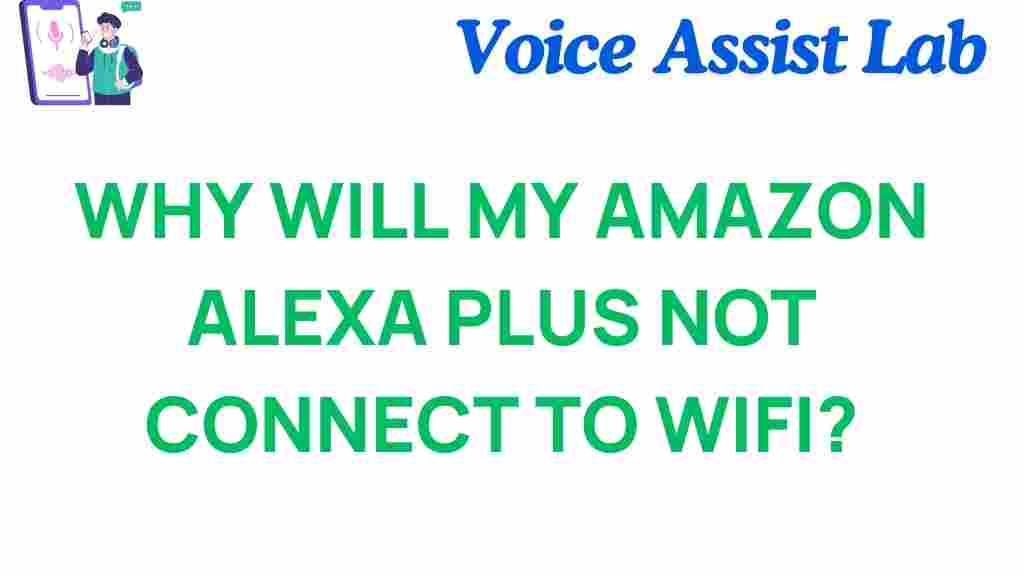Troubleshooting Amazon Alexa Plus: Why Won’t It Connect to Wi-Fi?
In today’s smart home environment, having a reliable digital assistant like the Amazon Alexa Plus is essential for seamless connectivity and device control. However, many users experience Wi-Fi connection issues that can hinder the performance of their devices. In this article, we will explore common problems associated with the Amazon Alexa Plus, provide troubleshooting steps, and offer solutions to help you get your device connected.
Understanding Wi-Fi Connection Issues
Before diving into troubleshooting, it’s important to understand why Wi-Fi connection issues may arise with your Amazon Alexa Plus. The following factors can contribute to connectivity problems:
- Weak Wi-Fi signal strength
- Incorrect network settings
- Interference from other electronic devices
- Outdated software or firmware
- Network congestion or outages
By identifying these potential issues, we can better approach the troubleshooting process.
Step-by-Step Troubleshooting Process
When you’re faced with Wi-Fi connection issues, follow this step-by-step guide to diagnose and fix the problems with your Amazon Alexa Plus.
Step 1: Check Your Internet Connection
First, ensure that your internet connection is active and functioning properly. You can do this by:
- Testing other devices on the same network (such as a smartphone or laptop).
- Restarting your router to refresh the connection.
- Verifying that your internet service provider (ISP) is not experiencing outages.
Step 2: Move Your Alexa Device Closer to the Router
Sometimes, the distance between your Amazon Alexa Plus and the Wi-Fi router can cause connection issues. If possible, move your device closer to the router and check if the connection improves.
Step 3: Restart Your Alexa Device
Restarting your Amazon Alexa Plus can resolve many connectivity issues. To restart your device:
- Unplug the power adapter from the wall outlet.
- Wait for about 30 seconds.
- Plug the device back in and wait for it to boot up.
Step 4: Check Wi-Fi Settings in the Alexa App
Open the Alexa app on your smartphone and ensure that the Wi-Fi settings are correctly configured:
- Go to “Devices” and select your Amazon Alexa Plus.
- Tap on “Wi-Fi Network” and check if it’s connected to the right network.
- If not, select the correct network and enter the Wi-Fi password.
Step 5: Update Software and Firmware
Ensuring that your Amazon Alexa Plus is running the latest software can help avoid connection issues:
- Open the Alexa app and navigate to “Settings”.
- Check for any available updates and install them.
Step 6: Reset Your Device
If all else fails, you may need to reset your Amazon Alexa Plus to factory settings. Here’s how:
- Press and hold the “Action” button for 25 seconds until the light ring turns orange.
- Wait for the device to reset, and then follow the setup process in the Alexa app.
Additional Troubleshooting Tips
In addition to the above steps, consider the following tips to troubleshoot Wi-Fi connection issues:
- Check for Interference: Other electronic devices, such as microwaves or cordless phones, can interfere with Wi-Fi signals. Try to minimize interference by moving such devices away from your router.
- Use a Dual-Band Router: If your router supports both 2.4GHz and 5GHz bands, try connecting your Amazon Alexa Plus to the 2.4GHz band for better range.
- Change Your Wi-Fi Channel: If you’re in a densely populated area, changing the channel on your router can reduce interference from neighboring networks.
- Limit Network Congestion: Disconnect devices that are not in use to free up bandwidth.
When to Seek Professional Help
If you’ve tried all the above steps and your Amazon Alexa Plus is still not connecting to Wi-Fi, it may be time to seek professional assistance. Contact Amazon customer support or consult with a tech expert who specializes in smart home devices.
Conclusion
Dealing with Wi-Fi connection issues can be frustrating, but with the right troubleshooting steps, you can often resolve the problem and get your Amazon Alexa Plus back online. Remember to check your internet connection, restart your devices, and ensure all settings are correct. If you continue to experience connectivity issues, consider reaching out for professional help.
Stay informed about the latest updates in technology and smart home devices to enhance your experience with digital assistants like the Amazon Alexa Plus. For more tips and assistance on smart home connectivity, check out this resource.
By following this guide, you can ensure that your smart home remains interconnected and functions smoothly, allowing you to enjoy the full benefits of your digital assistant.
This article is in the category Smart Homes and created by VoiceAssistLab Team