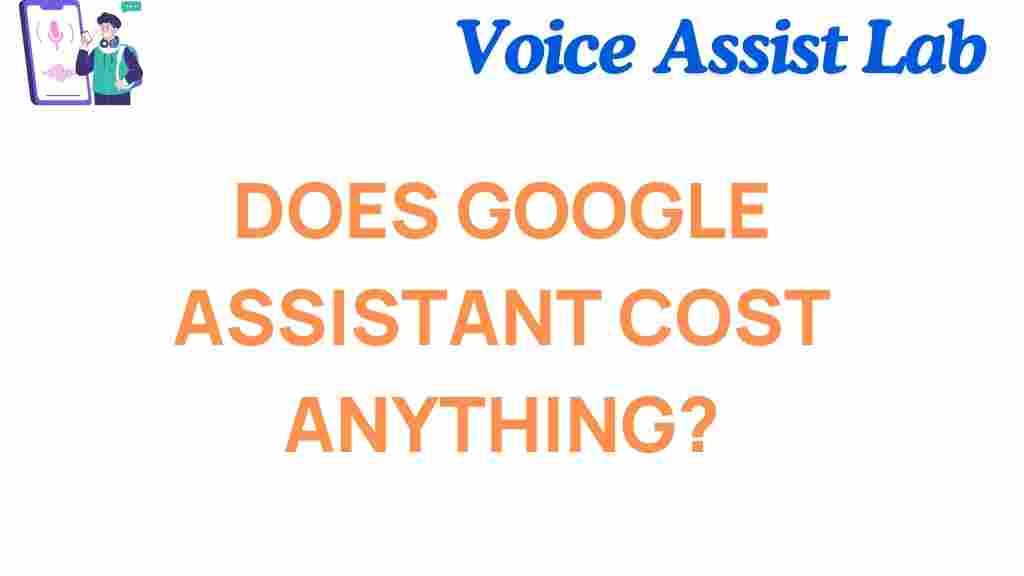Does Google Assistant Cost Anything? Unraveling the Hidden Expenses
Google Assistant has become an integral part of many people’s daily lives, offering seamless voice-activated features and smart home controls. Whether you’re asking it to set reminders, control your thermostat, or provide the latest news, it’s clear that Google Assistant is a versatile tool. But one important question remains: does Google Assistant cost anything?
In this article, we’ll explore the potential costs associated with using Google Assistant. From device expenses to premium services, we’ll unravel the hidden expenses and help you determine if there are any costs that could surprise you.
What Is Google Assistant?
Before diving into any potential costs, it’s important to understand what Google Assistant actually is. Google Assistant is a voice-activated AI developed by Google. It allows users to interact with their smartphones, smart speakers, and other devices through natural language. You can ask Google Assistant to do various tasks such as playing music, sending messages, controlling your smart home devices, providing navigation, and much more.
Google Assistant is available on a variety of devices, including Android smartphones, Google Home smart speakers, and other third-party devices. The service itself is free, and no subscription is required to use it for basic functions. However, there may be additional costs depending on how you use it and what devices you have in place.
Understanding the Costs of Google Assistant
Google Assistant itself does not come with a direct fee, but there are indirect costs depending on how you use the service. These costs can include:
- Device Costs: The device you use to access Google Assistant can be one of the most significant expenses.
- Data Charges: If you’re using Google Assistant on a mobile device, you may incur data charges depending on your usage and data plan.
- Premium Subscriptions: Certain services integrated with Google Assistant may require paid subscriptions.
- Smart Home Devices: If you’re using Google Assistant to control smart home devices, there are additional costs for purchasing these devices.
Let’s dive deeper into each of these potential costs:
1. Device Costs: The First Expense
While Google Assistant itself is free, you’ll need a device to interact with it. These devices can range from smartphones and tablets to smart speakers and smart displays. The costs of these devices can vary significantly:
- Smartphones and Tablets: Many Android smartphones come pre-installed with Google Assistant, but you may need a newer model to access the most advanced features. For iPhone users, Google Assistant is available for download from the App Store at no cost.
- Smart Speakers: If you opt for a Google Home or Nest device to use Google Assistant, you’ll need to purchase these products. For example, a Google Nest Mini can cost around $50, while the Google Nest Hub costs about $90.
- Third-Party Devices: Various third-party devices, such as smart TVs, headphones, and wearables, also offer Google Assistant compatibility, and their prices can range widely depending on the brand and model.
In summary, while Google Assistant itself is free, the devices you need to access it often come with a price tag. The more advanced the device, the higher the cost may be.
2. Data Charges: The Cost of Connectivity
If you use Google Assistant on a mobile device, you’ll be using data to send requests to Google’s servers. If you’re not connected to Wi-Fi, you may incur data charges depending on your mobile plan. While the data usage for basic voice commands is typically low, certain actions like streaming music, getting real-time navigation, or making calls might consume more data.
For example, streaming music via Google Assistant could use a few megabytes per minute, while a long phone call through Google Voice might use more. It’s essential to monitor your data usage if you don’t have an unlimited plan to avoid unexpected charges.
3. Premium Subscriptions: Extra Features at a Price
Some advanced features of Google Assistant may require you to pay for a subscription to third-party services. For instance:
- Streaming Services: If you ask Google Assistant to play music or podcasts, it will access services like Spotify, YouTube Music, or Apple Music. While Google Assistant itself is free, some of these services may require a paid subscription for full access.
- Google One: Google Assistant can help manage your cloud storage through Google One, but if you need more than the free 15 GB of storage, you’ll need to pay for a premium plan.
- Smart Home Subscriptions: If you use Google Assistant to control smart home devices, there may be additional costs for premium services like smart security camera subscriptions or smart thermostat monitoring services.
While Google Assistant itself doesn’t require a subscription, accessing these premium services can add to your overall costs, especially if you frequently use them.
4. Smart Home Devices: The Cost of Automation
One of the most popular uses of Google Assistant is controlling smart home devices. From adjusting the thermostat to turning on lights, Google Assistant can help you automate your home. However, to get these benefits, you’ll need to purchase the corresponding smart devices. Some of these devices can be quite expensive:
- Smart Thermostats: Devices like the Google Nest Thermostat typically cost around $120 to $250, depending on the model and features.
- Smart Lights: Smart bulbs that work with Google Assistant can range from $10 to $50 each, depending on the brand and functionality.
- Smart Security Systems: Google Assistant can be paired with various smart security systems, like Ring cameras or Google Nest cameras, which can cost anywhere from $50 to $500 or more depending on the setup.
In short, while Google Assistant doesn’t charge a fee for controlling your smart devices, the upfront cost of purchasing them can add up over time.
5. Hidden Costs: Troubleshooting and Support
Occasionally, users may encounter issues with Google Assistant that require troubleshooting. While basic support is available through Google’s help center, more specialized support may require purchasing a premium service or hiring a professional for assistance with smart home setups.
How to Reduce Costs When Using Google Assistant
While Google Assistant is generally free to use, there are ways to minimize any hidden costs:
- Use Wi-Fi: Always connect to Wi-Fi when possible to avoid data charges.
- Stick to Free Services: Many streaming services offer free versions, so you don’t necessarily have to pay for premium subscriptions unless you want advanced features.
- Buy Devices on Sale: Look for discounts on Google Home or smart home devices to reduce the upfront cost.
- Use Built-in Features: Take advantage of free Google services like Google Photos or Google Drive to avoid additional subscription fees.
By being strategic about your device purchases and service usage, you can use Google Assistant without breaking the bank.
Conclusion: Is Google Assistant Worth It?
Google Assistant itself does not have a direct cost, but depending on how you use it, there can be some hidden expenses. The device you use to access Google Assistant, data charges, premium subscriptions, and smart home device purchases can add to your overall cost. However, for those who already own compatible devices or take advantage of free services, Google Assistant is an excellent value, offering countless hours of convenience and utility.
Ultimately, the key to avoiding unnecessary costs is understanding the potential expenses upfront. With a little planning, you can enjoy all the benefits of Google Assistant while keeping costs in check.
For more tips on optimizing your use of Google Assistant, check out this helpful guide on using Google Assistant with smart devices.
Want to explore more about Google Assistant and its capabilities? Visit Google’s official page here.
This article is in the category Smart Homes and created by VoiceAssistLab Team