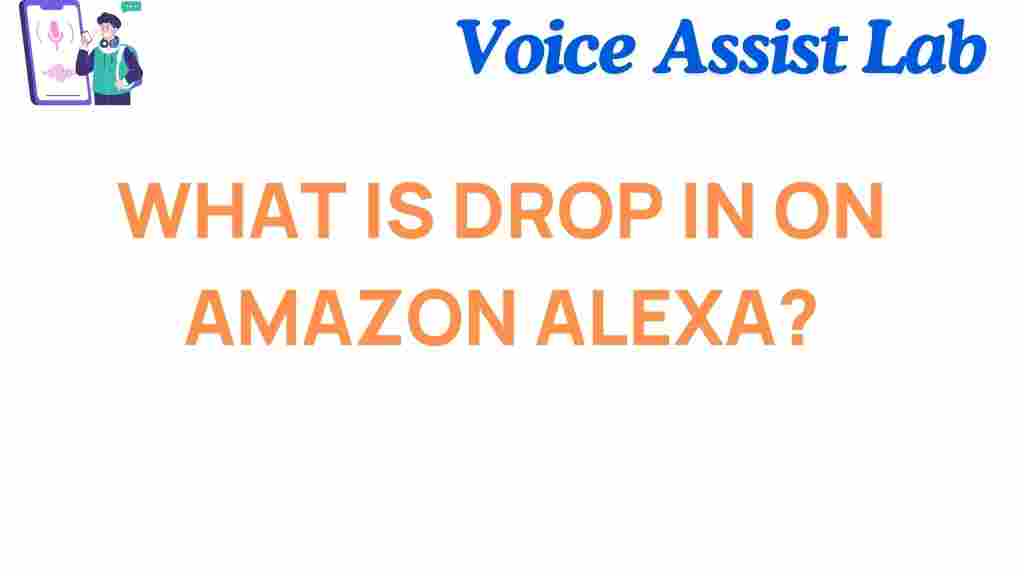What is Drop In?
Amazon Alexa’s Drop In is a revolutionary communication feature that allows instant connections between Alexa-enabled devices. Unlike traditional calls, Drop In removes the need for answering a call, making it a hands-free and seamless way to communicate within households or with trusted contacts.
This feature is particularly useful for staying connected with family members, monitoring other rooms, or checking in on loved ones remotely. Let’s dive deeper into how Drop In works, its setup process, troubleshooting tips, and ways to optimize its use.
How to Set Up Drop In
Setting up Drop In on your Alexa-enabled devices is straightforward. Follow these steps to enable and start using the feature:
Step 1: Enable Drop In
- Open the Alexa app on your smartphone.
- Go to Settings and select the device you want to enable Drop In on.
- Tap Communications and toggle on Drop In.
- Choose who can drop in: Household Only or Preferred Contacts.
Step 2: Configure Contacts
- In the Alexa app, navigate to the Communicate tab.
- Tap Contacts and select a person to enable Drop In for.
- Invite them to connect via Drop In, and once accepted, you’re all set!
Step 3: Test the Feature
Once enabled, test Drop In by saying, “Alexa, drop in on [device name or contact name].” Ensure that the devices or contacts are set up to accept Drop Ins.
Top Use Cases for Drop In
Drop In offers versatile use cases that cater to various communication needs. Here are some popular scenarios:
- Intra-Home Communication: Use Drop In to instantly connect with devices in different rooms, like calling the kids to dinner.
- Checking on Loved Ones: Drop in on elderly family members or young children to ensure their safety and well-being.
- Remote Monitoring: Pair Drop In with an Echo Show to check on your home or pets while away.
Troubleshooting Drop In Issues
While Drop In is generally reliable, occasional issues may arise. Below are common problems and solutions:
Problem 1: Drop In Not Working
- Solution: Ensure the feature is enabled for the device and contact.
- Verify that the devices have stable internet connections.
- Update your Alexa app to the latest version.
Problem 2: Privacy Concerns
- Solution: Customize settings to restrict who can drop in. Go to Settings > Communications > Drop In and select Household Only.
- Disable Drop In temporarily by saying, “Alexa, disable Drop In.”
Problem 3: Audio or Video Issues
- Solution: Restart your Alexa device and ensure the microphone or camera is not muted.
- Check your network bandwidth to ensure smooth communication.
Enhancing the Drop In Experience
To get the most out of Drop In, consider these tips:
Integrate with Smart Home Devices
Combine Drop In with smart home setups like lights and cameras for comprehensive monitoring. For instance, pair it with a Ring doorbell to communicate with visitors.
Use Alexa Routines
Set up routines to automate actions with Drop In. For example, create a morning routine that includes a quick drop-in on the kitchen Echo Show to check breakfast status.
Explore Compatibility
Drop In works across multiple Alexa-enabled devices like Echo, Echo Show, and third-party devices. Ensure compatibility to maximize its potential.
Conclusion
Amazon Alexa’s Drop In is a game-changing feature that makes communication more convenient and efficient. From intra-home conversations to checking on loved ones, it simplifies connectivity in various ways. By understanding its setup, troubleshooting, and enhancement tips, you can fully unlock the potential of Drop In.
For further insights, explore our comprehensive Alexa guide or visit Amazon’s official support page for detailed documentation.
This article is in the category Smart Homes and created by VoiceAssistLab Team