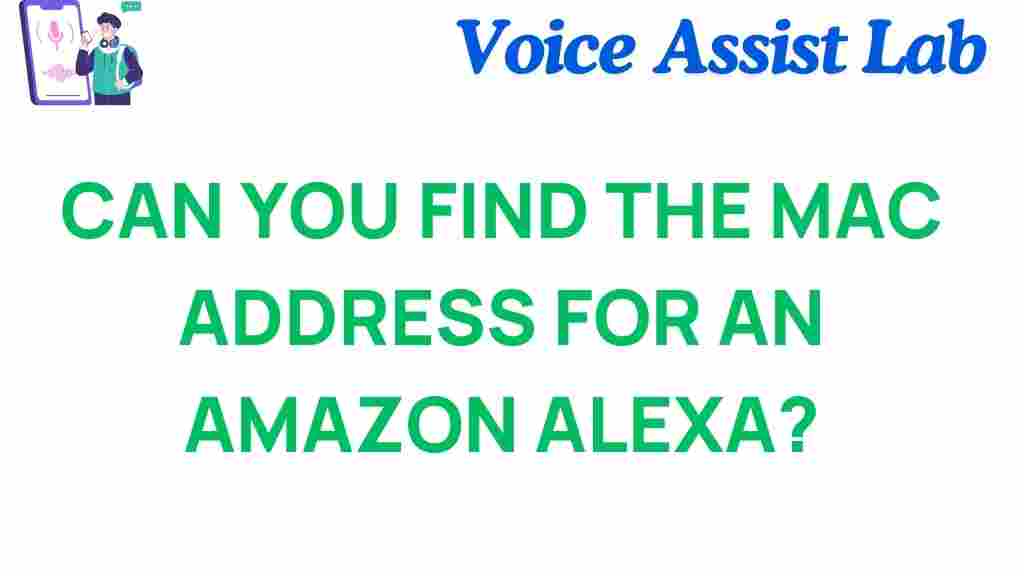What is a MAC Address and Why is it Important?
The term MAC address stands for Media Access Control address, which is a unique identifier assigned to network interfaces for communication. Your Amazon Alexa, like any smart device, has its own MAC address that allows it to connect to Wi-Fi networks securely.
Knowing the MAC address can be essential for tasks such as setting up a secure home network, troubleshooting connectivity issues, or registering the device with certain network configurations that require whitelisting.
How to Find the MAC Address for Your Amazon Alexa
Finding the MAC address of your Amazon Alexa is a straightforward process. Here’s a step-by-step guide to help you locate it easily:
Step 1: Open the Alexa App
To get started, open the Alexa app on your smartphone or tablet. Ensure you’re logged in with the same account associated with your Alexa device.
Step 2: Access the Device Settings
- Tap on the Devices icon at the bottom of the screen.
- Select Echo & Alexa to view a list of all Alexa devices linked to your account.
- Choose the specific Alexa device for which you need the MAC address.
Step 3: Locate the MAC Address
Once inside the device settings:
- Scroll down to the About section.
- Here, you’ll find information about the device, including its serial number, software version, and the MAC address.
- The MAC address is usually displayed as a combination of letters and numbers, separated by colons (e.g.,
00:1A:2B:3C:4D:5E).
Troubleshooting Tips for Finding the MAC Address
If you’re unable to locate the MAC address using the above steps, consider these troubleshooting tips:
Ensure Your Alexa is Connected
Make sure your Amazon Alexa device is powered on and connected to the Wi-Fi network. If it’s not connected, some information, including the MAC address, may not be visible in the Alexa app.
Update the Alexa App
Ensure that the Alexa app is updated to the latest version. An outdated app might lack the necessary options or display incomplete information.
Access the MAC Address Through a Router
If the above methods don’t work, you can log in to your router’s admin panel to find connected devices. Look for your Alexa’s name in the list of connected devices, and its MAC address should be displayed there.
FAQs About the MAC Address for Amazon Alexa
Can I Change My Alexa’s MAC Address?
No, the MAC address is a hardware-specific identifier and cannot be changed. It is unique to your device.
Why Might I Need the MAC Address?
You may need the MAC address to configure certain Wi-Fi networks that require device registration, to troubleshoot connectivity problems, or for advanced network management.
Conclusion
Knowing how to find the MAC address of your Amazon Alexa is a vital skill for managing your device effectively. Whether you’re setting up a secure home network or troubleshooting connectivity issues, the MAC address provides crucial information.
If you’re looking for more tips to optimize your Alexa experience, be sure to check out our guide to improving Alexa performance. For more advanced network configurations, refer to this detailed explanation of MAC addresses.
This article is in the category Smart Homes and created by VoiceAssistLab Team