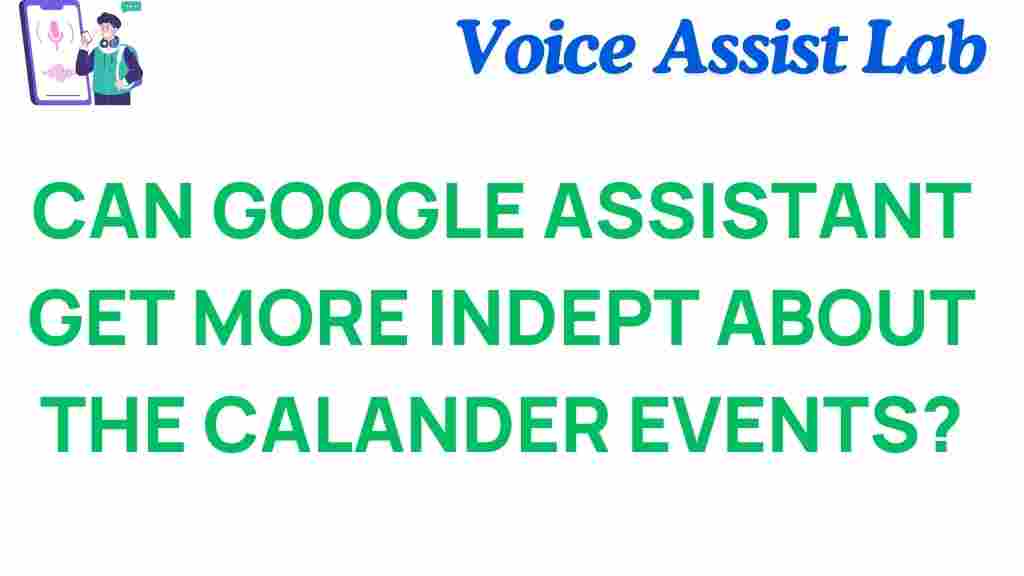Can Google Assistant Revolutionize Your Calendar Management?
In today’s fast-paced world, staying organized and managing your time effectively is more crucial than ever. With the rise of smart technology, tools like Google Assistant have emerged to help streamline our daily tasks. This article explores how Google Assistant can revolutionize your calendar management, enhancing your productivity and making scheduling a breeze.
Understanding Google Assistant and Its Capabilities
Google Assistant is a powerful personal assistant that utilizes voice commands to perform various tasks, including managing calendar events. It integrates seamlessly with other digital tools, allowing you to access your calendar from anywhere and at any time. Here are some key features:
- Voice Commands: Easily add, edit, or delete calendar events using simple voice instructions.
- Smart Technology: Syncs across all your devices, ensuring you have access to your schedule wherever you go.
- Integration: Works with other applications like Google Meet, Zoom, and more for smooth scheduling.
How to Set Up Google Assistant for Calendar Management
Before you can harness the full potential of Google Assistant for managing your calendar events, you need to set it up properly. Follow these steps to get started:
- Download the Google Assistant App: If you haven’t already, download the Google Assistant app on your smartphone or tablet.
- Link Your Google Account: Sign in with your Google account to access your calendar events.
- Enable Voice Activation: Turn on voice activation so you can use voice commands to manage your calendar.
Adding Calendar Events with Voice Commands
One of the most significant advantages of using Google Assistant is the ability to add calendar events using voice commands. Here’s how you can do it:
- Activate Google Assistant: Say “Hey Google” or press the Assistant button on your device.
- Use Clear Commands: For example, say “Add an event to my calendar” followed by the details, such as the event name, date, and time.
- Confirm the Event: Google Assistant will repeat the details back to you for confirmation.
This method allows for quick and efficient scheduling, helping you stay organized without the hassle of typing.
Editing and Deleting Calendar Events
Managing your calendar events isn’t just about adding them; you also need to edit or delete them as necessary. Google Assistant makes this process simple:
- Editing an Event: Say, “Change my meeting on Friday to 3 PM.” Google Assistant will prompt you to confirm the new time.
- Deleting an Event: To delete an event, simply say, “Delete my appointment tomorrow.”
This level of accessibility allows for a more fluid approach to scheduling, freeing you from the constraints of manual entry.
Managing Reminders and Notifications
In addition to managing calendar events, Google Assistant can help you set reminders and notifications for important tasks. Here’s how:
- Setting Reminders: Use commands like “Remind me to call John at 2 PM” to set reminders that will alert you at the specified time.
- Getting Notifications: Google Assistant can also notify you of upcoming events, ensuring that you never miss an important meeting.
This integration of reminders with calendar management enhances your overall productivity, ensuring you stay on top of your commitments.
Syncing with Other Digital Tools
Google Assistant’s ability to integrate with other digital tools is one of its standout features. Here’s how you can sync your calendar with various apps:
- Google Meet: Automatically create video calls for your calendar events.
- Task Management Apps: Integrate with apps like Todoist or Trello to manage tasks alongside your calendar events.
By doing so, you create a centralized hub for your scheduling needs, improving organization and reducing the chances of overlaps or missed appointments.
Troubleshooting Common Issues
While Google Assistant is a powerful tool for calendar management, you may encounter some issues. Here are some common troubleshooting tips:
- Voice Recognition Issues: If Google Assistant isn’t understanding your commands, try speaking more clearly or adjusting the sensitivity settings.
- Sync Issues: If your calendar events aren’t syncing, check your internet connection and ensure that Google Assistant has permission to access your calendar.
- Notifications Not Working: Ensure that notifications are enabled in your device settings for Google Assistant.
By following these tips, you can ensure that your experience with Google Assistant remains smooth and efficient.
Benefits of Using Google Assistant for Calendar Management
The benefits of utilizing Google Assistant for managing your calendar events are numerous:
- Increased Productivity: Voice commands save time, allowing you to focus on other critical tasks.
- Improved Organization: Keep all your events and reminders in one place, making it easier to stay on track.
- Accessibility: Access your calendar from any device, anytime, ensuring that you are always prepared.
These advantages position Google Assistant as a transformative tool for anyone looking to enhance their scheduling and organization capabilities.
Conclusion
In conclusion, Google Assistant has the potential to revolutionize your calendar management through its innovative use of smart technology. By leveraging voice commands, integrating with other digital tools, and providing seamless scheduling capabilities, it enhances productivity and organization in ways that were previously unavailable.
As you harness the power of this personal assistant, you will find that managing calendar events becomes a streamlined and efficient process. For more insights on maximizing your use of digital tools, check out this resource.
Start exploring the capabilities of Google Assistant today and take control of your calendar management like never before!
This article is in the category Smart Homes and created by VoiceAssistLab Team