The Intriguing World of “Do Not Disturb” on Google Assistant
In our fast-paced, technology-driven world, digital assistants have become indispensable tools for enhancing our daily lives. Among these, Google Assistant stands out as a leader in smart technology, offering a myriad of features that can significantly improve user experience. One such feature is the “Do Not Disturb” mode, which allows users to manage notifications and interruptions effectively. In this article, we will explore the ins and outs of the “Do Not Disturb” feature on Google Assistant, focusing on voice commands, privacy settings, and practical tech tips to optimize your experience.
Understanding “Do Not Disturb” on Google Assistant
The “Do Not Disturb” feature is designed to help users maintain their focus and peace of mind. When activated, it silences notifications and calls, allowing you to enjoy uninterrupted time for work, relaxation, or sleep. This is particularly useful in today’s environment, where constant notifications can lead to stress and distraction.
Why Use “Do Not Disturb”?
- Enhance Focus: By minimizing distractions, you can concentrate better on tasks at hand.
- Improve Privacy: You control who can reach you during quiet hours.
- Better Sleep: Avoid late-night disturbances to improve sleep quality.
- Customizable Settings: Tailor the feature according to your needs and preferences.
How to Activate “Do Not Disturb” Using Voice Commands
Activating “Do Not Disturb” on your device is simple and can be achieved via voice commands or through settings. Here’s how you can do it:
Step-by-Step Guide to Use Voice Commands
- Wake Up Google Assistant: Say “Hey Google” or “OK Google” to activate the assistant.
- Give the Command: Simply say, “Turn on Do Not Disturb.” The assistant will confirm the action.
- To Customize: You can also specify a duration, for example, “Turn on Do Not Disturb for 2 hours.”
Alternative Methods to Access “Do Not Disturb”
If you prefer not to use voice commands, you can also enable “Do Not Disturb” through your device settings:
- Open the Settings app on your device.
- Navigate to Sound or Notifications.
- Select Do Not Disturb and toggle it on.
- Customize your settings according to your preferences.
Customizing Your “Do Not Disturb” Settings
Google Assistant allows you to customize your “Do Not Disturb” settings to suit your lifestyle. Here are some options you can consider:
- Allow Exceptions: You can permit calls from certain contacts or repeat callers.
- Schedule Do Not Disturb: Set specific times when this mode activates automatically.
- Notification Settings: Choose which apps can send notifications even when the mode is on.
Troubleshooting Common Issues with “Do Not Disturb”
Sometimes, users may encounter issues while using the “Do Not Disturb” feature. Here are some common problems and their solutions:
Issue 1: “Do Not Disturb” Not Activating
If your voice command isn’t working, try the following:
- Ensure that Google Assistant is updated to the latest version.
- Check your device’s microphone to ensure it’s functioning properly.
- Try using the settings menu to activate “Do Not Disturb” instead.
Issue 2: Notifications Still Coming Through
If notifications are still coming through, check your settings:
- Go to Settings, then Sound and Do Not Disturb.
- Review your exception settings to ensure only the desired contacts or apps are allowed.
Issue 3: Voice Commands Not Recognized
Sometimes, Google Assistant may not recognize your voice commands. To troubleshoot:
- Make sure there’s no background noise interfering with the command.
- Speak clearly and at a reasonable volume.
- Consider retraining your voice model in the Google Assistant settings.
Enhancing Your User Experience with Tech Tips
To get the most out of Google Assistant and the “Do Not Disturb” feature, consider implementing these tech tips:
- Regularly Update Your Device: Keeping your device updated ensures you have the latest features and security patches.
- Explore Other Voice Commands: Familiarize yourself with other useful commands to enhance your productivity.
- Utilize Routines: Set up routines that include “Do Not Disturb” as part of your daily schedule.
- Review Privacy Settings: Regularly check your privacy settings to ensure your data is protected.
The Importance of Privacy Settings with Digital Assistants
In an era where privacy concerns are paramount, understanding how to manage your privacy settings with Google Assistant is crucial. Here are some key points to consider:
- Voice Match: Set up Voice Match to allow Google Assistant to recognize your voice, ensuring a personalized experience while maintaining privacy.
- Activity Controls: Review and manage your activity controls to limit the data Google collects.
- Delete Voice Recordings: Periodically delete your voice recordings for enhanced privacy.
Conclusion
In conclusion, the “Do Not Disturb” feature on Google Assistant is a powerful tool for managing interruptions in our increasingly connected lives. By using voice commands and customizing your settings, you can effectively control when and how you receive notifications. Additionally, understanding and managing your privacy settings helps create a safer digital environment. For more tips on using Google Assistant and optimizing your smart technology experience, be sure to check out this comprehensive guide.
Whether you’re looking to enhance your focus, improve your sleep, or simply enjoy a bit of quiet time, embracing the “Do Not Disturb” feature is a step towards a more peaceful and productive life. Remember, technology should serve you, and with the right settings in place, it can do just that.
For further insights on digital assistants and smart technology, visit this external link.
This article is in the category Smart Homes and created by VoiceAssistLab Team
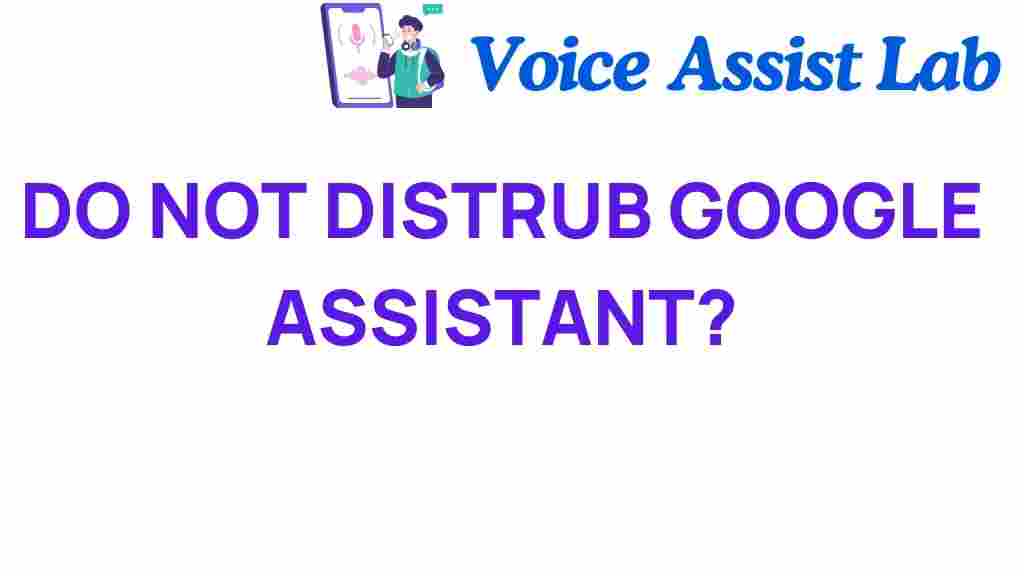
1 thought on “The Intriguing World of “Do Not Disturb” on Google Assistant”