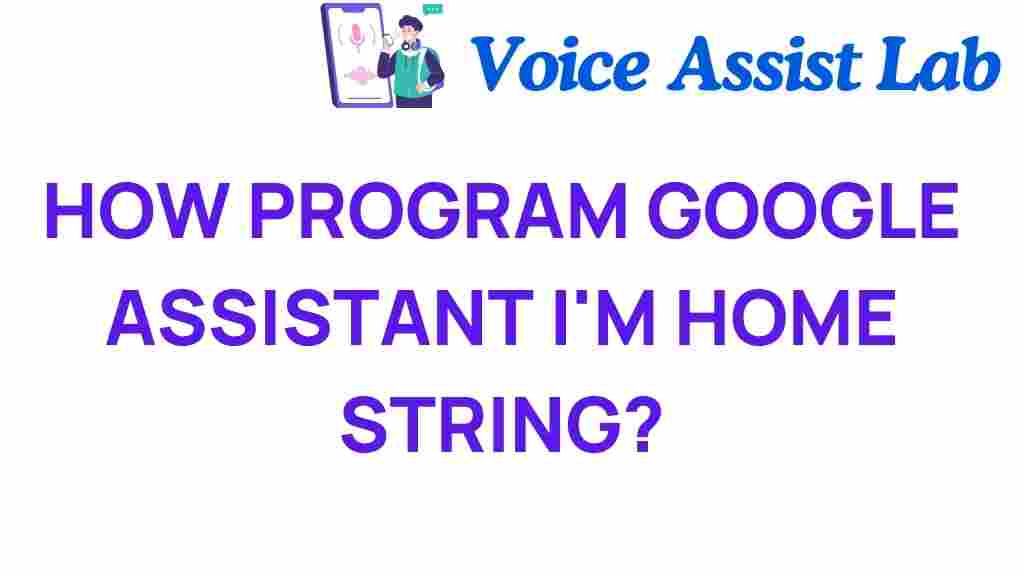Unlocking the Secrets: How to Program Google Assistant for Your Home
In the age of technology, smart homes are becoming increasingly popular, and Google Assistant is at the forefront of this revolution. With its ability to perform various tasks through simply speaking to it, this digital assistant provides an unparalleled level of convenience and automation in our daily lives. Whether you want to control your lights, manage your thermostat, or play music, Google Assistant can streamline your home integration. In this user guide, we’ll explore how to program Google Assistant for your home, focusing on voice commands, automation, and the technology behind it.
Understanding Google Assistant and Smart Home Integration
Before diving into the programming aspects, it’s important to understand what Google Assistant is and how it fits into the smart home ecosystem.
- Google Assistant: A digital assistant powered by artificial intelligence, capable of answering questions, controlling smart devices, and performing various tasks.
- Smart Home: A residence equipped with devices that can be controlled remotely through the internet, often integrated with a digital assistant.
- Home Integration: The process of connecting various smart devices to work together, often facilitated by a digital assistant like Google Assistant.
Step-by-Step Process for Programming Google Assistant
Programming Google Assistant to control your smart home devices involves several steps. Follow this guide to unlock the full potential of your digital assistant.
Step 1: Setting Up Google Assistant
Before you can program Google Assistant, you need to ensure it’s properly set up on your mobile device or smart speaker.
- Download the Google Assistant app from the Google Play Store or Apple App Store.
- Open the app and sign in with your Google account.
- Follow the prompts to set up your voice profile, which allows Google Assistant to recognize your voice.
- Ensure your device is connected to Wi-Fi.
Step 2: Adding Smart Home Devices
Next, you’ll need to connect your smart home devices to Google Assistant. This process varies depending on the brand and type of device you are using.
- Open the Google Home app on your device.
- Tap on the “+” icon to add a new device.
- Select “Set up device” and choose “Works with Google.”
- Browse or search for the brand of your smart home device.
- Follow the instructions to link your device to your Google account.
Step 3: Programming Voice Commands
Once your devices are connected, you can start programming voice commands.
- Basic Commands: Start with simple commands like “Hey Google, turn on the lights” or “Hey Google, set the thermostat to 72 degrees.
- Custom Routines: Create custom routines for multiple actions. For example, you can say, “Hey Google, good morning,” and have it turn on the lights, start your coffee maker, and read the news.
Step 4: Automating Tasks
Automation allows you to streamline your daily tasks further. Here’s how to create automated routines:
- Open the Google Home app.
- Tap on “Routines.”
- Select “Manage Routines” and then “Add a Routine.”
- Choose a trigger phrase and select the actions you want Google Assistant to perform.
- Save your routine and test it by saying the trigger phrase.
Troubleshooting Common Issues
Sometimes, programming Google Assistant may not go as smoothly as planned. Here are some common issues and tips to resolve them:
- Device Not Responding: Ensure your device is powered on and connected to Wi-Fi. Restart both the router and the device if necessary.
- Voice Commands Not Recognized: Check your voice profile settings and make sure Google Assistant is trained to recognize your voice accurately.
- Automations Not Working: Review your routines in the Google Home app to ensure they are set up correctly. Test individual commands to isolate the issue.
Enhancing Your Smart Home Experience
To fully leverage Google Assistant in your smart home, consider the following enhancements:
- Expand Your Device Range: Invest in a variety of compatible smart home devices like smart bulbs, locks, cameras, and refrigerators.
- Stay Updated: Regularly check for updates in the Google Home app and your smart devices to ensure optimal performance.
- Explore Third-Party Integrations: Many apps and services can enhance your automation experience. Look for integrations with platforms like IFTTT (If This Then That) to create even more complex automations.
Conclusion
Programming Google Assistant for your home can significantly improve your daily life through automation and convenience. By following this user guide, you can unlock the secrets of voice commands, enhance your smart home integration, and customize your digital assistant to meet your needs. Embrace the technology and enjoy a more efficient, connected lifestyle!
For more information on smart home technologies, visit Smart Home. If you’re looking for additional help, check our troubleshooting guide for more tips and tricks!
This article is in the category Smart Homes and created by VoiceAssistLab Team