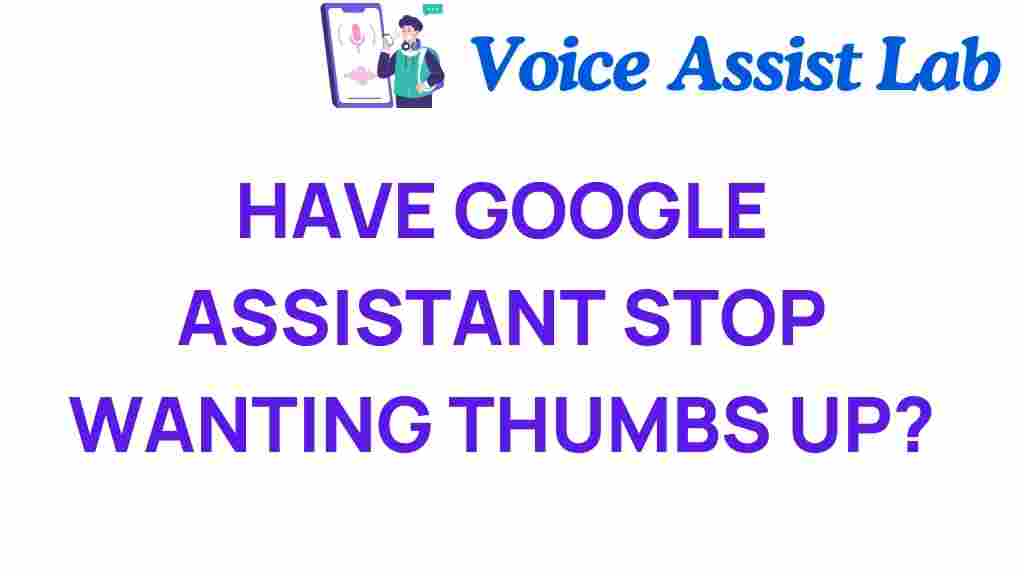How to Stop Google Assistant from Constantly Requesting Thumbs Up
Have you ever found yourself in a conversation with your smart assistant, only to be interrupted by a request for a “thumbs up”? If you’re using Google Assistant, you’re not alone. Many users have reported that their Google Assistant frequently asks for feedback, specifically to rate its responses with a thumbs up or thumbs down. While user feedback is crucial for improving voice recognition and overall user experience, these constant prompts can become annoying. In this article, we’ll explore how to stop Google Assistant from endlessly requesting thumbs up feedback, along with some tech tips to enhance your interaction with smart assistants.
Understanding Google Assistant’s Feedback Mechanism
Google Assistant utilizes voice recognition technology to interpret and respond to your voice commands. The feedback you provide helps it learn and improve its responses over time. When you give a thumbs up, it signals that the response was satisfactory, while a thumbs down indicates dissatisfaction. While this system is designed to enhance the user experience, the frequency of these requests can be intrusive.
Why Does Google Assistant Ask for Thumbs Up?
Google Assistant seeks user feedback to:
- Improve Accuracy: Feedback helps the assistant learn which responses are helpful and which aren’t.
- Enhance User Experience: By understanding user preferences, Google Assistant can provide more tailored responses.
- Adjust Voice Recognition: Continuous feedback allows for better voice recognition over time.
However, if you feel overwhelmed by these requests, there are ways to limit or disable them. Below, we’ll walk you through a step-by-step process to manage the feedback prompts from Google Assistant.
Step-by-Step Process to Stop Google Assistant from Requesting Thumbs Up
1. Adjust Google Assistant Settings
The first step in reducing the thumbs up requests is to modify the settings within the Google Assistant app. Here’s how you can do it:
- Open the Google Assistant App: Launch the Google Assistant app on your smartphone or tablet.
- Go to Settings: Tap on your profile picture or the three dots in the upper right corner to access settings.
- Navigate to Assistant Settings: Look for “Assistant” settings and tap on it.
- Feedback Options: Find the option related to “Feedback” or “Voice Feedback.” Here, you may find options to limit how often feedback is requested.
- Turn Off Feedback Requests: If available, toggle the switch to disable frequent feedback requests.
2. Use Voice Commands Wisely
Being mindful of your voice commands can also help reduce the number of thumbs up requests. Here are some tips:
- Be Specific: Ask precise questions or give clear commands to minimize confusion.
- Avoid Ambiguity: If your command is vague, Google Assistant may ask for clarification, leading to more feedback prompts.
3. Limit Personalization
Google Assistant often personalizes responses based on your previous interactions. While this can enhance user experience, it also means more feedback requests. To limit this:
- Turn Off Personalization: In the Assistant settings, look for personalization options and consider turning them off.
- Manage Activity: Regularly check your Google account’s activity to clear out unnecessary data that may influence feedback requests.
4. Explore Third-Party Apps
If the built-in settings don’t provide the relief you’re looking for, consider exploring third-party apps that can control Google Assistant’s behavior. Some apps allow for enhanced customization and may help reduce the number of requests for thumbs up.
Troubleshooting Google Assistant Feedback Issues
If you’ve followed the steps above and Google Assistant still frequently requests thumbs up, here are some troubleshooting tips:
1. Restart Your Device
Sometimes, a simple restart can resolve minor bugs that may be causing the issue. Turn off your device, wait a few seconds, and turn it back on.
2. Update Google Assistant
Ensure that you’re using the latest version of Google Assistant. Updates often include bug fixes and improvements. To check for updates:
- Visit the App Store: Go to the Google Play Store or Apple App Store.
- Search for Google Assistant: Look for the app and check if there’s an available update.
- Install Updates: If an update is available, install it and see if the issue persists.
3. Clear Cache and Data
Clearing the cache and data of the Google Assistant app can help resolve persistent feedback prompts:
- Go to Device Settings: Open the settings on your device.
- Apps: Navigate to the “Apps” section and find Google Assistant.
- Storage: Tap on “Storage” and select the options to clear cache and clear data.
4. Check Google Account Settings
Sometimes, your Google account settings may affect how Google Assistant interacts with you. Review your account settings to ensure everything is configured correctly. For more information on managing your Google account, visit the Google Account Help Center.
Enhancing Your Experience with Google Assistant
While you may want to limit the feedback requests, there are several ways to enhance your overall experience with Google Assistant:
1. Explore Voice Commands
Familiarize yourself with various voice commands that Google Assistant can handle. This not only makes your interactions smoother but can also reduce the likelihood of feedback prompts.
2. Customize Your Assistant
Google Assistant allows for a degree of customization. You can change the voice, set routines, and even choose specific news sources. Tailoring your assistant can lead to a more satisfying experience:
- Change Voice: Go to settings and find the option to change the voice of Google Assistant.
- Create Routines: Set up routines for daily tasks to streamline your commands.
3. Stay Informed about Updates
Smart assistants like Google Assistant are continually updated with new features. Staying informed about these updates can help you make the most of your interactions.
4. Prioritize Digital Privacy
In the age of digital privacy concerns, it’s essential to be aware of how your data is being used. To enhance your digital privacy:
- Review Permissions: Regularly check and manage the permissions granted to Google Assistant.
- Limit Data Sharing: Opt-out of any data sharing that you find unnecessary.
Conclusion
While Google Assistant’s requests for thumbs up feedback can be bothersome, there are effective strategies to manage and reduce these prompts. By adjusting your settings, using voice commands wisely, and staying informed about your digital privacy, you can enhance your experience with Google Assistant. Remember, a satisfied user is crucial for improving smart assistants like Google Assistant, but it’s equally important to have control over your interaction with these digital helpers. If you’re curious to learn more about tech tips and user feedback systems, check out this resource for further insights!
This article is in the category Smart Homes and created by VoiceAssistLab Team