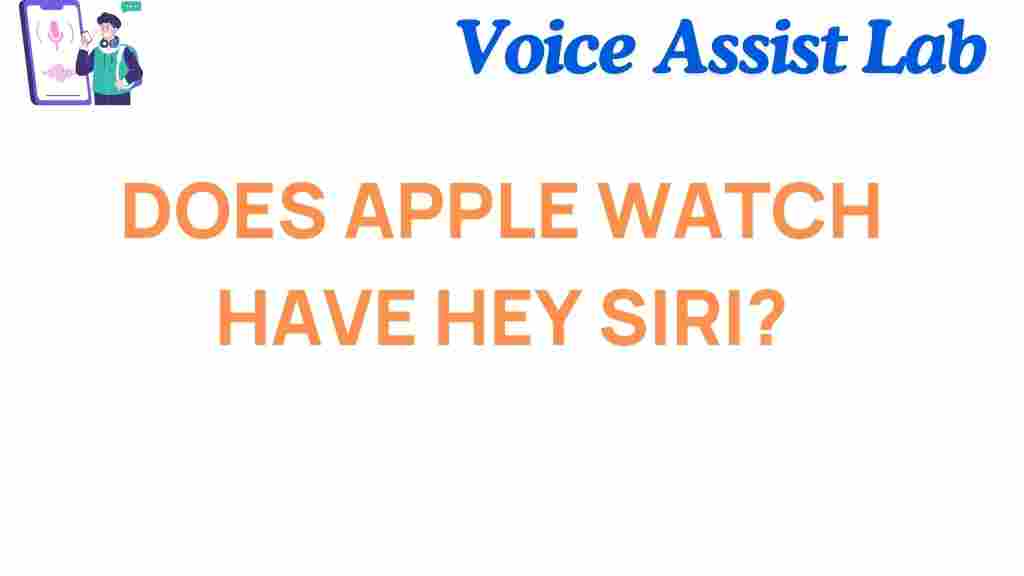Apple Watch: Does It Really Have Hey Siri?
The Apple Watch has revolutionized the way we interact with technology on our wrists. One of its most coveted features is the voice assistant integration – Siri. However, many users wonder if their Apple Watch truly supports the “Hey Siri” feature, which allows them to control their watch hands-free. In this article, we will explore whether the Apple Watch really has the “Hey Siri” feature, how it works, and what you can do to troubleshoot it. So, let’s dive into the details!
What is “Hey Siri” on the Apple Watch?
“Hey Siri” is a voice activation feature built into Apple’s ecosystem of devices, including the Apple Watch. By saying the phrase “Hey Siri,” users can activate the voice assistant without needing to physically touch the device. The feature is designed to make interactions with your Apple Watch more seamless, enabling you to send messages, play music, check the weather, and much more—just with your voice. But does this feature really work on the Apple Watch? Let’s find out.
How Does “Hey Siri” Work on Apple Watch?
The “Hey Siri” feature uses your Apple Watch’s microphone to listen for the wake phrase—”Hey Siri.” Once it hears this phrase, Siri activates, and you can issue voice commands. The watch is always listening for the trigger phrase, but it does so in a low-power mode to save battery. When you speak, Siri processes your request and provides a response directly on your Apple Watch’s screen.
Here’s a step-by-step breakdown of how it works:
- Activate Siri: The moment you say “Hey Siri,” the Apple Watch’s microphone listens for the trigger phrase.
- Process the Command: Once Siri detects “Hey Siri,” it begins to process the command you’ve spoken.
- Display Results: Siri responds by showing relevant information on the Apple Watch screen or performing the action you requested.
- Hands-free Control: You can now issue multiple commands without touching your Apple Watch.
Does Every Apple Watch Model Support “Hey Siri”?
Not all Apple Watch models support “Hey Siri” in the same way. While newer Apple Watches have better support for this feature, earlier models may have limited functionality. Let’s take a look at which models support “Hey Siri” and how the feature behaves across them.
- Apple Watch Series 3 and later: These models fully support “Hey Siri.” If you have a Series 3 or newer, you can use voice commands hands-free, provided the feature is enabled in your settings.
- Apple Watch Series 1 and 2: These earlier models do not support the “Hey Siri” feature in the same way. To activate Siri, you need to press and hold the Digital Crown or use a paired iPhone to control voice commands.
If you have an Apple Watch Series 3 or later, the “Hey Siri” feature should work seamlessly. However, if you’re using a Series 1 or 2, you’ll need to manually trigger Siri, as it won’t be active at all times.
How to Set Up “Hey Siri” on Your Apple Watch
Setting up “Hey Siri” on your Apple Watch is a simple process. Here’s how to enable this feature:
- Open the Settings App: From the Home screen, tap on the Settings icon on your Apple Watch.
- Go to Siri: Scroll down and tap on the “Siri” option.
- Enable “Listen for ‘Hey Siri'”: Toggle on the “Listen for ‘Hey Siri'” option. You may be asked to confirm the feature by training Siri to recognize your voice.
- Test It: After setting it up, try saying “Hey Siri” aloud to see if Siri responds.
Once enabled, your Apple Watch will always be listening for the “Hey Siri” trigger, allowing for hands-free control at any time.
Common Troubleshooting Tips for “Hey Siri” on Apple Watch
If “Hey Siri” isn’t working on your Apple Watch, don’t worry. There are a few troubleshooting steps you can take to fix the issue. Here are some common solutions:
- Ensure Your Watch is Up to Date: Make sure that your Apple Watch has the latest software updates. Sometimes, an outdated version of watchOS can cause issues with Siri. To check for updates, go to the Settings app, select General, and tap Software Update.
- Check “Hey Siri” Settings: Verify that the “Hey Siri” feature is enabled on both your iPhone and Apple Watch. You can do this by following the steps mentioned in the “How to Set Up ‘Hey Siri’ on Your Apple Watch” section above.
- Test the Microphone: If Siri is not responding, it could be due to an issue with your Apple Watch’s microphone. Try using the microphone for other tasks, such as making a voice memo, to check if it’s working properly.
- Restart Your Apple Watch: Restarting your device can often resolve minor glitches. To restart your Apple Watch, press and hold the side button until the “Power Off” slider appears, then slide to power off. Once the watch is off, press and hold the side button again to turn it back on.
- Reset Your Settings: If all else fails, you can reset your Apple Watch settings. This won’t erase your data, but it will reset all configurations. To reset your settings, go to Settings > General > Reset > Reset All Settings.
If you’ve tried all of these troubleshooting steps and “Hey Siri” is still not working, it may be a good idea to reach out to Apple Support for further assistance.
How to Use Siri on Your Apple Watch Without “Hey Siri”
If “Hey Siri” is not available or you prefer not to use it, you can still access Siri using other methods. Here’s how:
- Using the Digital Crown: Press and hold the Digital Crown on your Apple Watch to activate Siri. Speak your command once Siri is listening.
- Using the Siri Button on the Watch Face: Depending on your watchOS version, you might also be able to tap the Siri icon on the watch face to activate Siri manually.
Both methods are effective and allow you to use Siri even without the hands-free feature of “Hey Siri.” However, using the Digital Crown might be less convenient than simply speaking the wake phrase.
Conclusion
In conclusion, the Apple Watch does indeed support the “Hey Siri” feature, but this functionality is available primarily on Series 3 and later models. If you have one of these models, you can easily set up “Hey Siri” by following a few simple steps. Additionally, troubleshooting tips such as ensuring your watch is updated, checking settings, or restarting the device can resolve many common issues related to “Hey Siri.”
If you’re still having trouble, Apple Support can offer additional help. For more information about Apple Watch features and updates, visit Apple’s official website.
Whether you’re using Siri to send messages, set reminders, or control your music, “Hey Siri” makes your Apple Watch more intuitive and user-friendly. So, give it a try, and enjoy hands-free convenience with your Apple Watch!
This article is in the category Innovations and created by VoiceAssistLab Team