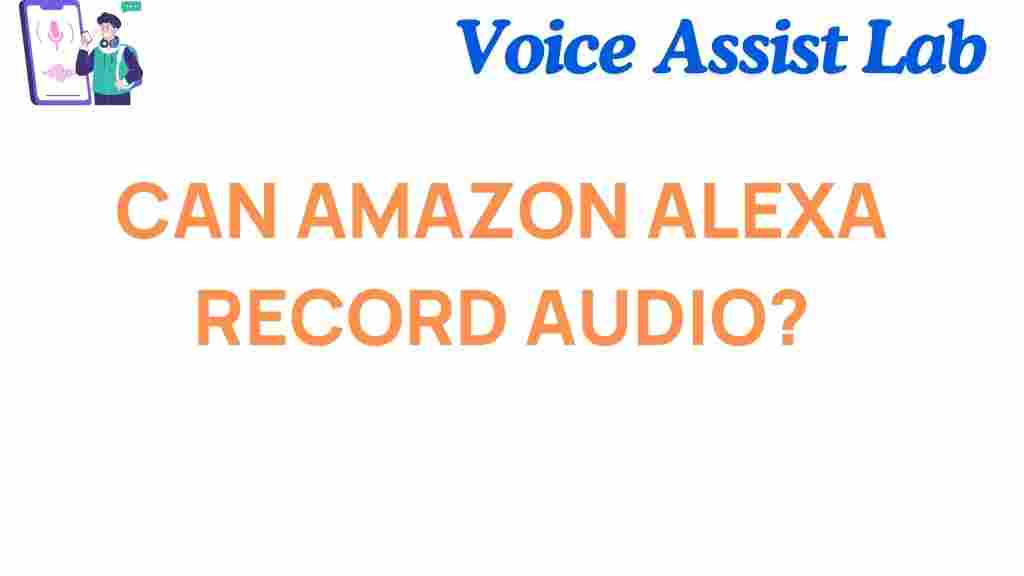Can Amazon Alexa Record Audio? Unraveling the Truth Behind Your Device
As smart home devices become an integral part of daily life, questions surrounding privacy and security naturally arise. One of the most popular smart assistants, Amazon Alexa, has sparked curiosity about whether it secretly records audio. While Alexa can be a great help around the house, users need to understand how it works and what happens with the audio data it collects. In this article, we’ll explore the truth behind Amazon Alexa’s audio recording features, its privacy settings, and provide some troubleshooting tips if you’re concerned about your device’s behavior.
What Is Amazon Alexa and How Does It Work?
Amazon Alexa is a cloud-based virtual assistant powered by artificial intelligence, designed to help with everyday tasks such as setting reminders, playing music, controlling smart home devices, and answering questions. Alexa lives inside Echo devices (such as the Amazon Echo Dot, Echo Show, and Echo Studio) and is always ready to respond to voice commands.
Alexa constantly listens for the “wake word” (usually “Alexa”), which triggers the device to start recording audio and process your commands. Once the device hears the wake word, it begins streaming audio to Amazon’s servers for processing, after which it responds to your request. While this process seems straightforward, it has raised questions about whether Alexa is always listening and recording.
Can Amazon Alexa Record Audio Without Your Knowledge?
To understand whether Amazon Alexa records audio without your consent, it’s essential to differentiate between the device’s listening behavior and actual recording. Here’s a breakdown of what happens:
- Passive Listening: Amazon Alexa is always in a passive listening mode, meaning it’s listening for the wake word (“Alexa”). However, it is not recording audio unless it detects the wake word. At this stage, Alexa simply listens and processes only enough data to identify the trigger word.
- Active Recording: Once Alexa hears the wake word, it activates and begins recording your voice to process the command. This audio is sent to Amazon’s cloud servers for interpretation. Only after this interaction does Alexa “record” audio.
- Audio Storage: The recordings are stored in Amazon’s cloud servers, where they are used to improve Alexa’s performance. However, Amazon states that these recordings are anonymized and stored for a limited time to help improve voice recognition.
While Alexa does not continuously record conversations, it does have the potential to listen and capture audio during interactions. This has led some to wonder if Alexa might be secretly recording without permission. Rest assured, as long as the device isn’t activated by the wake word, no recording occurs.
Understanding Amazon Alexa’s Privacy Settings
Amazon provides several options to manage and control how Alexa handles your voice data. If you’re concerned about your privacy, there are a few settings you can adjust to limit or prevent audio recording. Let’s take a closer look:
1. Review and Delete Voice Recordings
One of the most common privacy concerns with Alexa is the storage of voice recordings. Amazon allows you to review and delete your voice history at any time. You can do this via the Alexa app or website:
- Open the Alexa app or go to the Alexa website.
- Select Settings, then navigate to Alexa Privacy.
- Choose Manage Your Voice Recordings to view your voice history and delete any recordings.
Amazon also lets you opt-out of storing voice recordings, but this may limit some functionality, such as personalized recommendations or more accurate voice recognition.
2. Disable Voice Recording
If you are particularly concerned about privacy, you can disable the voice recording feature entirely. To do this:
- Go to Alexa Settings in the Alexa app.
- Select your device and toggle off the Voice Recording option.
- This will prevent Alexa from saving any voice commands you make, but it might also reduce the functionality of some features.
3. Turn Off “Alexa Guard” and Drop-In Features
Alexa has advanced features like “Alexa Guard” and “Drop-In,” which are designed for home security and remote communication. While these can be helpful, they might also cause concerns regarding privacy:
- Alexa Guard: This feature listens for specific sounds, such as glass breaking or a smoke alarm, and sends alerts to your phone. If you do not want Alexa to listen to these sounds, you can turn off this feature in the Alexa app.
- Drop-In: Drop-In allows you to make hands-free calls between devices, but it can also be a privacy concern. You can disable Drop-In by going to your device settings and choosing the option to turn it off.
What Happens When You Ask Alexa to Delete Your Recordings?
If you decide that you want to delete any past voice recordings, it’s easy to ask Alexa to do it for you. Simply say:
- “Alexa, delete everything I’ve said today.”
- “Alexa, delete my voice history.”
Alexa will confirm that your recordings have been deleted. Keep in mind that this only applies to voice data and doesn’t affect other types of data associated with your Amazon account.
How to Troubleshoot Audio Recording Issues on Alexa
If you believe Alexa is recording audio when it shouldn’t, or if the device seems to be “listening” when no one is speaking, try the following troubleshooting tips:
1. Check the Wake Word Sensitivity
Sometimes, Alexa may misinterpret noises or voices as the wake word. To adjust the sensitivity:
- Open the Alexa app.
- Go to Settings > Alexa Devices > choose your device.
- Adjust the Wake Word Sensitivity slider to a lower setting.
2. Disable the Microphone
If you want to ensure Alexa isn’t listening at all, you can temporarily turn off the microphone by pressing the microphone button on your Alexa device. This will prevent Alexa from hearing anything until the microphone is turned back on.
3. Reset Your Alexa Device
If you’re still experiencing issues, performing a reset can resolve many problems:
- Press and hold the reset button on your Alexa device (or follow the reset procedure for your specific model).
- Once reset, set up your device again and configure your privacy settings as desired.
If the issue persists, it may be worth reaching out to Amazon’s customer support team for further assistance.
Conclusion
So, does Amazon Alexa record audio? The simple answer is: Yes, but only when it hears the wake word and actively processes your command. Alexa is designed to listen for the trigger word and not to record everything in your environment. Amazon provides several privacy settings that allow users to control and manage their voice data. You can review and delete recordings, adjust settings, or even turn off the device’s microphone for more privacy. As long as you take the time to configure your settings, you can use Amazon Alexa confidently while minimizing privacy concerns.
If you’re looking for more detailed information about Alexa and its privacy features, you can visit Amazon’s official help page for further insights.
This article is in the category Innovations and created by VoiceAssistLab Team