Will Google Assistant Backup Your Information on a New Phone?
In today’s fast-paced digital world, our smartphones hold a wealth of information, from contacts and messages to photos and app data. With the introduction of new mobile devices, the question arises: will Google Assistant help you backup your information seamlessly? This article will explore the capabilities of Google Assistant regarding data transfer, privacy concerns, and how it enhances user experience while using cloud services.
Understanding Google Assistant and Its Role in Data Backup
Google Assistant is a powerful virtual assistant designed to enhance user experience across various devices. It integrates with numerous applications and cloud services to manage your smartphone data efficiently. When transitioning to a new phone, Google Assistant can play a crucial role in ensuring that your information is backed up and easily restored.
How Google Assistant Facilitates Data Transfer
When you acquire a new smartphone, transferring your data can be a daunting task. However, Google Assistant simplifies this process significantly. Here are some ways it aids in data transfer:
- Google Drive Backup: Google Assistant can guide you through the process of backing up your data to Google Drive, which includes contacts, calendar events, and app data.
- Using “Set up my device” feature: This feature allows you to link your old phone with your new device. Google Assistant will walk you through the steps necessary to transfer your data seamlessly.
- Voice Commands: You can use voice commands to initiate backup processes, making the experience hands-free and user-friendly.
Step-by-Step Process for Backing Up Your Information
To ensure a smooth transition to your new smartphone using Google Assistant, follow these steps:
Step 1: Prepare Your Old Phone
Before migrating to your new device, ensure that your old phone is ready for backup:
- Connect to Wi-Fi to avoid data charges.
- Ensure that your phone is updated to the latest software version.
- Open the Google app and check for any pending updates for Google Assistant.
Step 2: Backing Up Your Data
Follow these instructions to back up your information:
- Open Google Assistant by saying “Hey Google” or pressing the home button.
- Say “Backup my data” to initiate the backup process.
- Follow the prompts to back up your contacts, calendar, photos, and app data to your Google account.
Step 3: Setting Up Your New Phone
Once your old phone is backed up, it’s time to set up your new smartphone:
- Turn on your new phone and select your language.
- Connect to Wi-Fi and choose the option to restore data from your Google account.
- When prompted, say “Set up my device” to activate Google Assistant.
- Follow the on-screen instructions to restore your backed-up data.
Data Privacy Concerns with Google Assistant
While Google Assistant offers convenience, privacy is a crucial concern for many users. Here’s what you should know:
- Data Encryption: Google uses encryption to protect your data both in transit and at rest, ensuring that your information remains safe.
- User Control: Users have the option to manage their data sharing settings within the Google account settings, allowing for greater control over what is backed up.
- Transparency: Google provides users with information about how their data is used and offers options to delete personal data from its servers.
Common Troubleshooting Tips
Sometimes, users may face challenges when backing up or transferring data using Google Assistant. Here are some troubleshooting tips:
- Backup Not Working: Ensure that you have a stable internet connection and that your Google account is properly configured.
- Insufficient Storage: Check if your Google Drive has enough storage space to accommodate your backup. You may need to purchase additional storage or delete unnecessary files.
- Google Assistant Not Responding: Make sure that Google Assistant is enabled in your settings and that your microphone is working properly.
Enhancing User Experience with Google Assistant
Google Assistant not only simplifies the backup process but also enhances overall user experience through its intuitive features:
- Voice Recognition: The ability to use voice commands makes interaction with your smartphone more accessible and convenient.
- Personalized Recommendations: Google Assistant learns your preferences over time and can provide tailored suggestions for apps and services.
- Integration with Smart Devices: Google Assistant connects seamlessly with various smart home devices, allowing for a unified control experience.
Cloud Services and Their Importance in Data Backup
Cloud services play a significant role in modern data management. By utilizing Google Drive and other cloud platforms, users can:
- Access their data from any device with an internet connection.
- Ensure that their data is backed up automatically, reducing the risk of loss.
- Share files easily with friends and family, enhancing collaboration.
For more information on cloud services and how they can benefit your data management, check out this comprehensive guide.
Conclusion
In conclusion, Google Assistant provides a robust solution for backing up your information when transitioning to a new phone. With its seamless integration with cloud services, user-friendly interface, and emphasis on data privacy, Google Assistant significantly enhances the smartphone user experience. By following the outlined steps and understanding the importance of cloud services, you can confidently manage your data transfer and backup needs. Embrace the technology, and let Google Assistant be your guide in making your smartphone experience smoother and more efficient.
This article is in the category Innovations and created by VoiceAssistLab Team
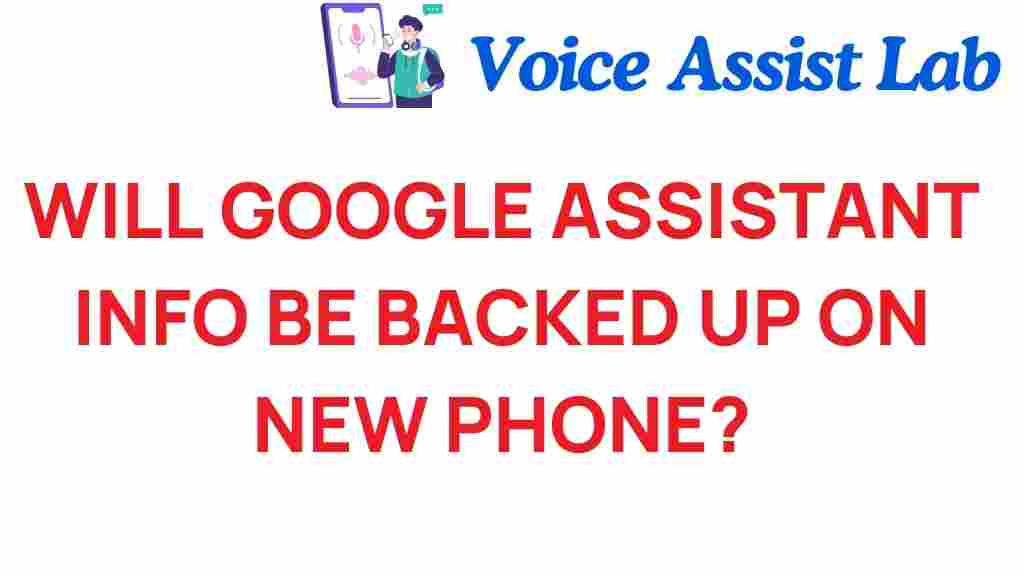
1 thought on “Will Google Assistant Backup Your Information on a New Phone?”