Unlocking the Mystery: Can Google Assistant Call Screening Work on Note 9?
In today’s fast-paced world, smartphones have become essential tools for both personal and professional communication. One of the standout features of modern smartphones is the ability to manage calls intelligently. Google Assistant, with its innovative call screening feature, allows users to filter unwanted calls and improve their overall user experience. If you’re a Samsung Galaxy Note 9 user, you might be wondering: can Google Assistant call screening work on your device? In this article, we will explore this question, delve into the features of the Note 9, and provide valuable tech tips to enhance your mobile productivity.
Understanding Google Assistant and Call Screening
Google Assistant is a powerful virtual assistant that can help you with various tasks, from setting reminders and sending texts to managing your calls. One of its most useful functionalities is call screening, which helps users manage incoming calls more effectively. When enabled, this feature allows Google Assistant to answer calls on your behalf and screen them for you. It can ask the caller to identify themselves and provide you with options to decide whether to accept or decline the call.
For many users, especially those who receive frequent spam calls, this feature can significantly enhance the smartphone experience by reducing interruptions and providing peace of mind.
Does Call Screening Work on the Note 9?
The Samsung Galaxy Note 9, a flagship device released in 2018, comes equipped with a host of features that enhance its functionality. However, call screening is typically a feature that depends on both the Android version and the phone’s software capabilities. While the Note 9 runs on Android, the ability to use Google Assistant’s call screening feature is not universally available across all devices.
As of now, the call screening feature is primarily available on Google’s Pixel devices and select other Android smartphones that support it. Unfortunately, the Note 9 does not natively support call screening through Google Assistant. However, there are workarounds and alternative apps that users can explore.
How to Enable Google Assistant Call Screening on Compatible Devices
If you are fortunate enough to own a compatible device, here’s how you can enable and utilize the call screening feature:
- Open the Phone App: Start by launching your phone application.
- Access Settings: Tap on the three dots in the upper right corner to access the settings menu.
- Select Call Screening: Look for the call screening option and enable it.
- Customize Your Preferences: Adjust the settings according to your preferences, such as how you want Google Assistant to handle calls.
After this setup, your Google Assistant will automatically screen calls based on your preferences, providing a seamless user experience.
Alternative Solutions for Note 9 Users
While the Galaxy Note 9 does not support Google Assistant call screening natively, there are alternative solutions that can help you achieve similar results:
- Third-Party Applications: Consider using third-party apps like Truecaller or CallApp, which specialize in identifying and blocking spam calls. These apps can provide call screening functionality.
- Samsung’s Built-In Features: The Note 9 includes some built-in call management features, such as blocking unknown callers and enabling caller ID services.
- Manual Screening: If you prefer a hands-on approach, you can manually ignore calls from unknown numbers and let them go to voicemail.
Enhancing Your Note 9 User Experience
To improve your overall user experience on the Note 9, consider these tech tips:
- Regularly Update Your Software: Keeping your device updated ensures you have the latest features and security patches.
- Customize Notifications: Tailor your notification settings to minimize distractions and enhance productivity.
- Utilize Do Not Disturb Mode: This feature can help you focus by silencing calls and notifications during specific times.
- Explore Samsung’s Bixby: While Google Assistant is popular, Bixby offers unique features that can complement your smartphone experience.
Troubleshooting Call Screening Features
If you find that call screening is not functioning as expected on your device, here are some troubleshooting tips:
- Check Compatibility: Ensure your device supports the call screening feature. If not, consider alternative apps.
- Internet Connection: Verify that you have a stable internet connection, as Google Assistant requires connectivity to function properly.
- Voice Match Settings: Make sure that your Google Assistant is set up with Voice Match, allowing it to recognize your voice.
- Permissions: Check the app permissions to ensure Google Assistant has access to your phone’s storage and call functions.
Conclusion
While the Samsung Galaxy Note 9 does not natively support Google Assistant’s call screening, users can still enhance their smartphone experience through various alternatives and tech tips. From utilizing third-party applications to exploring built-in features, there are multiple ways to manage calls effectively. Staying updated on the latest mobile technology and features can enhance your productivity and user experience.
For more information on maximizing your smartphone’s potential, check out our guide on smartphone features. Additionally, if you’re interested in the latest tech trends, visit TechCrunch for insightful articles.
In conclusion, while the Note 9 may not support Google Assistant call screening directly, with the right tools and techniques, you can still enjoy a productive and efficient mobile experience.
This article is in the category Innovations and created by VoiceAssistLab Team
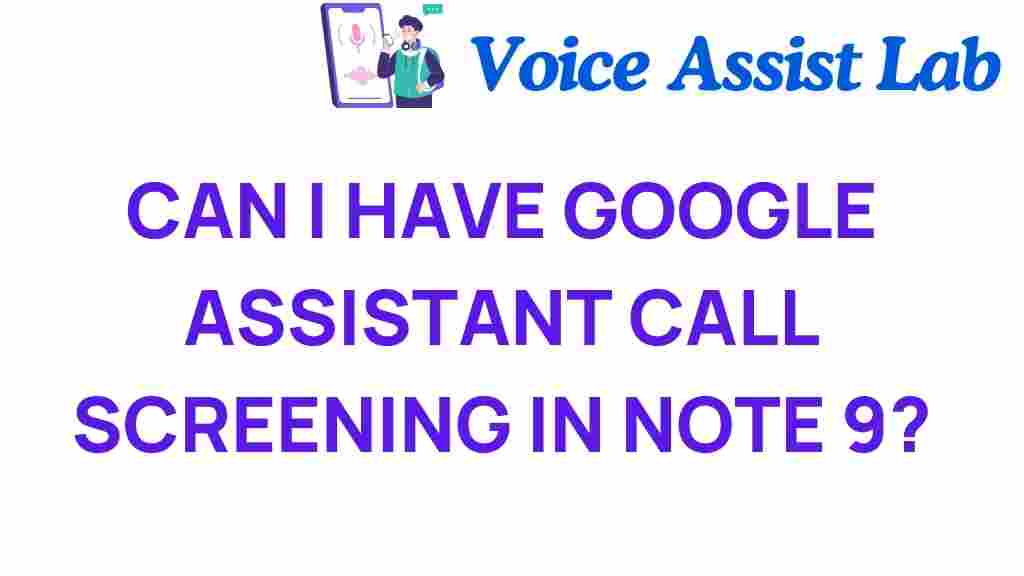
1 thought on “Unlocking the Mystery: Can Google Assistant Call Screening Work on Note 9?”