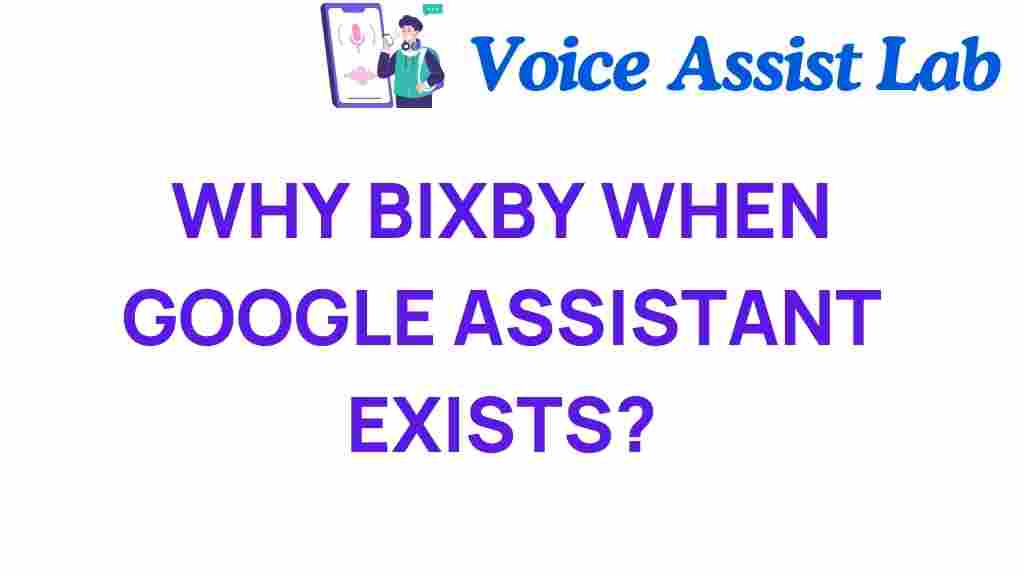Why Bixby? Unveiling the Surprising Strengths of Samsung’s Assistant
In the ever-evolving landscape of technology, smart assistants have become an integral part of our daily lives. Among these, Samsung’s Bixby stands out, not just as a competitor to Google Assistant but as a unique entity with its own strengths and capabilities. This article explores the reasons why Bixby is worth your attention, highlighting its features, advantages, and user experience. By the end, you’ll understand why Bixby is more than just a voice recognition tool—it’s a robust AI-driven assistant tailored for Samsung’s ecosystem.
The Rise of Smart Assistants
Over the past few years, the popularity of smart assistants such as Apple’s Siri, Amazon’s Alexa, and Google Assistant has skyrocketed. These AI-powered tools have transformed how we interact with our devices, making it easier to access information, control smart home devices, and enhance our overall user experience. Samsung entered this competitive arena with Bixby, aiming to provide a seamless integration within its mobile devices and smart appliances.
What Sets Bixby Apart from Google Assistant?
Bixby and Google Assistant may share some similarities, but they also possess unique functionalities that cater to different user needs. Here are some key aspects where Bixby shines:
- Device Integration: Bixby is designed specifically for Samsung devices, allowing it to deeply integrate with features that Google Assistant may not access.
- Contextual Awareness: Bixby can understand the context of your commands better, enabling more nuanced interactions.
- Visual Intelligence: With Bixby Vision, users can use their camera to identify objects, translate text, and shop online, providing a multi-layered approach to voice recognition.
The Unique Features of Bixby
To appreciate why Bixby is a strong contender in the realm of smart assistants, let’s delve into its standout features:
1. Bixby Voice
Bixby Voice is the core functionality that allows users to control their devices through voice commands. Unlike Google Assistant, Bixby Voice can perform complex tasks by understanding the context of the request. For instance, you could say, “Show me photos from my last vacation,” and Bixby will not only find the photos but may also offer to create a slideshow.
2. Bixby Vision
Bixby Vision takes the assistant experience a step further by adding a visual component. Users can point their camera at an object to receive information about it, including:
- Shopping options
- Translation of text
- Identifying landmarks or plants
This feature enhances the user experience, making it interactive and engaging. It’s a perfect example of how voice recognition and AI can collaborate to provide informative content.
3. Bixby Routines
Bixby Routines allow users to automate tasks based on their usage patterns. For example, you can set a routine that activates “Do Not Disturb” mode when you arrive at work. This feature can significantly enhance productivity and streamline daily activities.
4. Bixby Home
Bixby Home serves as a personalized dashboard that aggregates information from various apps. Users can see their calendar events, reminders, news updates, and more in one place. This feature exemplifies Samsung’s commitment to improving the user experience by centralizing essential information.
5. Bixby Marketplace
Samsung has opened up Bixby to third-party developers through the Bixby Marketplace. This allows users to integrate their favorite apps directly into the Bixby interface, enhancing its functionality and versatility.
Improving User Experience with Bixby
Bixby is not just about voice recognition; it’s about creating an intuitive and efficient user experience. Here’s how it enhances your interaction with Samsung devices:
1. Seamless Integration with Samsung Ecosystem
Bixby is tightly woven into the fabric of Samsung’s ecosystem. Whether you own a Galaxy smartphone, tablet, or smart appliance, Bixby can control and synchronize these devices, making it a central hub for your digital life.
2. Enhanced Voice Recognition
Samsung has invested significantly in improving Bixby’s voice recognition capabilities. With advancements in AI and machine learning, Bixby learns from user interactions, becoming more accurate over time. This leads to fewer misunderstandings and more efficient commands.
3. Multilingual Support
Bixby supports multiple languages and dialects, making it accessible to a diverse user base. This is particularly beneficial for users in multilingual households or regions.
4. Personalized Experience
With Bixby, the more you use it, the better it gets at understanding your preferences and routines. This personalization makes interactions feel more natural and tailored to individual needs.
Step-by-Step Guide to Getting Started with Bixby
If you’re new to Bixby, here’s a quick guide to help you get started:
Step 1: Activate Bixby
To activate Bixby, simply press the Bixby button located on the side of your Samsung device or say, “Hi Bixby.”
Step 2: Set Up Your Profile
Follow the on-screen instructions to create your Bixby profile. This will help it learn more about you and your preferences.
Step 3: Explore Features
Take some time to explore Bixby’s features, such as Bixby Voice, Vision, and Routines. Familiarize yourself with the commands that resonate with your daily activities.
Step 4: Customize Settings
Go to Bixby settings to customize options such as voice feedback, language preferences, and app integrations. This will enhance your user experience.
Step 5: Regular Use
The more you use Bixby, the better it will become at understanding your commands. Regular interaction will help it tailor its performance to your needs.
Troubleshooting Common Bixby Issues
Issue 1: Bixby Doesn’t Respond
If Bixby is unresponsive, check the following:
- Ensure that your device is connected to the internet.
- Check if Bixby is enabled in settings.
- Restart your device if necessary.
Issue 2: Misunderstanding Commands
If Bixby often misunderstands your commands, try these tips:
- Speak clearly and at a moderate pace.
- Use specific keywords related to your request.
- Adjust the voice recognition settings in Bixby’s settings menu.
Issue 3: Bixby Vision Not Working
If Bixby Vision fails to identify objects:
- Ensure that your camera lens is clean.
- Check for adequate lighting in the environment.
- Update your device to the latest software version.
Conclusion
In a world dominated by technology, Bixby emerges as a formidable smart assistant that offers unique functionalities tailored for Samsung users. Its strengths lie in its seamless integration with Samsung devices, enhanced voice recognition capabilities, and a personalized user experience. While Google Assistant is an excellent choice for many, Bixby provides a distinct flavor that can significantly benefit Samsung device owners.
As the realm of smart assistants continues to evolve, it’s essential to explore all available options. Whether you’re looking for a device that makes your life easier or a smart assistant that understands your needs, Bixby is a strong contender worth considering. For more insights into the evolving world of AI and smart technology, check out this external resource.
For further information on optimizing your use of smart assistants, feel free to visit our resource page.
This article is in the category Innovations and created by VoiceAssistLab Team