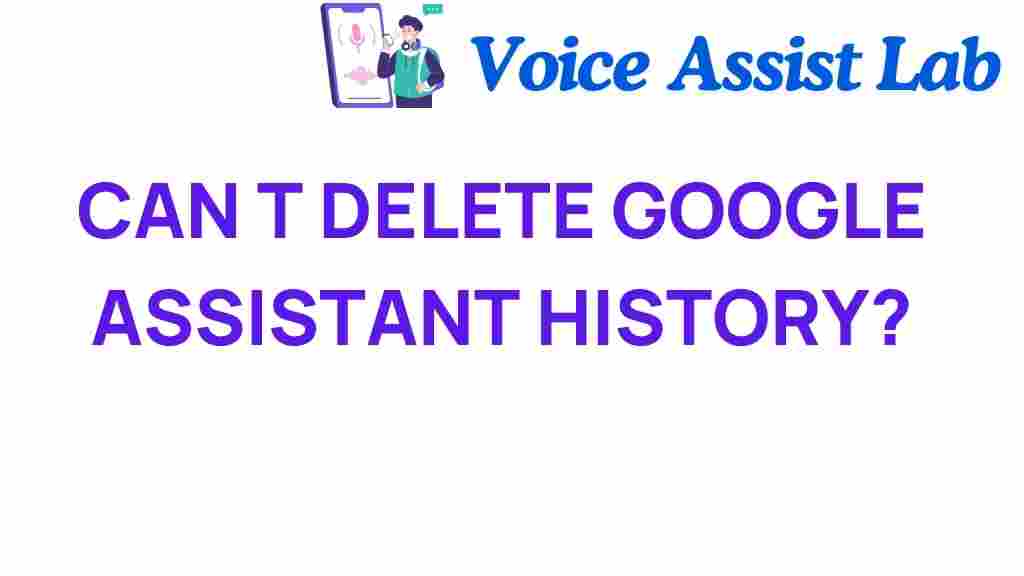Unlocking the Mystery: Why You Can’t Delete Google Assistant History
In today’s digital age, voice assistants like Google Assistant have become integral to our daily lives. They help us manage our schedules, answer questions, and seamlessly integrate technology into our routines. However, as convenient as they are, they raise critical questions about privacy and data control. One of the most pressing concerns users face is the inability to delete their Google Assistant history completely. In this article, we will explore the reasons behind this limitation and offer insights into managing your digital footprint while using voice assistants.
The Importance of Google Assistant in Our Lives
Google Assistant is a powerful tool that enhances the user experience through voice commands. Its capabilities extend beyond simple tasks to advanced features like:
- Setting reminders and alarms
- Controlling smart home devices
- Providing real-time information and updates
- Playing music and media
- Answering queries and providing recommendations
However, with these conveniences come responsibilities, especially concerning data management and understanding what happens to the information we provide.
Understanding Google Assistant History and Privacy
When you interact with Google Assistant, your voice commands and requests are stored in your Google account as part of your activity history. This history allows Google to improve its services and personalize the user experience. However, many users are concerned about how this data is used, stored, and potentially shared.
What is Google Assistant History?
Google Assistant history includes all the interactions you’ve had with the assistant. This can encompass:
- Voice commands
- Questions asked
- Responses given
- Commands executed for smart devices
This history is valuable for Google to refine its algorithms and enhance user experience. However, it raises significant questions about privacy and user control over their data.
Why Can’t You Delete Google Assistant History Completely?
Many users attempt to delete their Google Assistant history, only to find that complete deletion isn’t possible. Here are some key reasons why:
- Data Retention Policies: Google has data retention policies that determine how long user data is stored. While users can delete their history, some data may remain for analytical purposes.
- Improving Services: The data helps improve Google Assistant’s functionality. By retaining some information, Google can offer better recommendations and responses.
- Account Security: Retaining certain logs can be crucial for security and troubleshooting. Deleting all history might impede the system’s ability to recognize and respond to user patterns.
Managing Your Google Assistant History: A Step-by-Step Guide
While you may not be able to delete Google Assistant history entirely, you can manage it effectively. Here’s a step-by-step guide on how to control your data:
Step 1: Access Your Google Account
To begin managing your Google Assistant history, log in to your Google Account.
Step 2: Navigate to Data & Personalization
Once logged in, follow these steps:
- Go to the “Data & Personalization” section.
- Scroll down to “Activity controls.”
Step 3: Manage Voice & Audio Activity
In the “Activity controls” section, you will see options related to your activity:
- Locate “Voice & Audio Activity.
- Here, you can toggle the setting on or off. Turning it off means Google will no longer save your voice interactions.
Step 4: Review and Delete Specific Interactions
If you wish to delete specific interactions:
- Go to “My Activity” from the main menu.
- Filter by “Voice” to see only the Google Assistant history.
- Select the items you wish to delete and click on the delete option.
Step 5: Regularly Review Your Settings
Make it a habit to review your privacy settings and activity periodically. This practice ensures that you are aware of what data is being retained and gives you the opportunity to manage it effectively.
Troubleshooting Common Issues
Even with the best intentions, you may encounter issues while trying to manage your Google Assistant history. Here are some troubleshooting tips:
Issue 1: Unable to Delete History
If you find that you cannot delete certain entries:
- Ensure you are logged into the correct Google account.
- Check if there are any restrictions in place due to organizational policies if using a work account.
Issue 2: Settings Not Saving
If your settings changes are not saving:
- Try clearing your browser cache or using a different browser.
- Ensure you have a stable internet connection.
Issue 3: Difficulty Accessing My Activity
If you can’t access “My Activity”:
- Make sure you are using the latest version of your browser or app.
- Check for notifications from Google regarding account security or access issues.
Conclusion: Navigating the Balance Between Convenience and Privacy
As we embrace the convenience of voice assistants like Google Assistant, it’s essential to be proactive about our privacy and data control. While the inability to delete Google Assistant history entirely can be frustrating, understanding the reasons behind this limitation helps users navigate their digital footprint more effectively.
By following the steps outlined in this article, you can better manage your data and ensure that your interactions with Google Assistant remain a positive part of your user experience. Embrace technology, but always stay informed and vigilant about your privacy.
For more information on managing your digital privacy, check out this resource.
Remember, being informed is a crucial step in maintaining control over your digital life!
This article is in the category Innovations and created by VoiceAssistLab Team