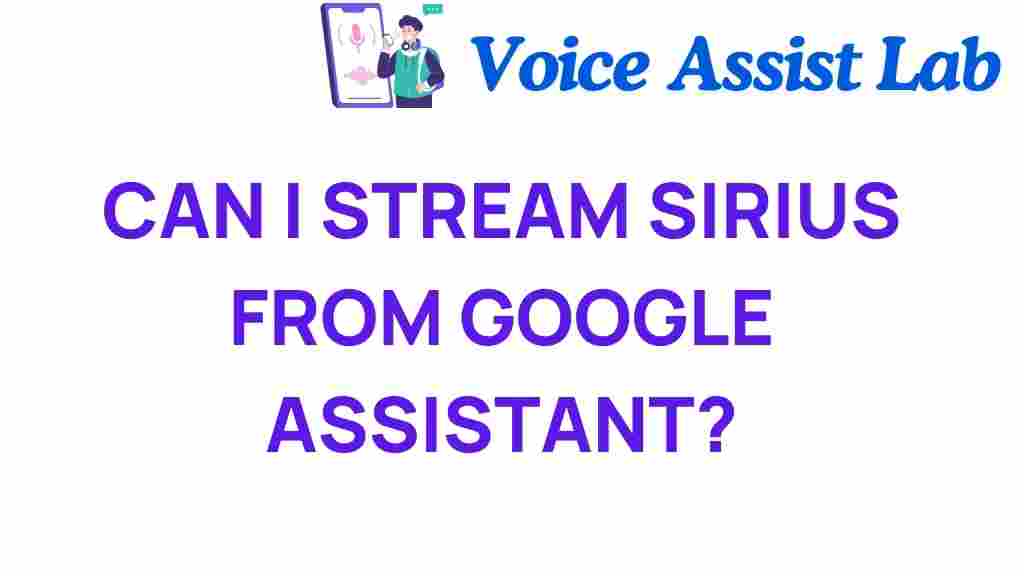Unlock the Secrets: Can You Stream Sirius Through Google Assistant?
In the rapidly evolving landscape of audio entertainment, the integration of technology has transformed how we access our favorite media. One of the most exciting developments is the ability to use voice commands through digital assistants like Google Assistant. If you’re a fan of Sirius streaming, you might be wondering: can you stream Sirius through Google Assistant? In this article, we’ll explore the possibilities, guide you through the setup process, and provide troubleshooting tips to enhance your experience.
Sirius Streaming: A New Era of Audio Entertainment
Sirius XM has long been a prominent player in the world of satellite radio, offering a vast array of channels that cater to every taste—from music and news to sports and talk shows. With the rise of smart devices and voice-activated technology, the way we consume this content has evolved. Streaming Sirius through Google Assistant can be a seamless experience, allowing you to access your favorite channels with simple voice commands.
What You Need to Start Streaming Sirius with Google Assistant
Before diving into the setup process, ensure you have the following:
- A subscription to Sirius XM.
- A compatible smart device, such as Google Nest speakers or smart displays.
- The latest version of the Sirius XM app installed on your smartphone or tablet.
- Google Assistant enabled on your device.
Setting Up Sirius Streaming with Google Assistant
Now that you have all the necessary components, follow these simple steps to start streaming Sirius through Google Assistant:
Step 1: Ensure Compatibility
First, confirm that your smart device is compatible with Google Assistant and the Sirius XM app. Check the manufacturer’s specifications if you’re unsure.
Step 2: Link Your Sirius XM Account
Next, you’ll need to link your Sirius XM account to your Google Assistant. Here’s how:
- Open the Google Home app on your smartphone.
- Tap on the “+” icon to add a service.
- Select “Set up device.”
- Choose “Have something already set up?” and search for Sirius XM.
- Log in with your Sirius XM credentials to link your account.
Step 3: Use Voice Commands
With your accounts linked, you can now use voice commands to control Sirius streaming. Here are some helpful commands to get you started:
- “Hey Google, play Sirius XM [channel name].”
- “Hey Google, pause Sirius XM.”
- “Hey Google, skip to the next channel.”
Step 4: Explore Your Favorites
Once you’ve set everything up, explore your favorite channels. You can create playlists or set reminders for shows you don’t want to miss. The integration of Sirius streaming with Google Assistant makes it easy to enjoy personalized audio entertainment.
Troubleshooting Tips for Streaming Sirius through Google Assistant
If you encounter any issues while trying to stream Sirius through Google Assistant, try these troubleshooting tips:
Check Your Internet Connection
A stable internet connection is essential for streaming. Ensure that your smart device is connected to Wi-Fi and has a strong signal.
Restart Your Devices
Sometimes a simple restart can resolve connectivity issues. Turn off your Google Assistant device and your smartphone, then turn them back on.
Update the Sirius XM App
Make sure that the Sirius XM app is updated to the latest version. An outdated app can cause streaming problems.
Re-link Your Account
If you’re still having trouble, try unlinking and re-linking your Sirius XM account in the Google Home app. This can refresh the connection and resolve issues.
The Future of Technology Integration in Audio Entertainment
As technology continues to advance, the integration of services like Sirius streaming with digital assistants will only become more seamless. The convenience of using voice commands to access a wide range of audio entertainment enhances our daily lives, making it easier than ever to enjoy our favorite content.
With the rise of smart devices, the possibilities for media access are virtually limitless. Imagine controlling your entire audio experience with just your voice—this is the future of entertainment, and it’s already here.
Stay Updated on New Features
Sirius XM and Google continue to innovate, so be sure to stay updated on new features and capabilities. Regularly check their official websites for announcements and updates that could enhance your streaming experience.
Conclusion
In conclusion, streaming Sirius through Google Assistant is not only possible but also incredibly easy. With just a few steps, you can link your accounts and start enjoying your favorite channels with simple voice commands. Whether you’re at home or on the go, the integration of Sirius streaming with smart devices opens up a world of audio entertainment. Embrace this technology integration and elevate your listening experience today!
For more tips on using digital assistants and enhancing your audio entertainment setup, check out our comprehensive guide. And for the latest news on Sirius XM and its offerings, visit their official website.
This article is in the category Innovations and created by VoiceAssistLab Team