Google Assistant: Why You Might Want to Deactivate It
In today’s connected world, digital assistants like Google Assistant have become indispensable tools for many users. Whether it’s setting reminders, controlling smart home devices, or answering questions, Google Assistant offers convenience at your fingertips. However, with growing concerns about privacy, some individuals may prefer to disable or deactivate this feature. If you’re one of those looking for ways to take back control of your data and reduce your digital footprint, this guide will walk you through the process of deactivating Google Assistant.
What Is Google Assistant and Why Should You Consider Deactivating It?
Google Assistant is an AI-powered virtual assistant developed by Google, available on smartphones, smart speakers, and other smart devices. It can perform various tasks based on voice commands, such as setting reminders, controlling smart devices, and fetching information from the web. While it’s undeniably useful, Google Assistant is constantly listening for your voice commands, which raises concerns about privacy.
Many people are unaware of the amount of data Google Assistant collects, including voice recordings and conversations. Although Google offers privacy controls, some users prefer to completely deactivate Google Assistant to ensure their personal information remains private. Here’s why you might want to turn off this feature:
- Privacy concerns: Google Assistant stores voice recordings, potentially including sensitive information.
- Reduced data collection: Deactivating Google Assistant helps prevent further data collection about your habits and preferences.
- Security: Turning off the Assistant can provide a sense of security by limiting access to your device’s microphone.
Step-by-Step Guide: How to Deactivate Google Assistant
Deactivating Google Assistant is relatively straightforward. In this section, we’ll guide you through the process of disabling the assistant on various devices. Follow these easy steps to regain control over your privacy.
Deactivating Google Assistant on Android Phones
On Android phones, Google Assistant is integrated into the system, and turning it off requires a few simple steps:
- Open the Google Assistant Settings: Begin by opening the Google Assistant app or activating it by saying “Hey Google.” Once it opens, tap your profile picture in the top-right corner.
- Navigate to Assistant Settings: In the settings menu, select the “Assistant” tab.
- Turn Off Google Assistant: Scroll down to the “Assistant devices” section and select your phone. Toggle the switch off to deactivate the assistant.
Once you complete these steps, Google Assistant will no longer respond to voice commands on your Android phone. You can always reactivate it later if you change your mind.
Deactivating Google Assistant on Google Home Devices
If you want to turn off Google Assistant on your smart speakers, such as Google Home, follow these steps:
- Open the Google Home App: On your mobile device, open the Google Home app.
- Select Your Device: Find and select the Google Home device you want to deactivate.
- Access Device Settings: Tap on the gear icon to access the device settings.
- Turn Off Assistant: Scroll down and toggle the “Google Assistant” option off. This will stop your device from responding to voice commands.
Once you disable Google Assistant on your smart speakers, they will no longer listen for voice commands, enhancing your privacy.
Deactivating Google Assistant on iOS Devices
For iPhone users, Google Assistant is available as a standalone app. To deactivate it, follow these steps:
- Open the Google Assistant App: Launch the app on your iPhone or iPad.
- Access Settings: Tap your profile picture in the top-right corner and then select “Settings.”
- Disable Voice Match: In the settings menu, scroll down to “Voice Match” and turn off the option for Google Assistant to recognize your voice.
After this, Google Assistant will no longer respond to voice commands, ensuring that your iOS device remains private.
Troubleshooting Common Issues When Deactivating Google Assistant
Deactivating Google Assistant is generally an easy process, but you may encounter some issues along the way. Below are a few troubleshooting tips to resolve common problems:
Issue #1: Google Assistant Keeps Re-Enabling Itself
If you find that Google Assistant keeps re-enabling itself after you’ve turned it off, it could be due to a software update or an automatic setting restoration. To resolve this issue:
- Check for any recent updates to your phone’s system or the Google Assistant app.
- Manually disable Google Assistant after each update.
- Review your settings to ensure that any voice-related features are completely disabled.
Issue #2: Google Assistant Still Responds on Some Devices
If you’ve disabled Google Assistant on one device but it still responds on others (e.g., Google Home or other linked devices), ensure that you follow the deactivation process for each device individually. You may also need to unlink devices in the Google Home app.
Issue #3: Trouble Deactivating Voice Match
If you’re having difficulty turning off Voice Match, which allows Google Assistant to recognize your voice, ensure that you’ve completely disabled the feature in the Assistant settings. If the issue persists, try restarting your device or reinstalling the app to reset any settings.
Why You Should Consider Re-Evaluating Your Google Assistant Settings
Even if you don’t want to deactivate Google Assistant completely, it’s important to regularly review your privacy settings. Google offers several tools to manage your data, and you can customize the assistant’s behavior to protect your privacy. Here are a few tips to limit the data Google Assistant collects:
- Turn off voice history: You can delete your voice search and Assistant activity in your Google account settings. Click here to manage your Google activity.
- Disable personalized recommendations: Opt out of personalized results to prevent Google from using your data to offer tailored suggestions.
- Review app permissions: Regularly check the apps linked to Google Assistant and remove any unnecessary or untrusted apps.
For more advanced control, you can learn more about managing your privacy settings directly from Google’s support center.
Conclusion: Taking Control of Your Privacy
Google Assistant is an incredibly useful tool for improving your productivity and simplifying your daily tasks. However, it’s essential to remain mindful of the data it collects and the potential privacy risks. Deactivating Google Assistant gives you greater control over your information and ensures that your personal data is not unnecessarily stored or shared. Whether you choose to disable Google Assistant entirely or adjust the settings to limit data collection, taking these steps will help you master your privacy.
Remember, the digital world is constantly evolving, and it’s up to you to decide what information you’re comfortable sharing. Regularly reviewing and updating your privacy settings is a smart way to stay ahead of potential privacy issues while still enjoying the benefits of your digital devices.
This article is in the category Guides and created by VoiceAssistLab Team
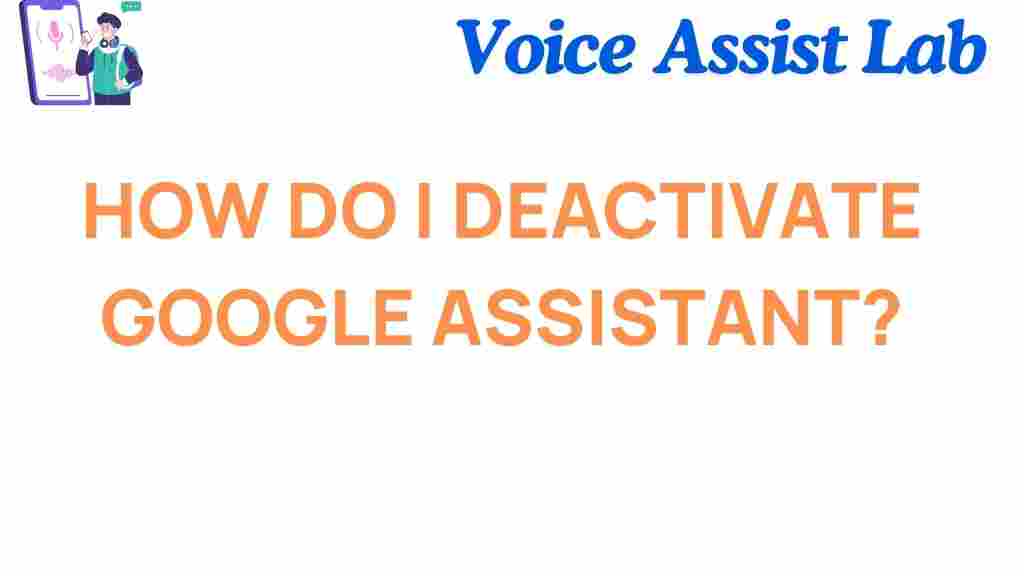
2 thoughts on “Mastering Your Privacy: How to Deactivate Google Assistant”