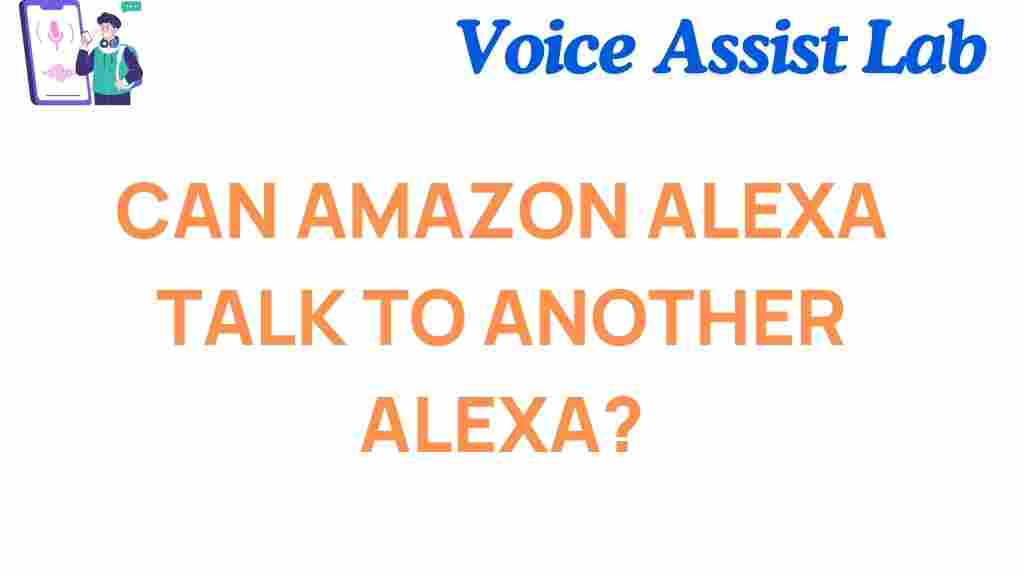Can Amazon Alexa Talk to Another Alexa?
Have you ever wondered, *can Amazon Alexa talk to another Alexa*? With the rapid advancement of smart home technology, it’s no surprise that users want to maximize the potential of their devices. Whether you’re curious about Alexa’s inter-device communication or looking to create seamless conversations between multiple Echo devices, this article dives deep into the surprising truth about Alexa-to-Alexa interaction.
Understanding How Amazon Alexa Devices Work
Amazon Alexa is designed to be a versatile voice assistant, helping users manage tasks, play music, and control smart home devices. Each Echo device acts as a portal to Alexa’s cloud-based intelligence, which makes interacting with multiple devices possible. But how exactly do they “talk” to each other? Let’s explore.
The Basics of Alexa Communication
Amazon Alexa devices don’t “talk” to each other in a conversational sense but instead communicate via synchronized commands and features like Drop In, Announcements, and multi-room audio. These features allow Alexa devices to share information and create a cohesive experience.
How to Make Amazon Alexa Talk to Another Alexa
Setting up Alexa-to-Alexa communication is straightforward. Here’s a step-by-step guide to ensure seamless interaction between your devices:
Step 1: Connect All Devices to the Same Amazon Account
Ensure all your Alexa devices are registered under the same Amazon account. This is crucial for synchronized functionality.
Step 2: Enable the Drop In Feature
Drop In is one of Alexa’s standout features, allowing two devices to act as an intercom system. Follow these steps to enable it:
- Open the Alexa app on your smartphone.
- Go to Devices and select the device you want to configure.
- Click on Communications and toggle the Drop In option to “On.”
Step 3: Test Interactions
Try saying, “Alexa, drop in on [device name],” and see if the two devices connect. This command will open a two-way communication channel.
Step 4: Use Announcements
For one-way messages, use the Announcement feature. Simply say, “Alexa, announce [your message],” and it will broadcast to all connected devices.
Troubleshooting Common Issues
Sometimes, Amazon Alexa devices may face hiccups when attempting to communicate. Here are some common issues and how to resolve them:
Problem 1: Devices Are Not on the Same Network
Ensure all devices are connected to the same Wi-Fi network. If they’re on different networks, they won’t sync properly.
Problem 2: Drop In Isn’t Enabled
If Drop In isn’t working, double-check that the feature is enabled for each device in the Alexa app. Also, ensure you’ve granted permissions for communication.
Problem 3: Devices Don’t Respond
Restart the Alexa devices and your router. Sometimes, a simple reboot resolves connectivity issues.
Problem 4: Outdated Firmware
Ensure all devices have the latest firmware installed. You can check for updates in the Alexa app.
Exploring Advanced Features for Alexa-to-Alexa Interaction
Beyond basic communication, Amazon Alexa offers advanced features that enhance its capabilities:
- Multi-Room Music: Synchronize music playback across multiple devices for a cohesive audio experience.
- Routines: Automate sequences that involve multiple devices, such as turning on lights and playing music simultaneously.
- Skills Integration: Leverage third-party skills to expand Alexa’s functionality.
Want to explore more advanced Alexa setups? Check out our detailed guide on creating smart home routines.
Conclusion
So, *can Amazon Alexa talk to another Alexa*? The answer is yes—but not in the traditional conversational sense. With features like Drop In, Announcements, and multi-room capabilities, Alexa devices can effectively communicate to enhance your smart home experience. By setting up your devices correctly and leveraging advanced features, you can unlock the full potential of your Amazon Alexa ecosystem.
For more tips on optimizing your Alexa devices, visit Amazon’s official Alexa support page. Whether you’re new to smart assistants or a seasoned user, there’s always more to discover.
This article is in the category Innovations and created by VoiceAssistLab Team