Can Google Assistant Record Conversations? Uncovering the Truth
Google Assistant has become an integral part of many users’ lives, helping them manage tasks, answer questions, control smart devices, and more. But, as our reliance on virtual assistants increases, so does the concern about privacy. One of the most common questions is whether Google Assistant can record conversations. This article aims to uncover the truth, shedding light on how Google Assistant works, its potential for recording conversations, and what steps you can take to ensure your privacy.
What Is Google Assistant?
Google Assistant is an AI-powered virtual assistant developed by Google. It is available on various devices, including smartphones, smart speakers, and smart displays. By using voice commands, users can ask Google Assistant to perform a wide range of tasks such as setting alarms, sending texts, checking the weather, playing music, and even controlling smart home devices. Google Assistant uses natural language processing (NLP) to understand and respond to user queries effectively.
How Does Google Assistant Work?
Google Assistant relies on voice recognition to interact with users. When you activate Google Assistant (either by saying “Hey Google” or pressing a button), the assistant begins listening to your voice commands. Once it hears a command, it processes the audio and sends it to Google’s servers for interpretation. The server then sends back a response, which is either spoken or displayed on your device.
It is important to note that Google Assistant is designed to listen for specific commands and only records audio when prompted by these commands. However, there are concerns about whether Google Assistant might be listening in on conversations unintentionally. Let’s explore this topic in more detail.
Can Google Assistant Record Conversations?
Google Assistant does not actively record conversations without your knowledge or consent. However, there are certain conditions under which it might inadvertently capture audio. Here’s a breakdown of how it works:
1. Activation Phrase
Google Assistant is designed to only start listening when it detects a specific activation phrase, such as “Hey Google” or “Ok Google.” It will not begin recording until it hears this phrase. This means that Google Assistant is not continuously recording audio but is always listening for the trigger word.
2. Interaction with Google Assistant
Once activated, Google Assistant begins recording your voice to process the command or query you’ve made. This recording is sent to Google’s servers for analysis, where it is used to generate a response. The audio of your interaction is stored by Google to improve voice recognition accuracy and tailor responses to your preferences.
3. Recordings for Improvement
Google does collect and store some voice recordings to improve the functionality of Google Assistant. These recordings are used to train the AI to recognize different accents, voices, and improve the accuracy of responses. The collected audio is tied to your Google account, which helps refine the assistant’s understanding of your personal voice and preferences.
However, Google has stated that it offers users the option to manage and delete this data. You can review and delete any voice recordings that Google Assistant has saved via your Google Account settings.
4. The Role of the Microphone
While Google Assistant does not record conversations by default, your device’s microphone is always on standby to listen for the activation phrase. Some users have raised concerns about whether this means Google Assistant is always recording. The short answer is no – it’s only actively recording when the assistant is activated by the trigger word. However, there have been instances where Google Assistant may misinterpret background noise as a command, leading to accidental recordings.
How to Control Google Assistant’s Recording Settings
If you’re concerned about Google Assistant recording conversations, there are several steps you can take to ensure your privacy. Here’s how you can control and manage Google Assistant’s data collection settings:
1. Review and Delete Voice Recordings
To maintain privacy, it’s a good idea to periodically review and delete the voice recordings that Google Assistant stores. Follow these steps:
- Open the Google Assistant app or Google Home app.
- Tap on your profile picture or initial in the top-right corner.
- Select “My Activity” from the menu.
- Here, you can see a list of all your interactions with Google Assistant. You can delete individual recordings or clear all of them by selecting the appropriate option.
2. Disable Voice Recording
If you prefer not to have Google Assistant store your voice recordings, you can disable this feature. Here’s how:
- Go to your Google Account settings.
- Select “Data & Personalization” from the sidebar.
- Under “Activity Controls,” turn off the “Voice & Audio Activity” option.
By disabling this setting, Google Assistant will no longer save recordings of your voice interactions, although it will still process your commands in real-time.
3. Manage Google Assistant’s Access to the Microphone
If you’re concerned about Google Assistant listening too frequently, you can turn off microphone access entirely. While this will limit the functionality of Google Assistant, you can always enable it again when needed. To manage microphone access:
- Go to your device’s settings.
- Navigate to “Apps” and select the Google Assistant app.
- Toggle the microphone permission off.
This will ensure Google Assistant cannot listen for the activation phrase until you manually enable it again.
Common Troubleshooting Tips for Google Assistant
If you’re experiencing issues with Google Assistant recording when you don’t intend for it to, there are a few troubleshooting steps you can follow:
1. Accidental Activation
Google Assistant may sometimes activate due to background noise or a misinterpretation of sound. To minimize this, try the following:
- Ensure your device is in a quiet environment to avoid mishearing commands.
- Disable the “Hey Google” or “Ok Google” feature if you don’t want the assistant to activate accidentally.
2. Google Assistant Not Responding
If Google Assistant is not responding to your voice commands, check the following:
- Ensure your microphone is not muted.
- Check that your internet connection is stable, as Google Assistant requires an active internet connection to function properly.
- Restart your device if necessary to reset any issues with Google Assistant’s functionality.
Conclusion
While Google Assistant does not record conversations without user consent, it is crucial to understand how it functions and how you can manage your privacy settings. By taking control of your settings and regularly reviewing your voice recordings, you can ensure that Google Assistant enhances your experience without compromising your privacy.
Google is transparent about how it uses voice data, and users can manage the data collection and recording features easily. Whether you want to delete your voice recordings or turn off microphone access altogether, the steps outlined in this article give you full control. Always stay informed about the privacy features of your devices, and if you’re unsure, don’t hesitate to reach out to official resources like the Google Support page for further clarification.
This article is in the category Innovations and created by VoiceAssistLab Team
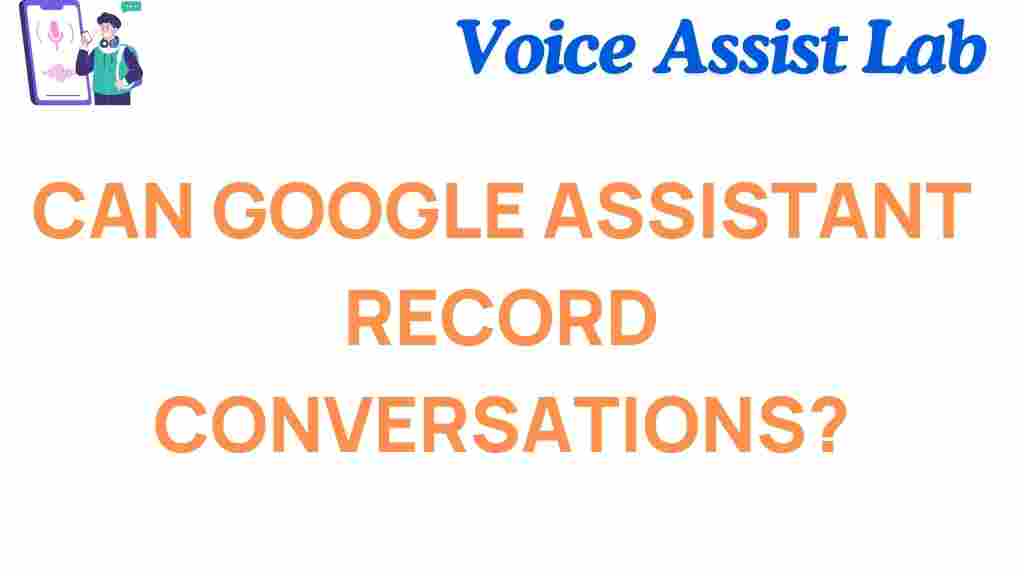
1 thought on “Can Google Assistant Record Conversations? Uncovering the Truth”