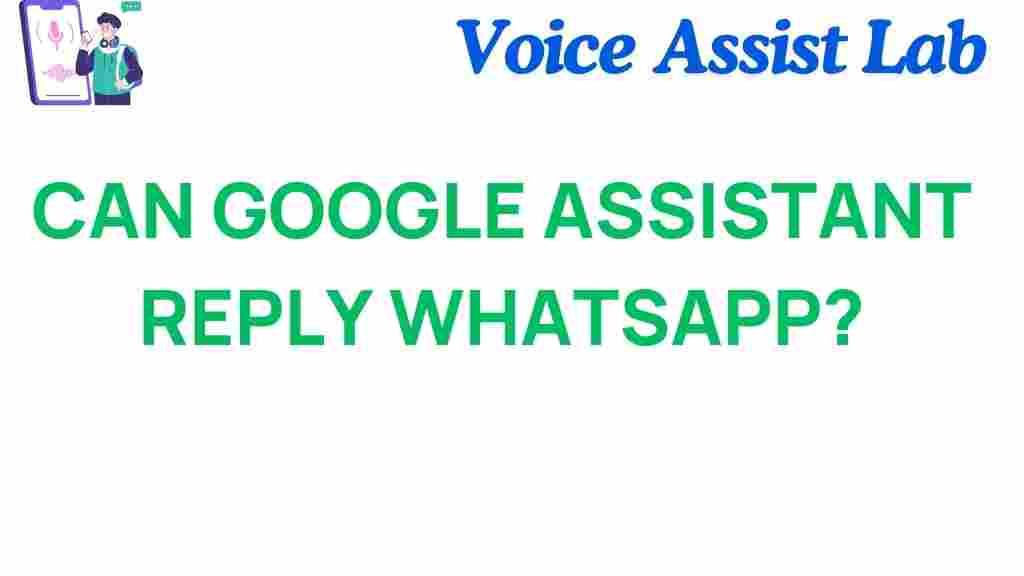Can Google Assistant Reply to WhatsApp? Discover the Possibilities!
In today’s fast-paced world, effective communication is key, and mobile apps like WhatsApp have revolutionized the way we connect with others. With the rise of technology, particularly artificial intelligence (AI) and automation, the integration of voice commands into messaging apps has become a game-changer. Among these innovations, Google Assistant stands out as a powerful tool for enhancing our communication experience. In this article, we will explore the capabilities of Google Assistant in replying to WhatsApp messages, the technology behind it, and how you can utilize it to streamline your messaging.
Understanding Google Assistant and WhatsApp Integration
Google Assistant is an AI-powered virtual assistant that helps users perform various tasks using voice commands. It can answer questions, control smart devices, set reminders, and much more. WhatsApp, on the other hand, is one of the most popular messaging apps globally, allowing users to send text messages, voice notes, images, and videos to friends and family.
The integration of Google Assistant with WhatsApp allows users to send and receive messages hands-free, making communication more efficient. This feature is especially useful for those who are busy or on the go. By leveraging voice commands, users can dictate messages, check notifications, and even manage group chats without needing to physically interact with their devices.
How Google Assistant Works with WhatsApp
To use Google Assistant to reply to WhatsApp messages, follow these simple steps:
Step 1: Set Up Google Assistant
- Ensure your device has Google Assistant installed. Most Android devices come with it pre-installed.
- Update your Google Assistant app to the latest version for optimal performance.
Step 2: Enable WhatsApp Permissions
- Go to your device’s Settings.
- Navigate to Apps & notifications and select WhatsApp.
- Ensure that Google Assistant has the necessary permissions to access WhatsApp.
Step 3: Use Voice Commands to Reply
- Activate Google Assistant by saying “Hey Google” or pressing the home button.
- Say “Reply to WhatsApp message from [contact name]” to initiate the process.
- Dictate your message when prompted. Google Assistant will transcribe your voice to text.
- Confirm the message by saying “Send” or make any necessary edits before sending.
This seamless interaction highlights the potential of AI and automation in enhancing communication through mobile apps. With just a few voice commands, you can stay connected with friends and family, even when your hands are busy.
Exploring the Benefits of Using Google Assistant with WhatsApp
The combination of Google Assistant and WhatsApp offers several advantages:
- Hands-Free Communication: Perfect for multitasking – cook, drive, or exercise while staying in touch.
- Increased Efficiency: Quickly send messages without needing to type, saving time and effort.
- Accessibility: Ideal for those with disabilities or anyone who prefers voice interaction over typing.
- Personalization: Google Assistant learns your preferences and can adapt responses based on your style.
Troubleshooting Common Issues
While using Google Assistant with WhatsApp is generally straightforward, you may encounter some issues. Here are common problems and their solutions:
Issue 1: Google Assistant Doesn’t Recognize WhatsApp
If Google Assistant is not recognizing your command to reply to WhatsApp, ensure that:
- WhatsApp is installed and updated on your device.
- You have granted Google Assistant the necessary permissions to access WhatsApp.
- Your device’s language settings are compatible with Google Assistant.
Issue 2: Messages Not Sending
If your messages are not being sent:
- Check your internet connection. A stable connection is crucial for sending messages.
- Restart your device to refresh the apps and services.
- Make sure you are dictating your message clearly and concisely.
Issue 3: Google Assistant is Unresponsive
If Google Assistant is not responding, try the following:
- Ensure that your device’s microphone is functioning properly.
- Check for updates for the Google Assistant app.
- Restart your device to refresh the system.
Enhancing Your Communication Experience with Technology
The integration of voice commands in messaging apps like WhatsApp through Google Assistant is just the beginning of a more automated communication landscape. As technology continues to evolve, we can expect more advanced features and seamless interactions.
AI plays a vital role in this evolution, enabling users to communicate more effectively. Automation reduces the manual effort involved in sending messages, allowing users to focus on what truly matters – connecting with others.
Moreover, mobile apps are becoming increasingly sophisticated, and the integration of AI and automation is paving the way for a more interactive and user-friendly experience. For instance, you can explore other features of Google Assistant that enhance your daily life by visiting the Google Assistant support page.
Conclusion
In conclusion, Google Assistant can indeed reply to WhatsApp messages, providing a hands-free and efficient way to communicate. By utilizing voice commands, you can stay connected while managing your busy lifestyle. The combination of technology, AI, and automation not only simplifies our interactions but also transforms the way we communicate through mobile apps.
As we continue to embrace these innovations, the possibilities for improving our communication experiences are endless. By mastering the use of Google Assistant with WhatsApp, you can enhance your messaging capabilities and make the most of the technology at your fingertips.
For more information on how to optimize your use of Google Assistant, check out our other articles on mobile technology trends.
This article is in the category Innovations and created by VoiceAssistLab Team