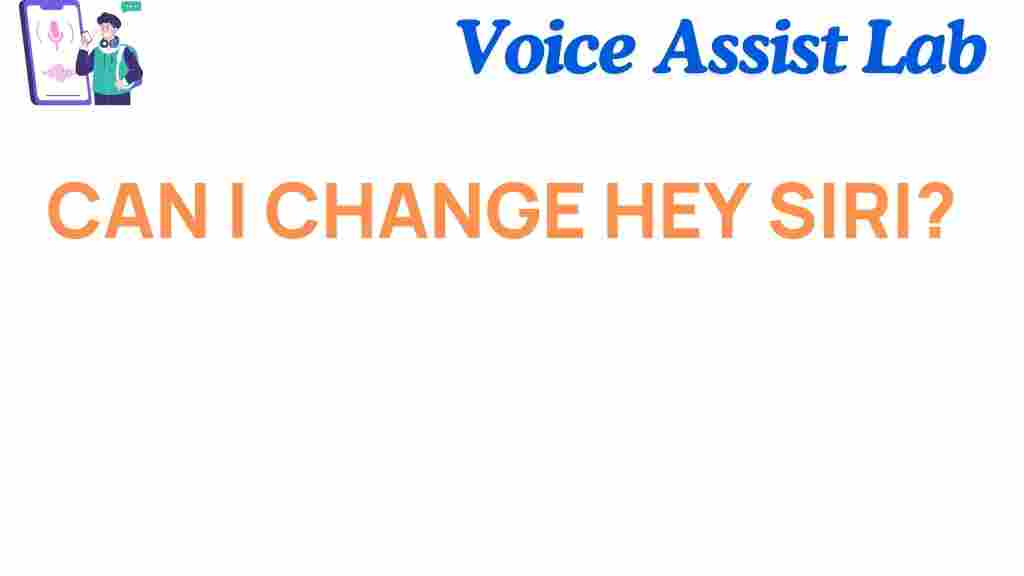Apple’s Siri has become an integral part of our daily lives, offering hands-free convenience and smart functionality. Whether you’re asking about the weather or setting a timer, Siri’s activation phrase, “Hey Siri,” is the key to unlocking these features. But what if you want to customize this phrase? Let’s explore whether changing “Hey Siri” is possible and what alternatives exist for personalizing your Siri experience.
Can I Change “Hey Siri”?
Currently, Apple does not allow users to change the default wake phrase “Hey Siri.” This phrase is hardcoded into Apple’s ecosystem to maintain consistency across devices. However, there are ways to customize your Siri interactions and explore alternative methods to make voice commands feel more personal.
Why Can’t Siri’s Wake Phrase Be Changed?
The limitation stems from Apple’s commitment to creating a secure and seamless user experience. Siri’s voice recognition is finely tuned to respond to “Hey Siri” for efficiency and accuracy. Allowing custom wake phrases could introduce complexity and reduce reliability, especially if phrases overlap with everyday language.
Customizing Your Siri Interactions
Although you cannot change “Hey Siri,” you can still personalize your Siri experience in other ways:
- Change Siri’s Voice: Go to Settings > Siri & Search > Siri Voice to select a different accent or gender.
- Create Shortcuts: Use the Shortcuts app to design personalized commands for common tasks.
- Rename Contacts: If Siri struggles with pronunciation, you can edit the phonetic spelling in your contacts.
Step-by-Step: Using Shortcuts to Enhance Siri
With the Shortcuts app, you can create custom commands that work seamlessly with Siri. Here’s how:
- Open the Shortcuts App: Download it from the App Store if it’s not already installed.
- Tap the “+” Icon: This allows you to create a new shortcut.
- Add an Action: Choose a pre-set action like sending a message or playing music.
- Assign a Voice Command: Once your shortcut is complete, tap Add to Siri and record your desired phrase.
- Test Your Command: Activate Siri and use your custom phrase to trigger the shortcut.
This method doesn’t replace “Hey Siri,” but it offers a way to make interactions feel more unique.
Using Third-Party Devices for Custom Voice Commands
Some third-party devices and smart home hubs, like Amazon Echo or Google Nest, allow users to define their own wake words. However, integrating these with Siri may require additional setups or apps. Visit Apple’s official support page for more details on compatible integrations.
Troubleshooting Siri Activation Issues
If “Hey Siri” isn’t working as expected, here are some tips to ensure smooth functionality:
- Check Your Settings: Ensure “Hey Siri” is enabled under Settings > Siri & Search.
- Recalibrate Voice Recognition: Disable and re-enable “Hey Siri” to retrain it to your voice.
- Keep Your Device Updated: Make sure your iPhone, iPad, or Mac is running the latest iOS version.
- Maintain a Clear Environment: Background noise can interfere with Siri’s responsiveness.
What the Future Holds for Siri Customization
Apple is continually innovating its AI capabilities, and future updates may allow more customization of Siri’s wake phrase. For now, you can make the most of existing features and explore creative ways to enhance functionality.
To stay informed about updates, bookmark our Apple Siri features guide.
Conclusion
While you cannot currently change “Hey Siri,” Apple offers many ways to personalize your interactions. Whether through voice adjustments, shortcuts, or integrating third-party tools, you can tailor Siri to better suit your needs. With a little creativity, you can elevate your experience and make it uniquely yours.
Curious about other hidden Siri features? Start experimenting today and discover how this virtual assistant can transform your daily life!
This article is in the category Innovations and created by VoiceAssistLab Team