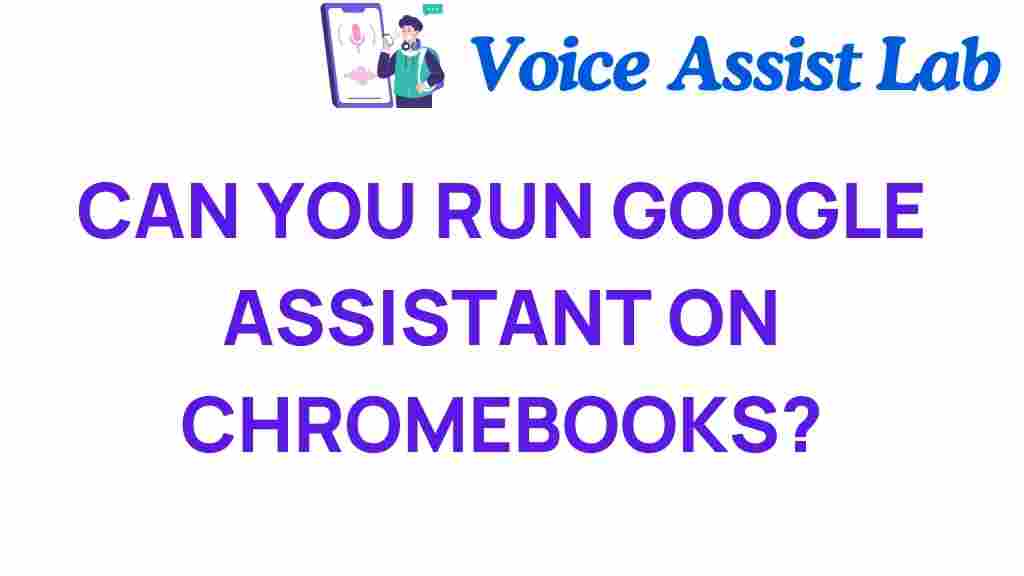Unlocking Potential: Can You Run Google Assistant on Chromebooks?
In today’s fast-paced digital landscape, the integration of artificial intelligence into our daily routines can enhance productivity significantly. One of the most popular AI-driven tools available is Google Assistant. Many users wonder whether they can run Google Assistant on their Chromebooks, and how this integration can improve their overall user experience. In this article, we will delve into the compatibility of Google Assistant with Chromebooks, explore its benefits, and provide a step-by-step guide on how to make the most out of this technology.
The Rise of AI Integration in Technology
Artificial intelligence has become a cornerstone of modern technology, reshaping how we interact with our devices. With the rise of smart devices, users expect seamless interactions that enhance their productivity. Google Assistant stands out among these tools, offering voice-activated assistance that can help manage tasks, control smart devices, and provide information in an instant.
Understanding Chromebooks
Chromebooks are lightweight laptops that run on Chrome OS, a browser-based operating system developed by Google. They are designed for users who primarily use web applications and cloud-based services. Given their increasing popularity in both educational and professional settings, the question arises: Can you run Google Assistant on Chromebooks? The answer is a resounding yes!
How to Set Up Google Assistant on Your Chromebook
To harness the full potential of your Chromebook with Google Assistant, follow this step-by-step guide:
Step 1: Check Compatibility
Before diving into the setup, ensure your Chromebook is compatible with Google Assistant. Most modern Chromebooks released after 2019 support this feature. You can check your Chromebook model and its specifications on the official Google Chromebook support page.
Step 2: Update Your Chromebook
Keeping your Chromebook updated is crucial for optimal performance and compatibility with new software like Google Assistant. To update your Chromebook:
- Click on the time in the bottom right corner of your screen.
- Select the gear icon to open Settings.
- In the Settings menu, click on “About Chrome OS.”
- Click “Check for updates.” If an update is available, follow the prompts to install it.
Step 3: Enable Google Assistant
Once your Chromebook is updated, you can enable Google Assistant:
- Open the Settings menu again.
- Scroll down to “Google Assistant” and click on it.
- Toggle the switch to enable Google Assistant.
Step 4: Customize Your Assistant Settings
After enabling Google Assistant, customize its settings according to your preferences:
- Set up voice recognition to allow Google Assistant to recognize your voice.
- Adjust the language settings if necessary.
- Explore additional options such as notifications, reminders, and connected services.
Step 5: Start Using Google Assistant
With everything set up, you can start utilizing Google Assistant on your Chromebook. Simply say “Hey Google” or click on the Assistant icon to ask questions, set reminders, or control smart devices in your home.
Enhancing Your Productivity with Google Assistant on Chromebooks
Integrating Google Assistant into your Chromebook experience can greatly enhance your productivity. Here are some of the ways you can make the most out of this powerful AI tool:
Voice Commands for Hands-Free Operation
One of the most significant advantages of Google Assistant is its ability to respond to voice commands. This hands-free operation allows you to:
- Send messages or emails without typing.
- Set reminders or calendar events while multitasking.
- Control music playback or smart home devices.
Accessing Information Quickly
Google Assistant allows for quick access to information, which can save you valuable time. You can ask questions such as:
- “What’s the weather like today?”
- “What’s on my calendar?”
- “Find me a recipe for dinner.”
Integration with Smart Devices
As the world becomes increasingly connected, integrating your smart devices with Google Assistant can streamline your daily tasks. You can control devices such as:
- Smart lights
- Thermostats
- Security cameras
This integration not only enhances your user experience but also boosts your productivity as you manage your environment with ease.
Troubleshooting Common Issues with Google Assistant on Chromebooks
While using Google Assistant on your Chromebook is generally a smooth experience, you may encounter some common issues. Here are some troubleshooting tips:
Issue 1: Google Assistant Not Responding
If you find that Google Assistant is not responding, try the following:
- Check your internet connection. A stable connection is essential for Google Assistant to function.
- Make sure your microphone is not muted. You can check this in the Settings under “Sound.”
- Restart your Chromebook to refresh the system.
Issue 2: Google Assistant Not Recognizing Voice Commands
If Google Assistant struggles to recognize your voice, consider these tips:
- Ensure the voice recognition feature is enabled in the settings.
- Train Google Assistant to recognize your voice by following the on-screen prompts.
- Speak clearly and avoid background noise when issuing commands.
Issue 3: Software Compatibility Problems
Occasionally, you may experience software compatibility issues. To resolve this:
- Ensure your Chromebook is updated to the latest version of Chrome OS.
- Check for any updates for Google Assistant in the Google Play Store.
- If problems persist, consult the Google Support page for further assistance.
Conclusion: Embracing the Future with Google Assistant on Chromebooks
Integrating Google Assistant into your Chromebook can significantly enhance your productivity and user experience. With AI integration becoming a standard in technology, leveraging tools like Google Assistant allows users to maximize their potential. By following the setup guide and utilizing the tips provided, you can unlock the full capabilities of your Chromebook and enjoy a seamless connection to your smart devices.
As we move further into a technologically advanced era, embracing AI-driven tools will be essential in achieving efficiency and productivity in our daily lives. So, are you ready to unlock the potential of Google Assistant on your Chromebook?
This article is in the category Innovations and created by VoiceAssistLab Team