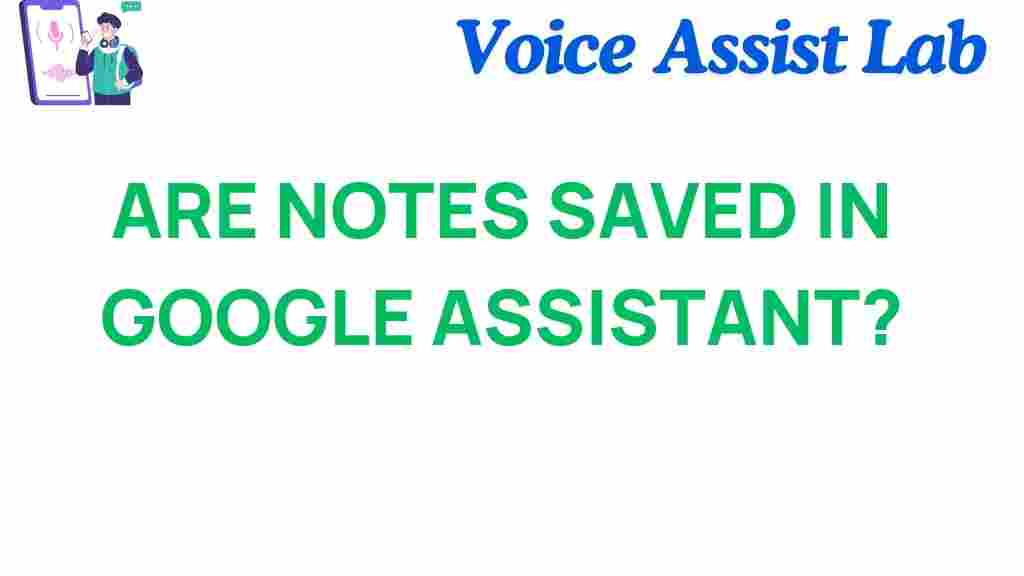Are Your Notes Truly Safe? Unveiling Google Assistant’s Secrets
In the digital age, our reliance on technology has grown exponentially, making tools like Google Assistant integral to our daily lives. As we navigate through various tasks, we often utilize digital assistants to manage our notes, reminders, and other crucial information. But with convenience comes the question of privacy and data security. Are your notes truly safe when stored in the cloud? In this article, we will delve into the intricacies of using Google Assistant for managing notes, exploring the implications for user trust, technology, and information management.
Understanding Google Assistant and Notes
Google Assistant is a powerful digital assistant designed to facilitate information management in our daily lives. With its ability to take notes, set reminders, and organize tasks, it simplifies user interactions with technology. But how does it handle the notes you entrust to it? Let’s explore.
The Role of Cloud Storage
Cloud storage is a backbone for many digital services, including Google Assistant. Your notes are typically stored in Google’s cloud, enabling access from any device. However, this raises important questions about data security and privacy:
- Data Encryption: Google employs encryption to protect user data both in transit and at rest.
- Access Controls: Users can manage who has access to their notes and how they can be shared.
- Data Retention Policies: Google has policies governing how long user data is stored.
Assessing Privacy with Google Assistant
When using Google Assistant to manage your notes, understanding the privacy implications is crucial. Here are key factors to consider:
User Trust and Data Handling
User trust hinges on how personal data is handled. Google has made strides to enhance transparency regarding data usage. Here are some aspects to consider:
- Privacy Settings: Google provides a dashboard where users can review and adjust their privacy settings.
- Data Deletion: Users can delete their notes and other data from Google’s servers if desired.
- Transparency Reports: Google publishes reports about government requests for data, contributing to user trust.
Understanding Google’s Data Practices
When you create notes via Google Assistant, your data is processed in ways that may not always be clear. Google collects data to improve its services, and understanding this process is essential:
- Data Collection: Google collects usage data to enhance the overall user experience.
- Personalization: The information can be used to personalize your interactions with Google Assistant.
- Advertising: Data might be utilized for targeted advertising unless opted out.
Using Google Assistant for Notes: A Step-by-Step Process
If you decide to use Google Assistant for managing your notes, here’s a step-by-step guide:
Step 1: Setting Up Google Assistant
To get started, ensure that Google Assistant is set up on your device:
- Open the Google Assistant app.
- Follow the prompts to enable voice activation and link to your Google account.
Step 2: Creating Notes
Once set up, you can easily create notes by using voice commands:
- Say, “Hey Google, take a note.”
- Follow up with the content you want to save.
Step 3: Managing Your Notes
Managing your notes is straightforward:
- To view notes, say, “Hey Google, show me my notes.”
- To delete a note, say, “Hey Google, delete my note about [topic].”
Step 4: Ensuring Data Security
To enhance data security, consider the following:
- Regularly review your privacy settings in your Google account.
- Enable two-factor authentication for an added layer of security.
- Be mindful of the information you store; avoid sensitive data whenever possible.
Troubleshooting Common Issues
While using Google Assistant for notes is generally seamless, you may encounter issues. Here are troubleshooting tips:
Issue 1: Google Assistant Not Responding
If Google Assistant doesn’t respond:
- Check your internet connection.
- Ensure that Google Assistant is activated in the settings.
Issue 2: Notes Not Syncing
If your notes aren’t syncing across devices:
- Verify that you’re logged into the same Google account on all devices.
- Check if the Google Keep app is updated, as it often handles notes.
Issue 3: Losing Notes
If you accidentally delete a note:
- Open Google Keep and check the ‘Trash’ section; you may be able to recover it.
- Review your Google account’s activity log for any recent changes.
Conclusion: Balancing Convenience with Safety
Using Google Assistant for managing notes offers undeniable convenience, but it also necessitates a careful examination of privacy and data security. With the right precautions, such as managing privacy settings and being mindful of the data shared, users can enjoy the benefits of this digital assistant while maintaining control over their information.
As technology continues to evolve, it is vital for users to stay informed about how their data is managed. For more information on how to protect your data online, visit this resource from the FTC. Additionally, you can learn more about effective information management strategies that prioritize user trust.
In summary, while Google Assistant is a fantastic tool for note-taking and organization, it’s essential to remain vigilant about your privacy and data security to ensure that your notes are truly safe.
This article is in the category Innovations and created by VoiceAssistLab Team