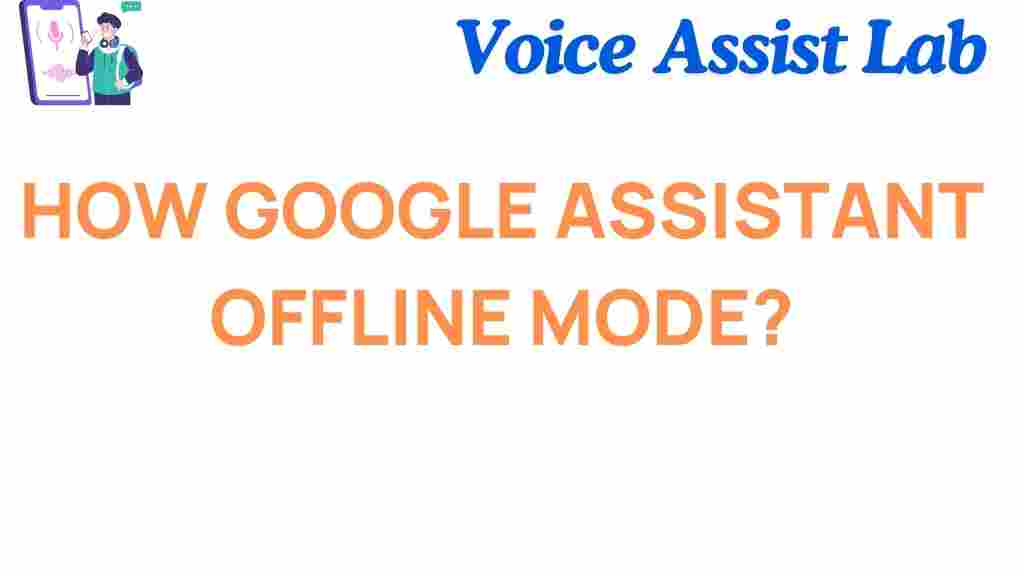What is Google Assistant?
Google Assistant is an advanced virtual assistant developed by Google, designed to help users with tasks, answer questions, and integrate seamlessly into daily activities. By using voice commands, users can control devices, access information, and much more. But what happens when there’s no internet connection? That’s where Google Assistant’s offline mode steps in.
How to Enable Google Assistant Offline Mode
One of the most exciting features of Google Assistant is its ability to function offline. This feature ensures users can still perform essential tasks without an active internet connection. Here’s a step-by-step guide to enable and utilize this game-changing functionality:
Step 1: Update Your Google Assistant App
Ensure you are running the latest version of the Google Assistant app. Updates often include bug fixes and new features. To check:
- Open the Google Play Store (Android) or App Store (iOS).
- Search for “Google Assistant.”
- Tap Update if available.
Step 2: Configure Offline Commands
Google Assistant supports offline commands that allow you to perform actions like opening apps, managing device settings, or setting alarms. To configure offline mode:
- Open the Google Assistant app.
- Go to Settings > Assistant > Offline Commands.
- Enable the toggle for offline access.
Step 3: Download Language Packs
For offline mode to work effectively, you need to download the appropriate language pack. Follow these steps:
- Go to Settings > Languages.
- Select your preferred language.
- Tap Download next to the offline language option.
What Can Google Assistant Do Offline?
When offline, Google Assistant may not access web-based services, but it can still handle a range of useful tasks:
- Open apps like camera or messaging.
- Control device settings such as Wi-Fi, Bluetooth, and brightness.
- Set alarms, reminders, and timers.
- Answer basic questions using on-device data.
This ensures that even in a no-network scenario, your productivity remains uninterrupted.
Troubleshooting Common Issues
If Google Assistant’s offline mode is not working as expected, consider these troubleshooting tips:
Check for Language Pack Updates
Ensure the correct language pack is downloaded and updated. Go to Settings > Languages and verify the offline status of the selected language.
Restart Your Device
Sometimes, a simple device reboot can resolve unexpected glitches with Google Assistant.
Verify App Permissions
Ensure Google Assistant has all necessary permissions, including access to the microphone, apps, and device settings.
Reinstall Google Assistant
If all else fails, uninstall and reinstall the Google Assistant app. This can fix corrupted files or settings that might prevent the feature from working.
Why Google Assistant Offline Mode is a Game Changer
In a world increasingly reliant on connectivity, Google Assistant’s offline mode is a breath of fresh air. Here’s why:
- Reliability: Perform tasks even when internet access is unavailable.
- Efficiency: Reduce dependency on cloud-based services for simple operations.
- Privacy: Execute commands locally, keeping your data secure.
For those frequently on the move or in areas with limited connectivity, this feature is indispensable. Learn more about Google Assistant’s capabilities by exploring Google’s official support page.
Explore More Features
Google Assistant offers a myriad of features beyond offline mode. To make the most of your experience, check out our guide on using Google Assistant with smart home devices.
Conclusion
The introduction of Google Assistant’s offline mode represents a significant step forward in enhancing user accessibility and productivity. By enabling this feature, users can remain effective even in the absence of an internet connection. From managing basic tasks to troubleshooting issues, mastering offline mode can transform how you interact with your devices.
So, whether you’re traveling, facing a connectivity issue, or prioritizing privacy, Google Assistant’s offline mode has you covered. Start exploring this game-changing feature today!
This article is in the category Innovations and created by VoiceAssistLab Team