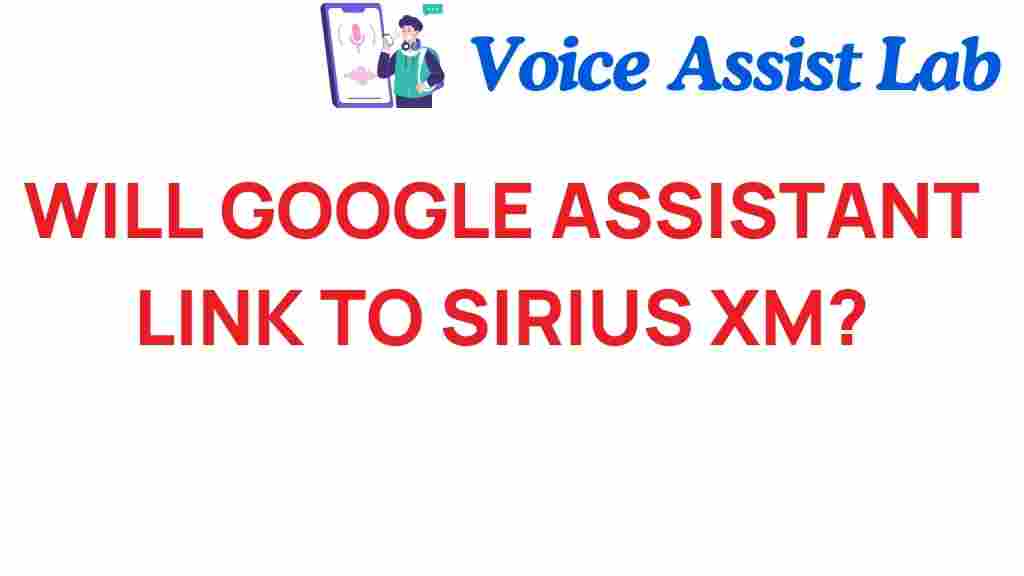Will Google Assistant Seamlessly Integrate with Sirius XM?
In today’s rapidly evolving digital landscape, the integration of voice technology into our everyday lives has become more prominent than ever. One of the most significant advancements in this realm is the collaboration between Google Assistant and various streaming services, including Sirius XM. This article explores the potential for seamless integration between these two powerful platforms, focusing on how such a partnership could enhance the user experience in audio entertainment.
The Rise of Smart Technology
As smart technology continues to advance, digital assistants like Google Assistant are becoming central to how we interact with our devices and services. This shift towards voice integration is not just a trend; it’s a reflection of consumer demand for more accessible and intuitive ways to access content. The evolution of streaming services like Sirius XM aligns perfectly with this movement, as users seek to enjoy audio entertainment hands-free.
Understanding the Current Integration
Currently, Google Assistant can interact with various music and audio services, but the level of integration with Sirius XM has room for improvement. Here’s a brief overview of how these platforms currently work together:
- Voice Commands: Users can use basic commands to play Sirius XM channels through devices that support Google Assistant.
- Account Linking: Sirius XM accounts can be linked to Google Assistant, allowing for a more personalized experience.
- Limited Functionality: While users can play specific channels, the range of commands and features is still limited compared to other music services.
Benefits of Enhanced Voice Integration
Imagine a world where you can control every aspect of your Sirius XM experience with just your voice. The benefits of enhanced voice integration between Google Assistant and Sirius XM include:
- Hands-Free Control: Users can operate their radio without taking their hands off the wheel, promoting safer driving.
- Personalized Playlists: Voice commands could allow users to create and manage their playlists dynamically.
- Instant Access to Content: Users could ask for specific genres, artists, or shows, receiving instant results.
- Improved User Experience: A seamless interaction would enhance the overall satisfaction of using both platforms.
How to Set Up Google Assistant with Sirius XM
Setting up Google Assistant to work with Sirius XM is relatively simple. Follow these steps to ensure a smooth integration:
Step 1: Check Compatibility
Before diving into the setup process, ensure that your device supports both Google Assistant and Sirius XM. Most smartphones, smart speakers, and some smart displays will allow for this integration.
Step 2: Download Necessary Apps
Make sure you have the latest version of both the Google Assistant app and the Sirius XM app installed on your device. You can download these from the Google Play Store or the Apple App Store.
Step 3: Link Your Accounts
1. Open the Google Assistant app.
2. Tap on your profile picture or initial in the top right corner.
3. Go to the “Services” tab.
4. Find “Music” and select it.
5. Choose “Sirius XM” from the list of available services.
6. Follow the prompts to log in to your Sirius XM account.
Step 4: Start Using Voice Commands
Once you have linked your accounts, you can start using voice commands to interact with Sirius XM. Here are some examples:
- “Hey Google, play [Channel Name] on Sirius XM.”
- “Hey Google, what’s playing on Sirius XM right now?”
- “Hey Google, switch to [Genre] on Sirius XM.”
Troubleshooting Common Issues
While the setup process is straightforward, users may encounter some issues. Here are some common problems and solutions:
Issue 1: Google Assistant Not Recognizing Commands
If Google Assistant struggles to recognize your commands:
- Ensure that your microphone is working properly.
- Check your internet connection, as a poor connection can hinder performance.
- Try re-linking your Sirius XM account in the Google Assistant settings.
Issue 2: Sirius XM Not Playing
If Sirius XM fails to play:
- Make sure your Sirius XM subscription is active.
- Restart the Google Assistant app or your device.
- Check for updates for both the Google Assistant and Sirius XM apps.
Issue 3: Limited Commands Available
Should you find that only basic commands work:
- Consult the official documentation for both Google Assistant and Sirius XM for the latest feature updates.
- Consider providing feedback to both companies about desired features.
The Future of Voice Integration in Audio Entertainment
The potential for enhanced voice integration between Google Assistant and Sirius XM is vast. As both platforms continue to innovate, we can expect:
- More Personalization: Advanced algorithms could learn user preferences over time, providing tailored content suggestions.
- Broader Command Sets: Future updates could enable a wider range of commands and functionalities.
- Integration with Other Smart Devices: Google Assistant could control Sirius XM through various smart home devices, creating a cohesive ecosystem.
- Enhanced Content Discovery: Users could explore new music and channels through voice-activated recommendations.
Conclusion
In conclusion, the integration of Google Assistant with Sirius XM holds immense potential for transforming the user experience in audio entertainment. As both platforms evolve, we can anticipate a future where voice commands allow for seamless interaction, providing users with the convenience and personalization they crave. By embracing tech innovation and enhancing voice integration, Google Assistant and Sirius XM can redefine how we consume audio content in our daily lives.
As technology continues to advance, the possibilities for integrating digital assistants with streaming services are limitless. Stay tuned for more updates on this exciting development!
This article is in the category Innovations and created by VoiceAssistLab Team