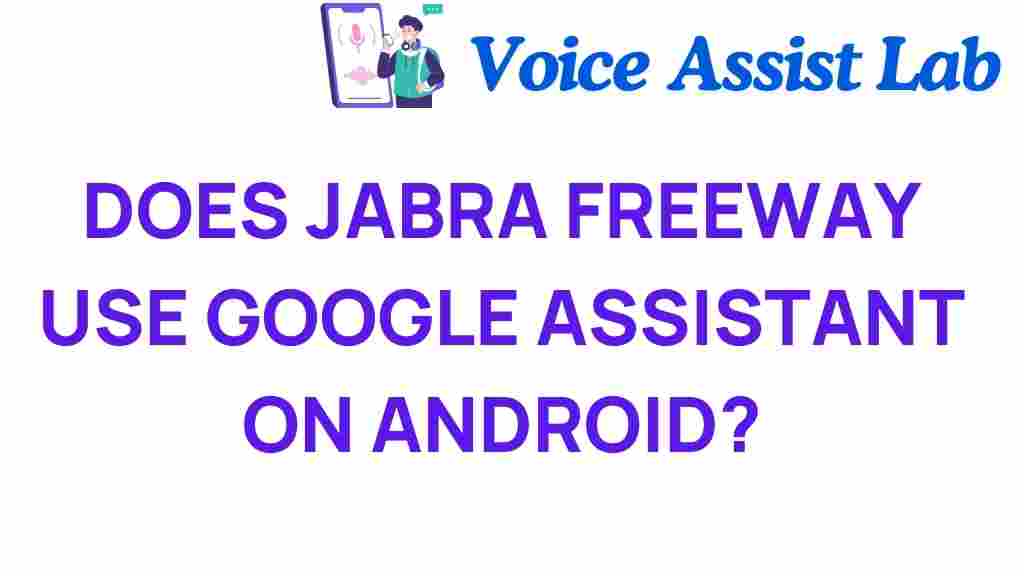Unlocking Convenience: Does the Jabra Freeway Utilize Google Assistant on Android?
The modern world thrives on convenience, and hands-free technology is at the forefront of this movement. Among the myriad of devices that enhance our daily experiences, the Jabra Freeway stands out as a top choice for those seeking an exceptional audio experience while driving or multitasking. But does the Jabra Freeway truly utilize Google Assistant on Android? This article explores this question while diving into the features, setup process, and overall user experience.
Understanding the Jabra Freeway
The Jabra Freeway is a sophisticated Bluetooth speakerphone designed for hands-free communication. Its sleek design and advanced technology make it a popular choice for users who want to stay connected while on the go. With dual-microphone technology and powerful speakers, it provides exceptional audio quality that enhances phone calls and media playback.
Key Features of the Jabra Freeway
- Bluetooth Connectivity: Effortlessly connect to your smartphone and other smart devices.
- Dual Microphones: Reduces background noise for clearer calls.
- Voice Control: Enables hands-free operation, allowing you to manage calls and music.
- Long Battery Life: Enjoy up to 14 hours of talk time and 40 days of standby time.
- FM Transmitter: Listen to music and calls through your car’s stereo system.
Connecting Jabra Freeway to Google Assistant on Android
To unlock the full potential of the Jabra Freeway, integrating it with Google Assistant on your Android device can be a game changer. Here’s a step-by-step guide to connecting your Jabra Freeway with Google Assistant:
Step 1: Prepare Your Devices
Before you begin, ensure that:
- Your Jabra Freeway is fully charged.
- Your Android device has Bluetooth enabled.
- You have the latest version of the Google Assistant app installed on your device.
Step 2: Pair Your Jabra Freeway with Your Android Device
Follow these instructions to pair your devices:
- Turn on your Jabra Freeway by pressing the power button.
- Activate pairing mode on the Jabra Freeway by pressing and holding the Bluetooth button until you hear “Pairing mode.”
- On your Android device, navigate to Settings > Bluetooth.
- Ensure Bluetooth is turned on, and wait for your device to scan for available devices.
- Select Jabra Freeway from the list of devices.
- Once paired, you will hear a confirmation message from the Jabra Freeway.
Step 3: Enable Google Assistant
To use Google Assistant with your Jabra Freeway, you need to enable voice commands:
- Open the Google Assistant app on your Android device.
- Go to Settings.
- Select Voice > Voice Match.
- Enable the option for “Access with Voice Match.”
Step 4: Using Google Assistant with Jabra Freeway
Now that your devices are connected, you can start using Google Assistant hands-free. Simply say “OK Google” or “Hey Google” followed by your command. Here are some popular commands:
- “Call [Contact Name].”
- “Play music.”
- “Send a text to [Contact Name].”
- “Get directions to [Destination].”
Troubleshooting Common Issues
Even with advanced technology, users may encounter issues while connecting their Jabra Freeway to Google Assistant. Here are some common problems and solutions:
Problem 1: Jabra Freeway Not Pairing with Android
Solution: Ensure that your Jabra Freeway is in pairing mode and that your Android device’s Bluetooth is turned on. If it still doesn’t work, try restarting both devices.
Problem 2: Google Assistant Not Responding
Solution: Check if voice match is enabled in the Google Assistant settings. Make sure you are speaking clearly and within a reasonable distance from the Jabra Freeway.
Problem 3: Poor Audio Quality
Solution: Ensure that the Jabra Freeway is charged and that it is not connected to multiple devices simultaneously. Try adjusting the volume on both the speakerphone and your Android device.
Problem 4: Battery Issues
Solution: If your device is not holding a charge, try resetting it by turning it off and on again. If the problem persists, consider contacting Jabra support for further assistance.
The User Experience: Why Choose Jabra Freeway?
The integration of the Jabra Freeway with Google Assistant on Android devices amplifies the user experience significantly. Here are some reasons why:
- Seamless Connectivity: The Bluetooth connection allows for easy pairing and switching between devices.
- Hands-Free Convenience: Driving becomes safer with voice commands, reducing distractions.
- Superior Audio Quality: Conversations are clearer, making it easier to communicate without raising your voice.
- Smart Device Integration: Control your music, navigation, and calls with simple voice requests.
By utilizing the Jabra Freeway alongside Google Assistant, users can enjoy a more connected and efficient lifestyle. Whether you are on a long drive or simply multitasking at home, the hands-free capabilities of the Jabra Freeway make it a valuable addition to your tech arsenal.
Conclusion
In conclusion, the Jabra Freeway does indeed support Google Assistant on Android devices, enhancing the way users interact with their smart devices. With its superior audio quality, convenient hands-free operation, and seamless integration with advanced technology, it is an excellent choice for anyone looking to improve their driving experience.
For those who prioritize safety, convenience, and audio clarity, investing in a Jabra Freeway is a wise decision. It not only facilitates hands-free communication but also elevates your overall user experience. Explore more about the world of smart devices and technology on this website.
For further information and troubleshooting tips, you may also want to check out the Jabra support page.
This article is in the category Innovations and created by VoiceAssistLab Team