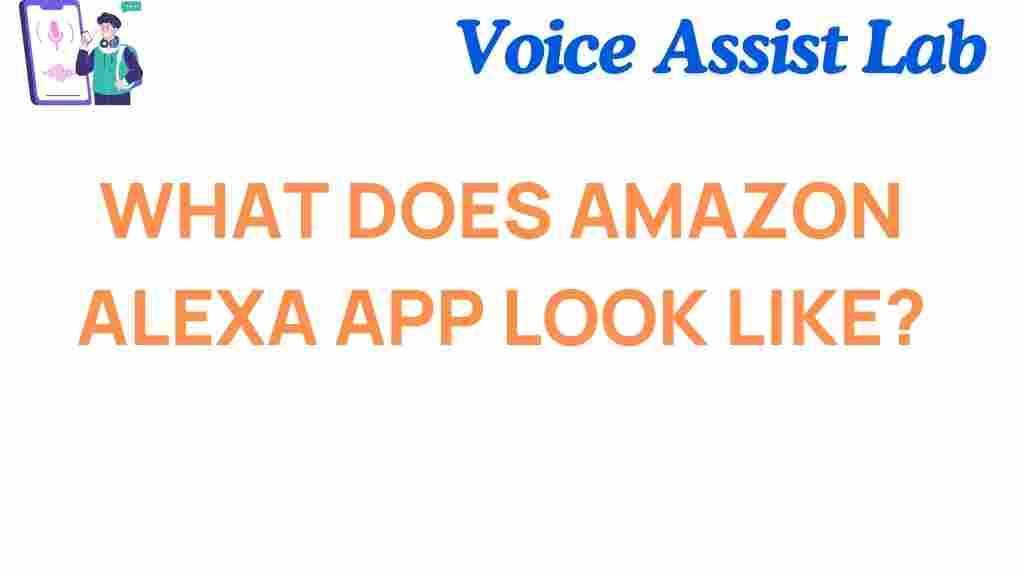Amazon Alexa: A Comprehensive Guide to the Alexa App Interface
The Amazon Alexa app is a powerful tool that allows users to manage and control their Alexa-enabled devices seamlessly. Whether you’re setting up new smart devices, customizing routines, or controlling your home with simple voice commands, the Alexa app provides an easy-to-use interface to make it all happen. In this article, we will explore the various features and functionalities of the app, providing a visual exploration of its key sections. From initial setup to advanced troubleshooting tips, this guide will walk you through everything you need to know to get the most out of your Amazon Alexa experience.
Understanding the Amazon Alexa App Layout
Upon opening the Amazon Alexa app, you are immediately presented with a simple yet feature-rich dashboard. This dashboard is designed to help you quickly access key settings and features. Here’s a breakdown of what you’ll encounter:
- Home Screen: The first screen you will see is the Home screen, where you can access your most frequently used features, including music controls, smart home devices, and reminders.
- Devices Tab: This tab allows you to view and manage all of your Alexa-enabled devices, such as Echo Dots, Echo Shows, and any other compatible smart home gadgets.
- Communicate Tab: From here, you can make calls or send messages via your Alexa-enabled devices.
- More Menu: The “More” menu houses additional settings like Skills & Games, Music & Podcasts, and Settings.
Setting Up Amazon Alexa Devices
Setting up your Amazon Alexa devices through the app is a quick and easy process. Here’s a step-by-step guide to get started:
- Download and Install the App: First, you need to download the Amazon Alexa app from the App Store (for iOS devices) or Google Play Store (for Android devices). Once installed, open the app and sign in with your Amazon account.
- Connect Your Alexa Device: In the app, navigate to the “Devices” tab and select “Add Device.” Choose the type of device you’re setting up (e.g., Echo, Echo Dot, etc.). Follow the on-screen instructions to connect your device to Wi-Fi.
- Customize Settings: Once your device is connected, you can begin customizing settings. This includes adjusting device volume, adding skills, and linking your favorite streaming services for music and podcasts.
Once you’ve successfully set up your devices, you can use the app to control them with ease. The app serves as a central hub for managing all of your Alexa devices.
Exploring the Smart Home Features
The Alexa app offers robust smart home integration, enabling you to control lights, thermostats, security systems, and more with just a few taps. Here’s how to get started:
- Adding Smart Devices: Under the “Devices” tab, you can add compatible smart home products by selecting “Add Device” and following the prompts.
- Creating Groups: The app allows you to create groups for smart devices, such as “Living Room Lights” or “Outdoor Security Cameras.” This makes it easier to control multiple devices at once with a single command.
- Setting Routines: With routines, you can automate actions based on specific triggers, such as turning off the lights when you leave the house or adjusting your thermostat when you arrive home.
These features give you full control over your smart home ecosystem, enhancing your home automation experience through the Amazon Alexa app.
Customizing Alexa with Skills and Features
One of the best aspects of the Amazon Alexa app is the ability to enhance Alexa’s functionality by adding “Skills.” These are essentially apps or features created by third-party developers that enable Alexa to perform additional tasks. Here’s how to customize your Alexa with Skills:
- Browse Skills: In the “More” tab, select “Skills & Games.” From there, you can browse thousands of available skills across various categories, including entertainment, smart home, productivity, and more.
- Enable a Skill: Once you’ve found a skill you like, simply select “Enable” to add it to your Alexa account. You may need to link it to an external account (e.g., your Spotify or Philips Hue account).
- Manage Your Skills: After enabling skills, you can view and manage them from the “Skills & Games” section. Here, you can disable, reorder, or adjust settings for each skill.
Customizing Alexa with skills can truly enhance your experience, making Alexa more tailored to your personal preferences.
Amazon Alexa App Troubleshooting Tips
While the Alexa app is designed to be user-friendly, you may occasionally encounter issues. Below are some common problems and troubleshooting tips:
Problem 1: Alexa Not Responding
If Alexa is not responding to your voice commands, try the following steps:
- Check Your Internet Connection: Ensure your Alexa device is connected to Wi-Fi. A stable internet connection is necessary for Alexa to process voice commands.
- Restart Your Alexa Device: Sometimes, simply restarting your device can resolve temporary issues. To do this, unplug the device for about 10 seconds and then plug it back in.
- Update the App: Make sure you have the latest version of the Amazon Alexa app installed, as updates often include bug fixes and improvements.
Problem 2: Device Not Showing Up in the App
If your Alexa-enabled device isn’t appearing in the app, try these steps:
- Check Device Setup: Ensure your device is set up properly and connected to the correct Wi-Fi network.
- Refresh the App: Sometimes, refreshing the app can help it sync with your device. Try closing and reopening the app.
- Reset Device: As a last resort, you may need to perform a factory reset on your device and go through the setup process again.
These troubleshooting tips can help resolve common issues with the Amazon Alexa app, ensuring a smooth and uninterrupted experience.
Advanced Features of the Amazon Alexa App
Beyond the basic functionalities, the Amazon Alexa app offers advanced features that enhance your interaction with Alexa. These include:
- Multi-Room Audio: With the app, you can group multiple Alexa devices together to play music in sync across different rooms. This creates an immersive audio experience throughout your home.
- Drop-In and Calling: The Alexa app allows you to make calls to other Alexa devices or use the “Drop-In” feature to instantly communicate with other devices, such as video calls or voice chats.
- Alexa Voice Profiles: You can create a unique voice profile in the app, allowing Alexa to recognize your voice and personalize responses for you.
These advanced features ensure that the Amazon Alexa app can evolve with your needs, adapting to new use cases as technology progresses.
Conclusion: Getting the Most Out of the Amazon Alexa App
In conclusion, the Amazon Alexa app is a versatile tool that acts as a central hub for controlling and managing Alexa-enabled devices. Whether you’re using it to set up new devices, customize smart home routines, or add new skills, the app provides an intuitive and user-friendly interface for a wide range of tasks. By following the tips and troubleshooting advice in this article, you can ensure that you’re getting the most out of your Alexa experience. The app’s continuous updates and features make it a crucial component of the Alexa ecosystem, enhancing convenience, productivity, and entertainment in your daily life.
For more tips on maximizing your Alexa experience, visit the official Amazon Alexa page.
If you encounter any issues or have questions about using the Alexa app, check out additional resources or visit the Alexa support page for further assistance.
This article is in the category Smart Homes and created by VoiceAssistLab Team