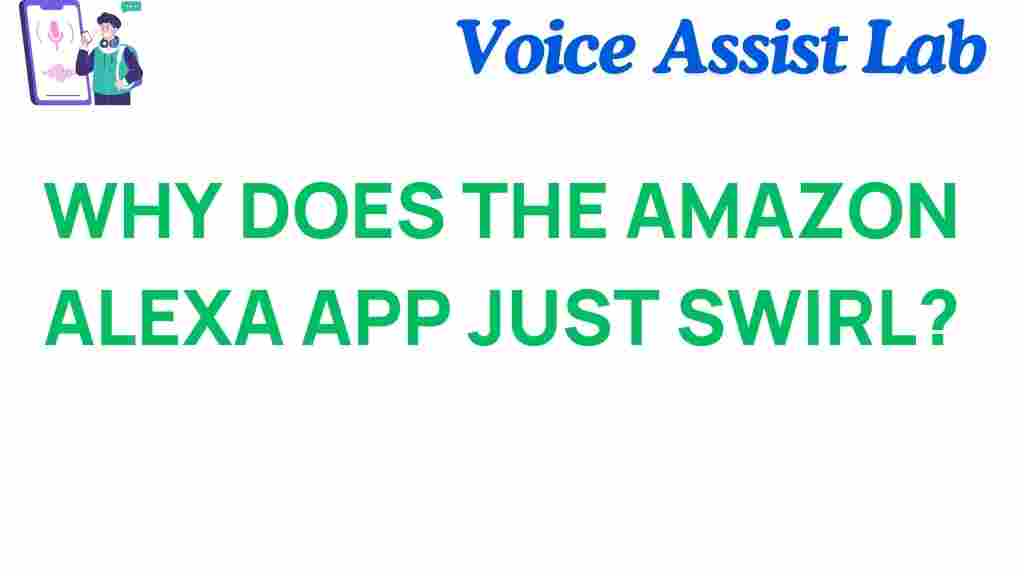Understanding the Amazon Alexa App and Its Swirling Icon
For anyone who uses an Amazon Alexa device, the app is an essential tool for managing smart home devices, controlling settings, and accessing various Alexa features. However, many users have encountered a perplexing issue: the swirling icon that sometimes appears on the Amazon Alexa app. If you’ve ever wondered what this icon means or why it appears, you’re not alone. In this article, we’ll unravel the mystery behind the Amazon Alexa app’s swirling icon, explain what it indicates, and provide troubleshooting steps to resolve the issue.
What is the Amazon Alexa App?
The Amazon Alexa app is a central hub for all your Alexa-enabled devices. It allows you to control various smart home features, adjust settings, create routines, and even interact with third-party apps. The app is available for both iOS and Android, and it provides an intuitive interface for managing voice commands, routines, and connected devices.
The Swirling Icon: What Does It Mean?
If you’ve noticed a swirling icon in your Amazon Alexa app, you’re likely wondering what it signifies. This icon typically appears when the app is trying to connect to Alexa’s servers or when it is processing a command. However, while it’s often just a sign of the app working in the background, it can also indicate certain issues that might require your attention.
The Significance of the Amazon Alexa App’s Swirling Icon
When you see the swirling icon on the Amazon Alexa app, it usually means the app is trying to process a request or retrieve data. It’s similar to a loading indicator that signals the app is busy, but it’s not always a cause for concern. However, there are scenarios where the swirling icon can persist for longer than usual, indicating a deeper issue. Here are the most common reasons behind the swirling icon:
- Connecting to Alexa Servers: The app is syncing with Alexa’s cloud-based servers to fetch information or update settings.
- Processing a Command: When you issue a voice command or ask Alexa to perform an action, the app may display the swirling icon as it processes the request.
- Network Connection Issues: If your internet connection is slow or unreliable, the Alexa app may struggle to connect to the servers, causing the swirling icon to appear.
- Device Synchronization: When you add new devices or change settings in the app, the swirling icon may appear as it syncs with your Alexa-enabled devices.
In most cases, the swirling icon is harmless and will disappear once the app has finished processing the necessary tasks. However, if it lingers for an extended period, it may indicate an underlying issue that needs troubleshooting.
Why Does the Amazon Alexa App Show a Persistent Swirling Icon?
While the swirling icon is usually a temporary occurrence, there are times when it can become persistent. This can happen for a variety of reasons, ranging from network issues to app malfunctions. Below are some of the most common causes:
- Slow or Unstable Internet Connection: Alexa relies on an internet connection to process commands and communicate with its cloud services. If your Wi-Fi signal is weak or intermittent, the app may struggle to load data, causing the swirling icon to appear.
- Alexa Server Outages: Occasionally, Amazon’s Alexa servers may experience outages or technical issues. During these times, the swirling icon can appear as the app tries to connect to the servers.
- App or Software Bugs: Like any other app, the Amazon Alexa app can sometimes encounter bugs or glitches that cause it to behave erratically. These bugs can result in the app showing a persistent swirling icon.
- Device Synchronization Problems: If you’re adding new devices or changing settings, the app may take longer than usual to synchronize your devices, resulting in the swirling icon.
If you’re facing a persistent swirling icon, don’t worry. There are several troubleshooting steps you can take to resolve the issue and get your Alexa app back to normal.
Step-by-Step Process for Fixing the Swirling Icon on Amazon Alexa App
To fix the persistent swirling icon on the Amazon Alexa app, follow these steps:
- Check Your Internet Connection: A weak or unstable internet connection can cause Alexa to struggle when trying to connect to its servers. Ensure that your device is connected to a stable Wi-Fi network. Try restarting your router if necessary.
- Restart the Alexa App: Close the Amazon Alexa app completely and then reopen it. This can help clear any temporary glitches that might be causing the issue.
- Reboot Your Device: Sometimes, simply restarting your phone or tablet can fix issues with the Alexa app. Try turning off your device, wait a few seconds, and then turn it back on.
- Check for App Updates: Ensure that you’re using the latest version of the Amazon Alexa app. Go to your device’s app store, search for the Alexa app, and install any available updates.
- Reset Your Alexa Device: If the swirling icon appears in the app but your Alexa device isn’t responding, try resetting the device. This can help resolve any communication issues between the app and the device.
- Clear the App’s Cache (Android only): If you’re using an Android device, clearing the Alexa app’s cache might help. Go to your device’s settings, select ‘Apps’, find the Alexa app, and tap on ‘Clear Cache’.
After following these steps, check if the swirling icon disappears. If the issue persists, you might need to wait for Amazon to resolve server-side issues or contact their support team for further assistance.
Additional Troubleshooting Tips
Here are a few extra troubleshooting tips that may help if the previous steps didn’t solve the issue:
- Disable VPN or Proxy: If you’re using a VPN or proxy, it may interfere with your connection to Alexa’s servers. Try disabling the VPN and reconnecting to the app.
- Reinstall the Alexa App: Uninstalling and reinstalling the Alexa app can often clear up persistent issues. Make sure to log back into your account once the app is reinstalled.
- Check for Alexa Service Outages: Sometimes, the problem may be on Amazon’s end. You can check Amazon’s official status page to see if there are any ongoing server outages.
If the swirling icon still doesn’t go away after trying these tips, it might be a more complex issue that requires professional assistance. You can always reach out to Amazon support for more help with your Amazon Alexa device and app.
Conclusion
The Amazon Alexa app’s swirling icon is usually a temporary indication that the app is processing a request or syncing with Alexa’s cloud servers. In most cases, it disappears once the task is complete. However, if the swirling icon persists for an extended period, it could signal underlying issues like a slow internet connection, server problems, or app bugs.
By following the troubleshooting steps outlined in this article, you can resolve most common issues and get your Amazon Alexa app back to working smoothly. Remember to check your internet connection, restart the app, update it to the latest version, and check for any Alexa server outages. If all else fails, don’t hesitate to contact Amazon support for assistance.
For more helpful tips on managing your Amazon Alexa devices and troubleshooting common issues, be sure to visit our help center.
This article is in the category Smart Homes and created by VoiceAssistLab Team