The Hidden Delays: Why Your Amazon Alexa Takes So Long to Respond
Amazon Alexa has become a household name in smart home technology, providing users with voice-controlled assistance for tasks ranging from setting alarms to controlling smart devices. However, one of the most common complaints users have is the delay in Alexa’s response time. Whether you’re asking a simple question or giving a voice command, waiting for Alexa to react can sometimes feel like an eternity. In this article, we’ll explore the hidden reasons behind these delays and provide actionable steps to improve your Alexa experience.
Understanding Amazon Alexa’s Response Time
Before diving into the reasons why your Amazon Alexa might take too long to respond, it’s important to understand how Alexa’s response system works. Alexa relies on a combination of cloud-based servers, your home Wi-Fi connection, and voice recognition technology to process commands. This means that any issue in this system, no matter how small, could result in a delay in response. Let’s break down the potential causes of these delays and how they impact Alexa’s performance.
Common Reasons Why Your Amazon Alexa Takes Time to Respond
1. Weak Wi-Fi Connection
One of the most significant factors influencing your Amazon Alexa response time is your Wi-Fi connection. Alexa depends on the internet to process commands, and if your Wi-Fi signal is weak or intermittent, it can result in slow responses or timeouts. Here are a few Wi-Fi issues that could be causing the delay:
- Low signal strength: If your Alexa device is far from your router, the signal strength may be too weak for efficient data transfer.
- Network congestion: Too many devices connected to the same Wi-Fi network can lead to slower speeds and delays in Alexa’s response.
- Interference: Other electronic devices, like microwaves or baby monitors, could interfere with your Wi-Fi signal, especially on the 2.4 GHz band.
To solve this, ensure your Alexa device is placed closer to your router, or consider upgrading your Wi-Fi setup to a mesh network for better coverage. You can also try switching to the 5 GHz band if possible, as it tends to have less interference than the 2.4 GHz band.
2. Alexa’s Voice Recognition Accuracy
Another reason your Amazon Alexa may take longer to respond is poor voice recognition. Alexa’s ability to understand and process your commands depends on the clarity and accuracy of your speech, as well as how well Alexa’s microphone can pick it up. Several factors can impact voice recognition:
- Background noise: If you’re in a noisy environment or talking over loud TV sounds, Alexa might not hear you properly, resulting in delays or misinterpretation of commands.
- Accent or speech variation: Alexa may take longer to process requests if your accent or speaking style is different from the norm. While Alexa continues to improve in this area, some delays might still occur.
- Microphone placement: If your Alexa device is obstructed or the microphones are blocked by objects, it might take longer for it to pick up your voice.
To improve Alexa’s responsiveness, try to eliminate background noise when speaking to it. Additionally, ensure that your Alexa device’s microphones are clean and unobstructed. You can also train Alexa to better understand your voice by going to the Alexa app settings and using the voice training feature.
3. Alexa’s Cloud Processing Time
Alexa relies on cloud-based processing to interpret commands. This means that whenever you speak to Alexa, your request is sent to Amazon’s servers, processed, and then the response is sent back to your device. If there is a delay in this communication between your Alexa and the cloud, it could take longer for the assistant to respond. Here are a few reasons this may happen:
- Server overload: If there is high demand on Amazon’s servers, your request may be delayed as Alexa queues up requests from other users.
- Server maintenance: Amazon periodically conducts maintenance on its servers, which could temporarily slow down Alexa’s response times.
- Regional outages: Sometimes, regional issues with Amazon’s cloud infrastructure can lead to delays or temporary service disruptions.
Unfortunately, there’s little you can do about Amazon’s server load. However, you can check the Amazon status page for updates if you suspect a server issue is affecting your device.
4. Alexa’s Device Firmware and Software Issues
Sometimes, software or firmware issues on your Amazon Alexa device can contribute to delays. If your device is running outdated software, or if there’s a bug in the firmware, Alexa may take longer to process your requests. To keep Alexa running smoothly, it’s important to ensure that your device is up-to-date. Here’s what you can do:
- Check for updates: Alexa automatically updates itself, but you can manually check for updates in the Alexa app.
- Restart Alexa: Power cycling Alexa by unplugging it for 30 seconds and plugging it back in can help resolve temporary glitches.
5. Alexa’s Response Settings
Your Amazon Alexa settings might also be contributing to slower response times. For example, if you have a lot of smart devices connected to Alexa, it could take longer for the assistant to process commands that require multiple actions. In addition, settings such as multi-step routines or complex commands might increase response time.
- Routine complexity: If you’ve set up a routine with multiple steps, Alexa might need extra time to process all the actions involved.
- Device overload: Having too many smart devices connected to Alexa can slow down its performance. Consider removing devices you don’t frequently use.
To optimize Alexa’s performance, simplify your routines and try to limit the number of devices connected to your network. You can also review your Alexa settings in the app to ensure your preferences are not contributing to unnecessary delays.
Troubleshooting Tips for Faster Alexa Responses
If you’re experiencing consistent delays, here are a few troubleshooting tips to try:
- Check your internet speed: Use a speed test app to verify that your internet connection is fast enough to support Alexa. A minimum of 1 Mbps is recommended for optimal performance.
- Move Alexa closer to your router: If you have a weak Wi-Fi signal, try moving your device closer to the router or consider adding a Wi-Fi extender.
- Clear Alexa’s cache: You can clear Alexa’s voice history by visiting the Alexa app’s settings and selecting “Privacy” to remove unnecessary data.
- Unplug Alexa and restart it: A simple restart can resolve many minor performance issues.
- Disable unneeded skills: Skills and third-party integrations can add load to your device. Disable those you no longer use or need.
Conclusion: Enhancing Your Alexa Experience
Delays in Amazon Alexa responses can be frustrating, but understanding the underlying causes can help you troubleshoot and improve performance. By addressing issues like Wi-Fi connectivity, voice recognition accuracy, cloud processing time, and device settings, you can ensure that your Alexa device operates more efficiently. Additionally, keeping your device up-to-date and regularly checking for firmware updates will help maintain optimal performance.
If you’re still encountering persistent issues, you may want to reach out to Amazon support for further assistance or explore more advanced troubleshooting options. With a bit of patience and attention to detail, you can enjoy a faster, more responsive Alexa experience.
This article is in the category Smart Homes and created by VoiceAssistLab Team
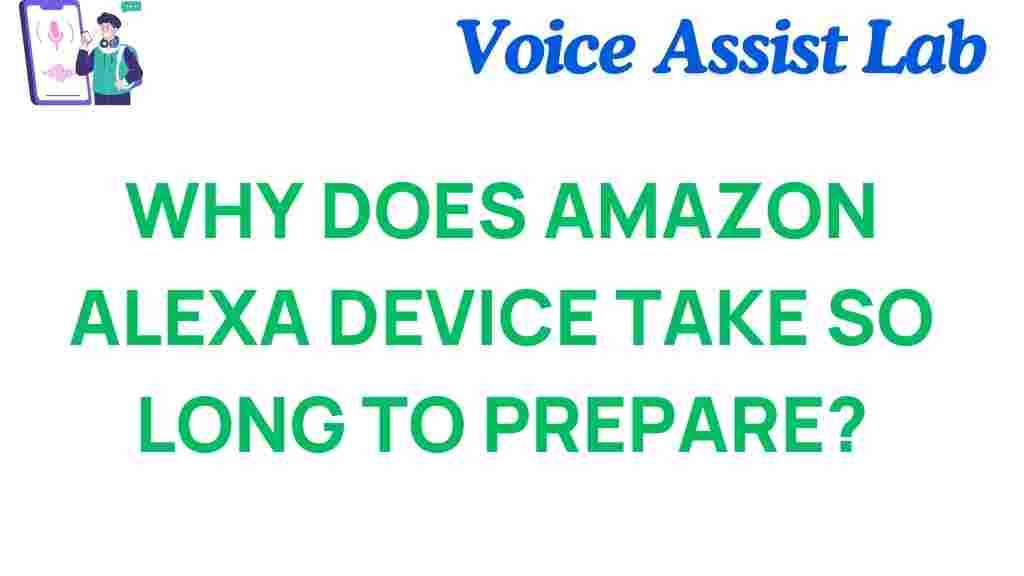
2 thoughts on “The Hidden Delays: Why Your Amazon Alexa Takes So Long to Respond”