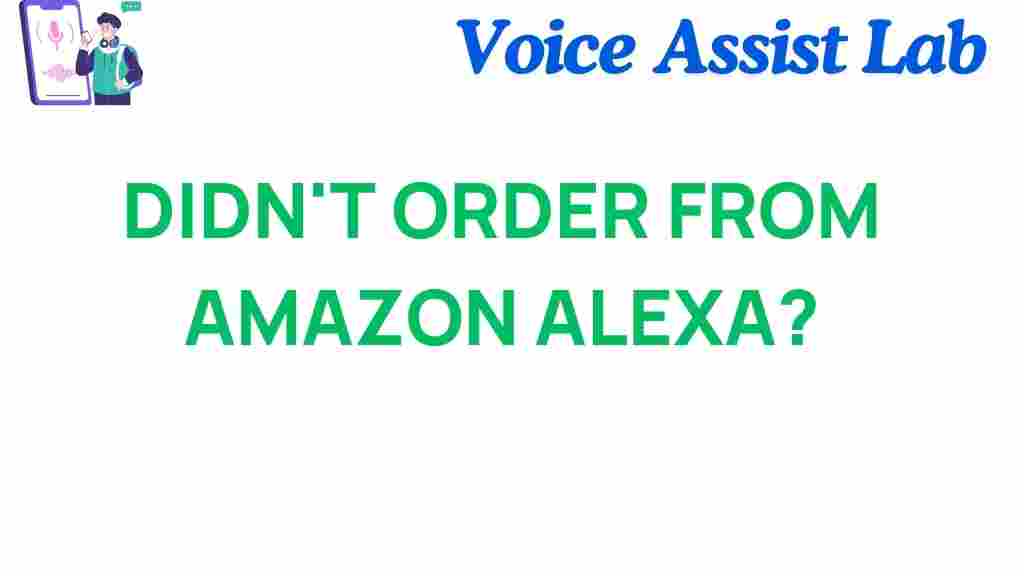Why Your Amazon Alexa Might Not Be Placing Orders Anymore
Amazon Alexa has revolutionized the way we interact with technology, making everyday tasks like placing orders as simple as issuing a voice command. However, if your Alexa device has suddenly stopped processing your order requests, you’re not alone. There are several reasons this might occur, ranging from simple user errors to deeper technical glitches. In this article, we’ll dive into why your Amazon Alexa might not be placing orders anymore and provide practical solutions to get it back on track.
Understanding Amazon Alexa’s Ordering Feature
Amazon Alexa offers users the ability to purchase products directly from Amazon using voice commands. This feature, known as **voice shopping**, is a major convenience for busy households. Simply say something like, “Alexa, order toothpaste,” and your smart assistant will take care of the rest.
But what happens when Alexa no longer processes your orders? Before jumping to conclusions, it’s important to understand how this feature works and the potential issues that can interfere with its functionality.
Common Reasons Why Amazon Alexa Might Not Be Placing Orders
If your Amazon Alexa isn’t placing orders, it could be due to one or more of the following reasons:
- Voice Shopping Disabled: The voice shopping feature may have been turned off either intentionally or accidentally.
- Outdated Software: Alexa devices require regular updates to maintain optimal functionality.
- Account Authentication Issues: Problems with your linked Amazon account could disrupt voice shopping.
- Restricted Payment Method: If your preferred payment method is outdated or invalid, Alexa cannot complete your order.
- Connectivity Issues: A weak Wi-Fi connection can prevent Alexa from processing requests in real time.
Step-by-Step Troubleshooting for Amazon Alexa
Follow these steps to identify and resolve the issue:
1. Verify Voice Shopping Settings
Start by ensuring that voice shopping is enabled. To do this:
- Open the Alexa app on your smartphone.
- Navigate to Settings > Account Settings > Voice Purchasing.
- Toggle the setting to “On” if it’s disabled.
2. Update Your Alexa Device
Outdated software can cause your Amazon Alexa to malfunction. To update your device:
- Ensure your device is connected to Wi-Fi.
- Say, “Alexa, check for software updates.”
- If an update is available, Alexa will install it automatically.
3. Check Your Amazon Account
Make sure your Amazon account is active and properly linked. Follow these steps:
- Log in to your Amazon account.
- Verify your payment methods under Your Payments.
- Ensure your account credentials are correct in the Alexa app.
4. Test Your Wi-Fi Connection
Weak or unstable Wi-Fi can interfere with Alexa’s performance. To improve connectivity:
- Restart your modem and router.
- Place your Alexa device closer to the router.
- Switch to a faster network if available.
5. Confirm Order Restrictions
Amazon allows users to set restrictions on voice purchases. To review these settings:
- Go to Settings > Account Settings > Voice Purchasing.
- Check if a voice code is required and update it if necessary.
- Review any purchase restrictions in your account settings.
Additional Tips for Troubleshooting
If the above steps don’t resolve the issue, consider these additional tips:
- Unlink and relink your Amazon account to the Alexa app.
- Perform a factory reset of your Alexa device. Note that this will erase all custom settings.
- Contact Amazon customer support for further assistance.
How to Prevent Future Issues
To avoid running into similar problems in the future, follow these best practices:
- Regularly update your Alexa device and the app.
- Ensure your Amazon account information, including payment methods, is up to date.
- Maintain a stable and strong Wi-Fi connection for uninterrupted service.
For more tips on using your Alexa device, check out our comprehensive Alexa troubleshooting guide.
Conclusion
Amazon Alexa is a powerful tool that simplifies tasks like shopping, but occasional hiccups can occur. By understanding the common reasons why your Amazon Alexa might not be placing orders anymore and implementing the steps outlined above, you can quickly resolve the issue. Stay proactive with updates and account management to ensure seamless operation.
For more information about Amazon Alexa and its features, visit the official Amazon Alexa support page.
This article is in the category Smart Homes and created by VoiceAssistLab Team