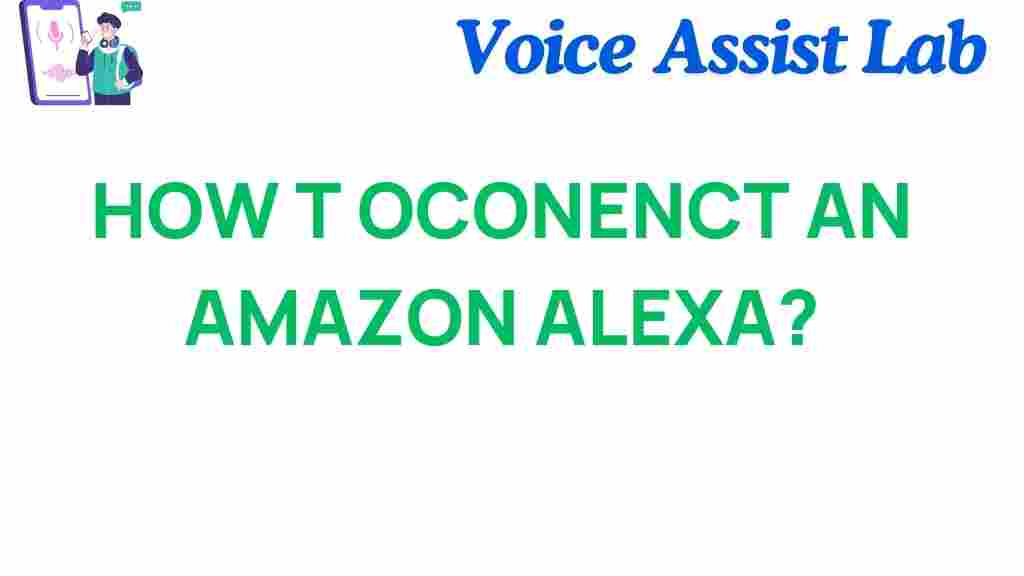Amazon Alexa: The Ultimate Guide to Smart Connectivity
In today’s world, smart home devices have become an essential part of our daily lives, and Amazon Alexa stands out as one of the most popular and versatile smart assistants. With its ability to control everything from lights to thermostats, play music, set reminders, and even answer questions, mastering how to connect your Amazon Alexa is the first step in creating a seamless and intelligent living environment. Whether you’re setting it up for the first time or troubleshooting issues, this guide will walk you through the process of connecting your Alexa device and getting the most out of it.
What is Amazon Alexa?
Amazon Alexa is a cloud-based voice assistant developed by Amazon. Initially launched in 2014, Alexa powers a range of devices including the Amazon Echo, Echo Dot, Echo Show, and more. By using voice commands, users can interact with Alexa to control various smart devices, manage tasks, play music, and access information. With integrations across numerous platforms and smart home ecosystems, Amazon Alexa has become an indispensable tool for modern living.
How to Connect Your Amazon Alexa to Wi-Fi
Before you can start using Alexa’s full potential, you need to connect it to your home Wi-Fi network. This process is simple, but it’s important to follow the correct steps for a smooth setup. Here’s a step-by-step guide on how to connect your Amazon Alexa to Wi-Fi:
Step 1: Unbox and Power On Your Alexa Device
Start by unpacking your Amazon Alexa device and plugging it into a power source. Most Alexa devices have a simple power cable that you’ll plug into a standard outlet. When the device is powered on, you’ll notice a light ring that will start spinning, indicating that the device is in setup mode.
Step 2: Download the Amazon Alexa App
To complete the setup, you’ll need the Amazon Alexa app on your smartphone or tablet. Download the app from the Amazon Alexa App Store for iOS or Android devices. Once installed, open the app and sign in with your Amazon account.
Step 3: Add a New Device
In the Alexa app, go to the “Devices” tab located at the bottom of the screen. Tap the “+” icon in the top right corner to add a new device. Select “Amazon Echo” from the list of devices and follow the on-screen prompts to set up your Alexa device.
Step 4: Connect Alexa to Wi-Fi
When prompted, choose your Wi-Fi network from the list of available options. If your Wi-Fi doesn’t appear, ensure that your router is functioning correctly and that your Alexa device is within range. Enter your Wi-Fi password and wait for Alexa to connect to the network. A confirmation message will appear when the connection is successful, and your Alexa device will be ready to use.
Step 5: Finalizing the Setup
Once Alexa is connected to your Wi-Fi, you can start customizing it. Set up your preferred language, location, and time zone. You can also connect additional smart home devices, set up voice profiles, and link services like Spotify, Amazon Music, or any other compatible apps for seamless integration.
Connecting Multiple Alexa Devices to the Same Network
If you have multiple Alexa devices at home, you can connect them all to the same Wi-Fi network. Follow the same steps for each device you want to set up. Once connected, you can use Alexa’s multi-room audio feature to play music throughout your home or control smart home devices in different rooms. Here’s how you can link multiple devices:
- Open the Amazon Alexa app and go to the “Devices” tab.
- Select “Echo & Alexa” to view all of your Alexa devices.
- Tap on the device you want to configure, then select “Group Devices.”
- Create a group (e.g., “Living Room”) and select the devices you want to add to the group.
- Save your group, and you’re ready to control multiple devices with a single command!
Troubleshooting Common Alexa Connection Issues
Even though connecting Amazon Alexa to your Wi-Fi is usually a straightforward process, you may encounter a few issues along the way. Below are some of the most common connection problems and how to fix them:
1. Alexa Won’t Connect to Wi-Fi
If your Alexa device fails to connect to your Wi-Fi, try these troubleshooting steps:
- Check your Wi-Fi credentials: Double-check your Wi-Fi password to ensure there are no typos.
- Restart your router: Unplug your router for 30 seconds and plug it back in to reset the connection.
- Restart Alexa: Unplug the Alexa device for 30 seconds, then plug it back in and try the setup again.
- Use the 2.4 GHz band: Alexa might have trouble connecting to a 5 GHz band. Try switching your router to the 2.4 GHz band.
2. Weak or Unstable Wi-Fi Signal
If Alexa connects but you experience frequent disconnections or poor performance, it may be due to a weak Wi-Fi signal. Here’s how to improve the signal strength:
- Move Alexa closer to the router: The closer Alexa is to your router, the stronger the signal will be.
- Use a Wi-Fi extender: If your router is far from your Alexa device, consider using a Wi-Fi extender to improve the signal range.
- Check for interference: Electronic devices like microwaves and baby monitors can interfere with Wi-Fi signals. Try to keep Alexa away from such devices.
3. Alexa Says “Offline” or “Disconnected”
If Alexa shows an “Offline” status, it may be due to a temporary loss of connection or an issue with the device itself. Try the following fixes:
- Restart the device: Unplug Alexa and plug it back in to restart the connection.
- Check the Alexa app: Ensure that the app shows your Alexa device as connected and linked to the correct Wi-Fi.
- Update firmware: Check for updates in the Alexa app and ensure that your Alexa device is running the latest software version.
How to Maximize Your Amazon Alexa Experience
Once your Amazon Alexa is connected, you can begin enjoying its full capabilities. Here are some ways to get the most out of your smart assistant:
- Control your smart home devices: Alexa can control a wide variety of smart devices, from lights and thermostats to locks and security cameras. Simply connect your devices through the Alexa app and use voice commands to manage them.
- Set reminders and alarms: Alexa can help you stay organized by setting reminders for tasks, appointments, or events. Ask Alexa to set an alarm or reminder, and it will notify you when it’s time to take action.
- Play music and entertainment: Stream music from popular services like Amazon Music, Spotify, and Apple Music. Ask Alexa to play your favorite songs or playlists hands-free.
- Explore skills and routines: Alexa offers thousands of third-party skills that add new functionalities. From meditation to cooking recipes, explore these skills in the Alexa app and enhance your experience.
For a deeper understanding of Alexa’s capabilities, visit the official Amazon Alexa page for more detailed information and guides.
Conclusion: The Future of Smart Connectivity with Amazon Alexa
Mastering the process of connecting your Amazon Alexa device is just the beginning of unlocking its full potential. With a simple setup process and a broad range of features, Alexa can transform your home into a more connected, intelligent space. Whether you’re controlling smart devices, managing tasks, or simply enjoying hands-free entertainment, Amazon Alexa is an indispensable tool for modern living. If you encounter any issues along the way, refer to the troubleshooting tips above, and soon you’ll be an Alexa pro!
Ready to take your smart home to the next level? Explore more about Amazon Alexa’s capabilities and integrations by visiting our detailed guide to smart home technologies.
This article is in the category Smart Homes and created by VoiceAssistLab Team