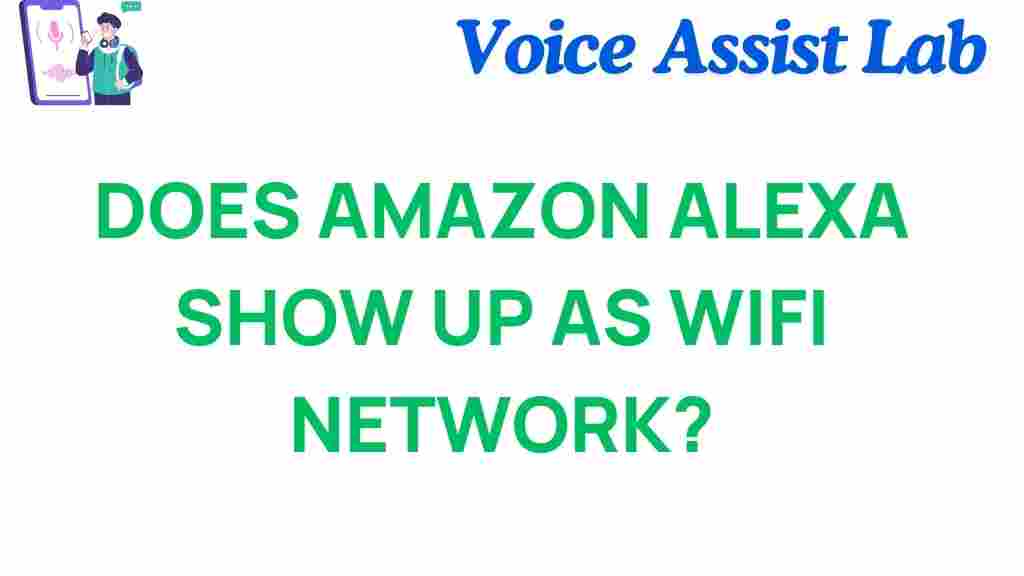Does Amazon Alexa Appear as a Wi-Fi Network?
Amazon Alexa has revolutionized the way we interact with technology in our homes. From playing music to controlling smart devices, Alexa has become an essential part of many households. However, one common question that often arises among users is whether Amazon Alexa appears as a Wi-Fi network. This mystery has left many wondering if their device is creating a Wi-Fi network or if it’s simply using the one in their home. In this article, we will unravel this mystery and explore how Amazon Alexa works with Wi-Fi networks, what to expect, and how to troubleshoot any connectivity issues that may arise.
Understanding Amazon Alexa and Wi-Fi Connections
Amazon Alexa is a voice-controlled virtual assistant that runs on Amazon Echo and other smart devices. It requires a Wi-Fi connection to function properly. Alexa communicates with the internet through this Wi-Fi network, allowing it to perform tasks such as answering questions, controlling smart home devices, playing music, and much more. While Alexa itself does not create a Wi-Fi network, it may appear as a temporary network when setting up or troubleshooting the device.
Does Amazon Alexa Appear as a Wi-Fi Network During Setup?
Yes, Amazon Alexa can temporarily appear as a Wi-Fi network when you are setting up a new Alexa device. During the setup process, Alexa creates a temporary Wi-Fi network that your phone or tablet connects to. This allows you to configure the device and connect it to your home Wi-Fi network. Once the setup process is complete, Alexa will connect to your home Wi-Fi network and will no longer appear as a standalone Wi-Fi network.
Here’s a step-by-step guide to the setup process:
- Plug in your Alexa device and wait for the light ring to turn orange.
- Download and open the Amazon Alexa app on your smartphone or tablet.
- Follow the on-screen instructions to start the setup process. The app will ask you to connect to the temporary Wi-Fi network created by the Alexa device.
- Once connected to the temporary network, the app will guide you through selecting your home Wi-Fi network and entering the password.
- After completing the setup, your Alexa device will connect to your home Wi-Fi, and the temporary network will disappear.
This temporary network is only visible during the initial setup, so you don’t need to worry about Alexa creating an ongoing Wi-Fi network in your home.
Why Does Amazon Alexa Appear as a Wi-Fi Network? The Purpose Explained
The reason Amazon Alexa temporarily appears as a Wi-Fi network during setup is to facilitate communication between your Alexa device and the Alexa app. When setting up a new device, Alexa needs to establish a connection with your smartphone or tablet, and creating a temporary Wi-Fi network is the easiest way to do this.
Think of it as a bridge that helps your Alexa device get connected to your home Wi-Fi network. Once the setup is complete, Alexa will disconnect from this temporary network and rely solely on your home Wi-Fi for internet access.
Can Amazon Alexa Create a Wi-Fi Network for Other Devices?
No, Amazon Alexa cannot create a Wi-Fi network for other devices to connect to. While Alexa uses your home Wi-Fi network to operate, it does not have the capability to function as a full-fledged Wi-Fi router or hotspot. The only time Alexa appears as a Wi-Fi network is during the setup process, and this is strictly for the purpose of connecting to your home Wi-Fi.
If you are looking for a device that can create a Wi-Fi network for other devices to connect to, you may want to consider purchasing a separate Wi-Fi router or a mobile hotspot device. These devices are designed specifically for creating a Wi-Fi network for multiple devices in your home or on the go.
How to Troubleshoot Wi-Fi Issues with Amazon Alexa
Sometimes, after the setup is complete, users may experience Wi-Fi connectivity issues with their Alexa device. If your Alexa device is not connecting to the Wi-Fi network properly or if it keeps switching to the temporary Wi-Fi network, here are some troubleshooting tips:
- Check Wi-Fi Signal Strength: Ensure that your Wi-Fi signal is strong where your Alexa device is located. Poor signal strength can lead to connectivity issues. Try moving your Alexa device closer to your router or installing a Wi-Fi extender.
- Restart Your Router: A simple router restart can often resolve connectivity problems. Unplug your router for 30 seconds, then plug it back in and wait for it to fully reboot.
- Forget and Reconnect Alexa to Wi-Fi: In the Alexa app, go to the device settings, select your Alexa device, and choose the option to forget the current Wi-Fi network. Then, reconnect it to your Wi-Fi network by following the setup process again.
- Reset Your Alexa Device: If all else fails, you can reset your Alexa device to factory settings. This will erase all settings, and you will need to set it up again from scratch. To reset, press and hold the action button for 25 seconds until the light ring turns orange.
Alexa’s Wi-Fi Requirements
For Alexa to function correctly, certain Wi-Fi requirements must be met:
- Wi-Fi Network Type: Alexa requires a 2.4 GHz or 5 GHz Wi-Fi network. Most modern routers support both, but it’s important to check your router’s settings to ensure compatibility.
- Wi-Fi Bandwidth: A stable internet connection with sufficient bandwidth is essential for Alexa to perform tasks like streaming music, controlling smart home devices, and accessing the cloud.
- Router Security Settings: Ensure your router is using WPA2 or WPA3 security protocols. Alexa devices may not connect to networks using outdated security settings.
If you’re unsure about your router settings or need assistance, it’s always a good idea to contact your internet service provider or consult the router’s manual for more details.
Conclusion
In summary, Amazon Alexa does temporarily appear as a Wi-Fi network during the setup process, but it does not create a Wi-Fi network for general use. This temporary network is only meant to help establish a connection between your Alexa device and your smartphone or tablet. Once the setup is complete, Alexa will seamlessly connect to your home Wi-Fi network.
If you encounter any issues with Alexa’s Wi-Fi connectivity, troubleshooting steps such as restarting your router, reconnecting Alexa to Wi-Fi, or resetting the device can help resolve the problem. Remember that Alexa requires a stable Wi-Fi connection to function properly, and ensuring your Wi-Fi network meets the necessary requirements is key to a smooth user experience.
For more information on setting up Alexa and resolving Wi-Fi issues, check out the official Amazon Alexa support page.
This article is in the category Smart Homes and created by VoiceAssistLab Team