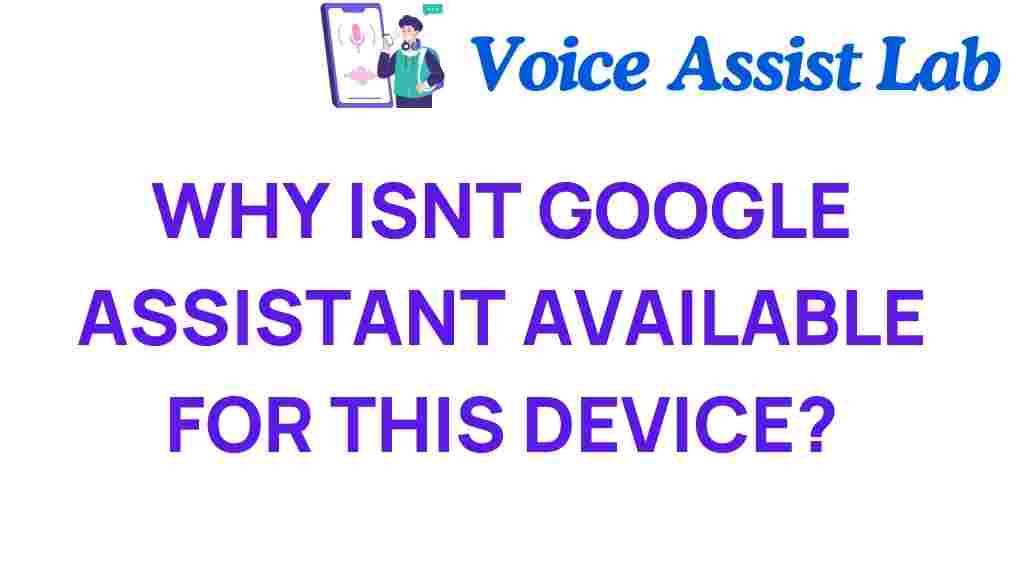Why Isn’t Google Assistant Available on Your Device?
Google Assistant has become an essential part of smart technology, transforming the way we interact with our devices through voice control. However, many users find themselves frustrated when they discover that Google Assistant is not available on their particular device. In this article, we will unpack the mystery behind device compatibility, explore tech limitations, and provide troubleshooting tips to enhance your user experience with digital assistants.
Understanding Google Assistant and Device Compatibility
Google Assistant is a powerful digital assistant that allows users to perform a wide range of tasks using voice commands. It can help you manage your schedule, control smart home devices, play music, and answer questions. However, not all devices are compatible with Google Assistant. Understanding the factors that affect compatibility is crucial for an optimal user experience.
1. Device Compatibility
When it comes to device compatibility, several factors come into play:
- Operating System: Google Assistant is generally available on devices running Android 6.0 (Marshmallow) or later. If your device is running an older version, you may not have access.
- Hardware Specifications: Some older devices may lack the necessary hardware capabilities, such as RAM and processor power, to effectively run Google Assistant.
- Manufacturer Restrictions: Certain manufacturers may choose not to include Google Assistant on their devices, opting for their own digital assistants instead.
- Region Restrictions: Google Assistant may not be available in all regions. Ensure that your device is supported in your country or region.
2. Smart Technology Integration
Google Assistant’s integration with smart technology has revolutionized home automation. However, compatibility can vary significantly based on the ecosystem you are using. Here are some common smart devices and their compatibility:
- Smart Speakers: Devices like Google Nest and Amazon Echo support Google Assistant, enhancing voice control capabilities.
- Smart Displays: Devices such as the Google Nest Hub allow for visual interaction with Google Assistant.
- Smart Home Devices: Ensure that your smart home products are compatible with Google Assistant for seamless control.
Troubleshooting Google Assistant Availability
If you find that Google Assistant is not available on your device, there are several troubleshooting steps you can take to address the issue:
Step-by-Step Troubleshooting
Follow these steps to diagnose and possibly resolve the issue:
- Check Device Compatibility: Verify that your device meets the minimum requirements for Google Assistant. Refer to the manufacturer’s specifications.
- Update Your Operating System: If your device is running an older version of Android, consider updating to the latest version. Learn how to update your device.
- Enable Google Assistant: Go to your device’s settings, find the Google section, and ensure that Google Assistant is enabled.
- Install Necessary Apps: Make sure the Google app is installed and updated on your device. Google Assistant relies on this app for functionality.
- Check Region Settings: Ensure that your device’s location settings are correct. Some features of Google Assistant may be region-specific.
- Restart Your Device: A simple restart can often resolve software glitches that may be preventing Google Assistant from functioning.
Overcoming Tech Limitations
While troubleshooting can help, it’s important to recognize the inherent tech limitations that may prevent Google Assistant from being available on your device:
- Older Devices: Legacy devices may not receive updates that support newer versions of Google Assistant, leading to incompatibility.
- Limited Hardware: Devices with lower specifications may struggle to run Google Assistant smoothly, affecting performance.
- Software Updates: Lack of software updates can prevent the installation of critical features needed for Google Assistant to function.
Enhancing Your User Experience
To improve your overall user experience with digital assistants like Google Assistant, consider the following tips:
- Upgrade Your Device: If your current device lacks compatibility, consider upgrading to a newer model that supports Google Assistant.
- Explore Alternative Assistants: If Google Assistant is not available, explore other digital assistants like Amazon Alexa or Apple Siri, depending on your device.
- Stay Informed: Keep an eye on software updates from your device’s manufacturer to ensure you have the latest features and compatibility.
Conclusion
In conclusion, understanding why Google Assistant may not be available on your device involves unpacking various factors such as device compatibility, tech limitations, and software updates. By following the troubleshooting steps outlined in this article and recognizing the importance of hardware and operating system requirements, you can enhance your experience with digital assistants. If you’re looking to dive deeper into the world of smart technology, consider checking out this resource on digital assistants to learn more about how they can simplify your life.
As technology continues to evolve, staying informed about the capabilities and limitations of your devices will empower you to make the most out of smart technology and voice control features.
This article is in the category Smart Homes and created by VoiceAssistLab Team