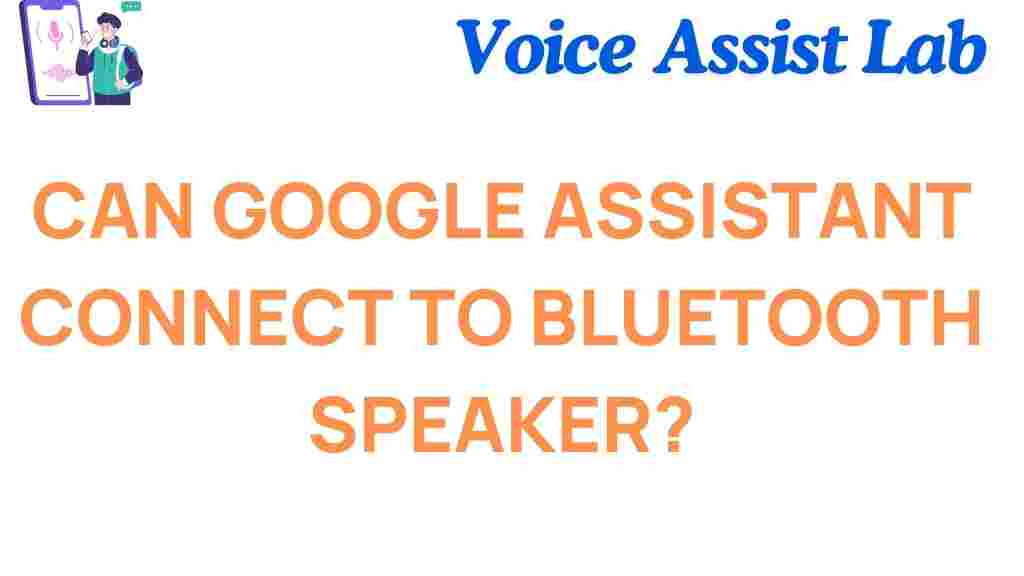Can Google Assistant Connect to Bluetooth Speakers?
In today’s interconnected world, smart assistants like Google Assistant have revolutionized how we manage daily tasks, entertain ourselves, and control our smart home devices. But what if you want to amplify your audio experience? Enter Bluetooth speakers. Pairing Google Assistant with a Bluetooth speaker can bring a whole new level of functionality and convenience to your setup.
In this guide, we’ll explore how Google Assistant connects to Bluetooth speakers, the benefits of this feature, and troubleshooting tips to ensure seamless operation.
Why Use Google Assistant with Bluetooth Speakers?
While the built-in speakers on Google Nest and other smart devices are sufficient for everyday use, there are instances where enhanced sound quality is needed. Whether it’s for streaming music, podcasts, or audiobooks, pairing a high-quality Bluetooth speaker can provide:
- **Improved audio clarity** for a richer listening experience.
- **Greater volume** for large spaces or outdoor use.
- **Flexibility** to place the speaker anywhere within Bluetooth range.
Additionally, by connecting to a Bluetooth speaker, you retain all voice command functionalities, creating a powerful blend of sound and convenience.
Step-by-Step Guide: Connecting Google Assistant to a Bluetooth Speaker
Follow these steps to connect Google Assistant to a Bluetooth speaker:
- **Ensure Compatibility**: Verify that your Bluetooth speaker is compatible with Google Assistant devices.
- **Prepare the Devices**: Turn on your Bluetooth speaker and set it to pairing mode. Consult the speaker’s user manual if needed.
- **Open Google Home App**: Launch the Google Home app on your smartphone or tablet. If you don’t have it yet, download it from the Google Play Store or Apple App Store.
- **Access Device Settings**: Tap on your Google Assistant-enabled device (e.g., Google Nest Mini) and select the settings icon.
- **Pair Bluetooth Device**: Scroll to “Paired Bluetooth devices” and tap “Enable Pairing Mode.” Your assistant will search for available Bluetooth devices.
- **Select Your Speaker**: Choose your Bluetooth speaker from the list of available devices.
- **Confirmation**: Once paired, your speaker will be set as the default audio output for Google Assistant.
With these steps, you’re all set to enjoy audio from your Bluetooth speaker while interacting with Google Assistant.
Troubleshooting Common Issues
Sometimes, connectivity issues can arise during setup. Here are some tips to troubleshoot:
Bluetooth Pairing Issues
- Ensure your speaker is in pairing mode and within range of the assistant device.
- Restart both the Bluetooth speaker and the Google Assistant device.
- Forget the speaker in the Google Home app and try re-pairing.
Audio Playback Problems
- Check the volume levels on both devices.
- Ensure the speaker is set as the default audio output in the app.
- Disconnect other devices that might interfere with the Bluetooth connection.
For more detailed troubleshooting, refer to Google’s official support page.
Maximizing Your Experience
Once you’ve connected Google Assistant to your Bluetooth speaker, you can enjoy:
- Streaming music from services like Spotify and YouTube Music.
- Listening to podcasts or audiobooks.
- Using voice commands to control playback, adjust volume, or even change songs.
For more advanced setups, consider integrating multiple devices into a Google Home ecosystem for synchronized sound throughout your home.
Conclusion
Connecting Google Assistant to a Bluetooth speaker is a simple yet transformative process. It enhances the functionality of your smart assistant by providing superior audio quality while retaining the convenience of voice commands. Whether you’re hosting a party, relaxing at home, or working in the office, this pairing can significantly upgrade your experience.
With our step-by-step guide and troubleshooting tips, you’re now equipped to unlock the full potential of your smart assistant. Try it today and enjoy a seamless blend of technology and sound!
This article is in the category Smart Homes and created by VoiceAssistLab Team