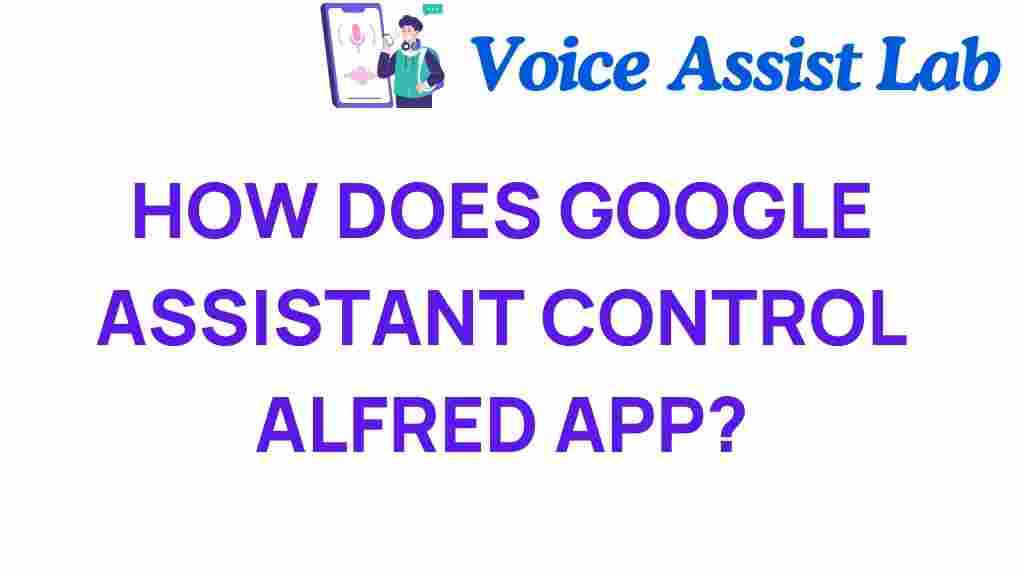Unlocking the Power: How Google Assistant Controls the Alfred App
In the ever-evolving landscape of smart home technology, digital assistants have become central to enhancing our daily lives. One such integration that stands out is the pairing of Google Assistant with the Alfred App. This combination not only provides seamless voice control but also elevates home security through automation. In this article, we will explore how you can unlock the full potential of Google Assistant to manage your Alfred App, creating a smarter, safer home environment.
Understanding Google Assistant and the Alfred App
Before diving into the integration process, let’s take a moment to understand what Google Assistant and the Alfred App are, and how they contribute to modern smart home setups.
- Google Assistant: A powerful digital assistant developed by Google, capable of performing various tasks through voice commands. It can control smart devices, answer queries, set reminders, and much more.
- Alfred App: A mobile application designed for home security, allowing users to turn their old smartphones into security cameras. It provides features like live streaming, motion detection, and two-way audio, making it a vital tool for monitoring your home.
The Importance of Integration
Integrating Google Assistant with the Alfred App allows homeowners to utilize voice control for managing their security systems effortlessly. This integration enhances convenience and provides a greater sense of security, enabling users to monitor their homes from anywhere.
How to Integrate Google Assistant with the Alfred App
Now that we understand the functionalities of both Google Assistant and the Alfred App, let’s delve into the step-by-step process of integration. By following these steps, you can easily control your Alfred App using Google Assistant.
Step 1: Install the Necessary Apps
Before you can integrate the two platforms, ensure that you have the following:
- Google Assistant: Available on Android devices or as a standalone app on iOS.
- Alfred App: Download the Alfred App from the Google Play Store or the Apple App Store.
Step 2: Set Up Your Alfred Account
Once you have installed the Alfred App, you need to create an account:
- Open the Alfred App.
- Sign up using your email or phone number.
- Follow the on-screen instructions to set up your camera and preferences.
Step 3: Link Alfred App with Google Assistant
Now, let’s link the Alfred App with Google Assistant:
- Open the Google Home app on your device.
- Tap on the ‘+’ icon to add a new device.
- Select ‘Set up device’ and then choose ‘Works with Google’.
- Search for ‘Alfred App’ in the list of services.
- Log in to your Alfred account to authorize the connection.
Step 4: Test the Integration
After successfully linking the two apps, it’s time to test the integration:
- Activate Google Assistant by saying “Hey Google” or pressing the Assistant button.
- Use voice commands such as “Show me the front camera” or “Start recording with Alfred.”
Voice Commands to Use with Google Assistant
Here are some useful voice commands you can utilize:
- “Show me the [camera name] on Alfred.”
- “Turn on motion alerts.”
- “Record video for [duration].”
- “Stop recording.”
Troubleshooting Common Issues
While integrating Google Assistant with the Alfred App is generally straightforward, you may encounter some issues. Here are some troubleshooting tips:
Issue 1: Google Assistant Doesn’t Recognize Commands
If Google Assistant fails to recognize commands related to the Alfred App:
- Ensure that the Alfred App is properly linked to your Google Assistant.
- Check your internet connection, as both apps require stable connectivity.
- Restart your device and try again.
Issue 2: Camera Feed Not Displaying
If you are unable to see the camera feed:
- Verify that your camera is turned on and connected to the internet.
- Check if the camera is properly set up in the Alfred App.
- Try re-linking the Alfred App in the Google Home app.
Maximizing the Use of Google Assistant and the Alfred App
To truly benefit from the integration of Google Assistant and the Alfred App, consider the following tips:
- Regular Updates: Keep both apps updated for optimal performance and new features.
- Explore Automation: Use Google Assistant routines to automate tasks, such as turning on cameras when you leave home.
- Utilize Alerts: Set up notifications within the Alfred App to receive alerts when motion is detected.
- Security Measures: Regularly check your camera settings and ensure your account is secure.
Conclusion
The integration of Google Assistant with the Alfred App is a game-changer for home security and automation. By utilizing voice control, you can effortlessly monitor your home and enhance your security measures. Whether you’re checking the live feed or setting up recording schedules, this integration brings unparalleled convenience to your smart home experience.
As technology continues to evolve, embracing these innovations can lead to a safer, smarter home. For further reading on maximizing your home automation, check out this comprehensive guide on smart home technologies. Remember, the future of home security is just a voice command away!
This article is in the category Smart Homes and created by VoiceAssistLab Team