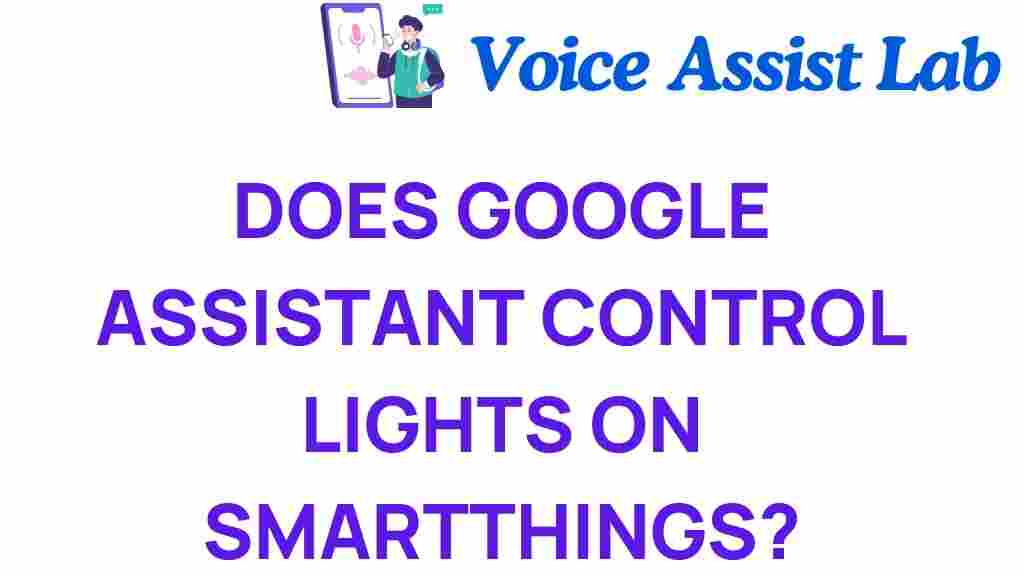Unveiling the Power: Can Google Assistant Control Lights on SmartThings?
In the age of technology, smart homes are rapidly becoming a reality for many consumers. With the rise of IoT (Internet of Things) devices, homeowners are increasingly looking for ways to enhance their living spaces through automation. One of the most sought-after features in smart home technology is voice control. In this context, Google Assistant has emerged as a powerful tool for managing various smart devices. But can Google Assistant control lights on SmartThings? Let’s delve into the details of this exciting innovation.
Understanding Google Assistant and SmartThings
Before we dive into the specifics of controlling lights via Google Assistant and SmartThings, it’s essential to understand what these technologies are.
- Google Assistant: A virtual assistant powered by AI, designed to perform tasks and provide information through voice commands.
- SmartThings: A smart home platform developed by Samsung that allows users to control smart devices from various manufacturers through a single app.
These two technologies combine to create an innovative smart home ecosystem that simplifies daily tasks and enhances convenience.
The Benefits of Smart Home Automation
Incorporating smart home technology can significantly improve your lifestyle. Here are some benefits:
- Convenience: Control your devices from anywhere, at any time.
- Energy Efficiency: Automate lighting to reduce energy waste.
- Enhanced Security: Monitor and control your home’s lighting for added security.
- Customization: Set schedules and routines for your smart devices.
How to Use Google Assistant to Control Lights on SmartThings
Now that we understand the basics, let’s explore how to set up Google Assistant to control your lights on SmartThings. Follow these steps to get started:
Step 1: Set Up Your SmartThings Account
Before integrating Google Assistant with SmartThings, you need to have a SmartThings account. Here’s how to set it up:
- Download the SmartThings app from your device’s app store.
- Create a SmartThings account or log in if you already have one.
- Add your compatible smart lights to the SmartThings app.
Step 2: Link Google Assistant to SmartThings
Once your SmartThings account is ready, you need to link it to Google Assistant:
- Open the Google Home app on your smartphone.
- Tap on the “+” icon to add a new service.
- Select “Set up device” and then choose “Have something already set up?”.
- Search for “SmartThings” and select it.
- Log in to your SmartThings account and authorize the connection.
Step 3: Control Your Lights Using Voice Commands
With Google Assistant linked to SmartThings, you can now control your lights using simple voice commands. Here are some examples:
- “Hey Google, turn on the living room lights.”
- “Hey Google, dim the bedroom lights to 50%.”
- “Hey Google, turn off the kitchen lights.”
These commands enable you to enjoy hands-free control of your home’s lighting, enhancing your smart home experience.
Troubleshooting Common Issues
While integrating Google Assistant with SmartThings is generally straightforward, you may encounter some issues. Here are some troubleshooting tips:
1. Google Assistant Doesn’t Recognize Your Commands
If Google Assistant fails to recognize your commands, try the following:
- Check your internet connection to ensure it’s stable.
- Ensure that your smart lights are properly connected to the SmartThings app.
- Rephrase your command or try a different command.
2. SmartThings Devices Not Responding
If your smart lights are not responding, consider these solutions:
- Restart your SmartThings hub and the Google Home device.
- Ensure the SmartThings app is updated to the latest version.
- Re-link the SmartThings account in the Google Home app.
3. Voice Control Not Working as Expected
If voice control is inconsistent, check the following:
- Ensure your Google Assistant device is functioning properly.
- Check if other voice commands work to narrow down the issue.
- Adjust the volume on your Google Assistant device to ensure you can hear it respond.
If issues persist, consider consulting the Google Assistant help page for additional support.
Conclusion
In conclusion, the integration of Google Assistant with SmartThings offers incredible potential for smart home automation, particularly in controlling lighting. This powerful combination allows users to enjoy the convenience of voice control while managing their smart home devices efficiently. With the right setup and a few troubleshooting tips in mind, you can enhance your living space through innovative technology.
As smart home technology continues to evolve, the possibilities for automation are virtually limitless. Whether you’re looking to improve your home’s energy efficiency, security, or overall convenience, embracing smart home technology like Google Assistant and SmartThings is a step in the right direction.
For more insights into smart home automation and technology, check out our other articles on smart home innovations.
By harnessing the power of voice control through Google Assistant, you can take full advantage of your smart home, making your life easier and more connected.
This article is in the category Smart Homes and created by VoiceAssistLab Team