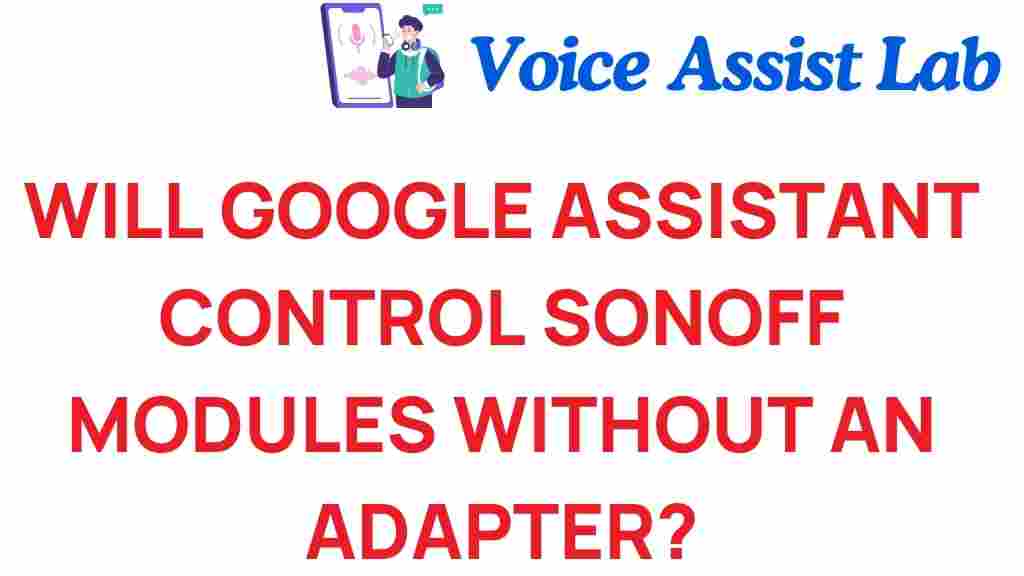Will Google Assistant Seamlessly Control Sonoff Modules?
The rise of smart home technology has transformed the way we interact with our living spaces. With the integration of voice control systems like Google Assistant, managing various devices has never been easier. Among the popular smart home devices are Sonoff modules, which offer affordable and effective solutions for home automation. In this article, we will explore how Google Assistant can seamlessly control Sonoff modules, enhancing your smart home experience.
Understanding Google Assistant and Sonoff Modules
Before diving into the integration process, let’s briefly understand what Google Assistant and Sonoff modules are.
- Google Assistant: A powerful voice-activated assistant developed by Google that can perform tasks, answer questions, and control smart devices through voice commands.
- Sonoff Modules: Affordable Wi-Fi smart switches that allow users to control their electrical appliances remotely. These modules are known for their ease of installation and compatibility with various smart home systems.
Together, these technologies provide a robust automation solution for your home, allowing you to manage devices effortlessly.
Why Integrate Google Assistant with Sonoff Modules?
Integrating Google Assistant with Sonoff modules offers several advantages:
- Convenience: Control your devices using simple voice commands, eliminating the need for manual operation.
- Automation: Set routines and schedules for your devices, enhancing energy efficiency and comfort.
- Remote Access: Manage your home appliances from anywhere using your smartphone or voice assistant.
This integration not only simplifies your daily tasks but also adds a layer of sophistication to your smart home ecosystem.
Step-by-Step Process to Integrate Google Assistant with Sonoff Modules
Now, let’s walk through the process of integrating Google Assistant with Sonoff modules. Follow these steps to get started:
Step 1: Set Up Your Sonoff Modules
Before integrating with Google Assistant, ensure your Sonoff modules are correctly set up and connected to your Wi-Fi network.
- Download the eWeLink app (available on iOS and Android).
- Create an account or log in to your existing account.
- Follow the instructions to add your Sonoff device to the app.
- Ensure that the device is online and functioning correctly.
Step 2: Link eWeLink with Google Assistant
To enable voice control, you need to link the eWeLink app with Google Assistant:
- Open the Google Home app on your smartphone.
- Tap on the “+” icon to add a new device.
- Select “Set up device” and then “Have something already set up.”
- Search for “eWeLink” in the list and tap on it.
- Log in with your eWeLink account credentials to link the two services.
- Once linked, you can ask Google Assistant to control your Sonoff devices.
Step 3: Test Voice Commands
Now that you have successfully linked Google Assistant with Sonoff modules, it’s time to test the voice commands:
- Say “Hey Google, turn on [device name].”
- Say “Hey Google, turn off [device name].”
- Try more complex commands like “Hey Google, set [device name] to 50%.”
Ensure that the commands are recognized and executed correctly. This verification step is crucial for a seamless smart home experience.
Troubleshooting Tips
While the integration process is generally straightforward, you may encounter some issues. Here are a few troubleshooting tips:
- Device not responding: Ensure your Sonoff module is powered on and connected to your Wi-Fi network.
- Google Assistant not recognizing commands: Make sure you are using the correct device name as set in the eWeLink app.
- Linking issues: If you face problems during the linking process, try unlinking and relinking the eWeLink account in the Google Home app.
If issues persist, check the official documentation for both Google Assistant and Sonoff modules for further assistance.
Enhancing Your Smart Home Experience
Once you’ve successfully integrated Google Assistant with Sonoff modules, consider additional ways to enhance your smart home experience:
- Routines: Create routines in the Google Home app to automate multiple actions with a single command. For example, “Goodnight” could turn off lights and lock doors.
- Scenes: Use the eWeLink app to create scenes that group multiple Sonoff devices for simultaneous control.
- Remote Access: Make sure to set up remote access via the eWeLink app to control your devices when you are not at home.
These features allow for a truly automated and connected living environment, making your life easier and more efficient.
Conclusion
Integrating Google Assistant with Sonoff modules is a powerful step towards achieving a fully automated smart home. The combination of voice control, convenience, and advanced technology allows homeowners to manage their devices seamlessly. Whether you’re turning on lights, controlling fans, or managing other appliances, the integration of Google Assistant with Sonoff modules makes home automation accessible and user-friendly.
As IoT technology continues to evolve, the potential for further integration and automation is limitless. Embrace the future of smart living by exploring the possibilities that Google Assistant and Sonoff modules offer.
For more information on smart home technology, check out this comprehensive guide on smart home devices. If you have questions or need help, feel free to visit the official Sonoff support page for assistance.
This article is in the category Smart Homes and created by VoiceAssistLab Team