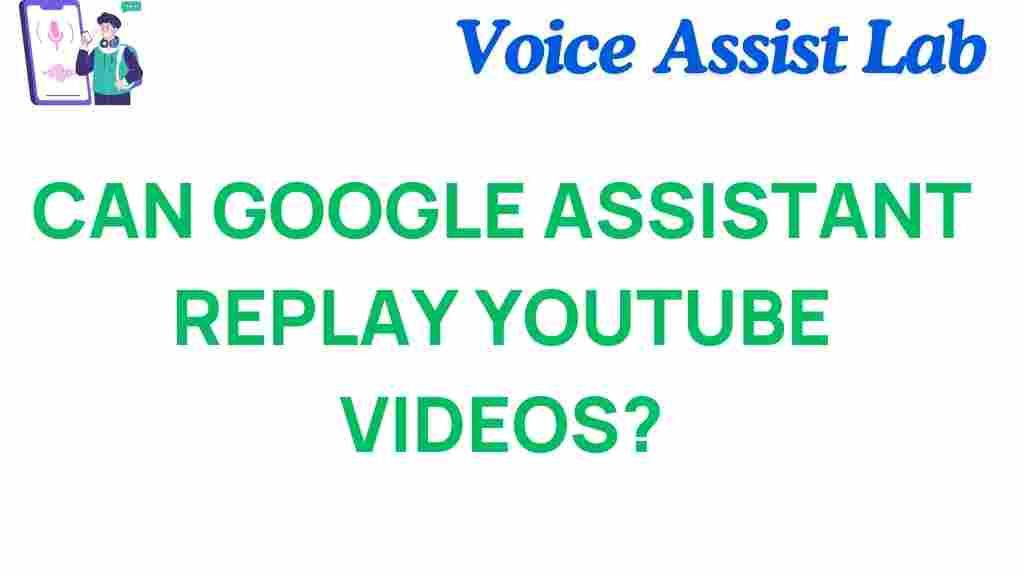Can Google Assistant Replay YouTube Videos? Discover the Secrets!
In our fast-paced digital era, technology has made it easier than ever to access and enjoy our favorite multimedia content. Among the plethora of smart devices available today, Google Assistant stands out as a powerful digital assistant capable of performing a wide range of tasks. One question that often arises is whether Google Assistant can replay YouTube videos using simple voice commands. In this article, we will explore the capabilities of Google Assistant in relation to YouTube video playback, uncovering the secrets that enhance the user experience.
Understanding Google Assistant and YouTube Integration
Google Assistant is designed to work seamlessly with various applications and services, including YouTube. This integration allows users to control video playback on their smart devices effortlessly. By using voice commands, you can easily start, pause, rewind, or replay videos without lifting a finger. This feature is particularly useful when you are multitasking or simply want a hands-free experience.
How to Use Google Assistant for YouTube Video Playback
Using Google Assistant to control YouTube is straightforward. Here’s a step-by-step guide on how to utilize voice commands to replay YouTube videos:
- Activate Google Assistant: Start by saying “Hey Google” or “OK Google” to activate your assistant.
- Issue a Command: You can say commands like:
- “Play on YouTube.”
- “Pause the video.”
- “Rewind 10 seconds.”
- “Replay the last video.”
- Smart Devices Compatibility: Ensure your smart device (like Google Nest, Chromecast, or any Android TV) is linked to your Google account and supports YouTube playback.
By following these steps, you can easily navigate video playback on YouTube using Google Assistant, enhancing your multimedia experience.
Voice Commands to Enhance Your User Experience
The ability to use voice commands not only makes the process more convenient but also enriches the overall user experience. Here are some additional commands you can use with Google Assistant for YouTube:
- “Play trending videos on YouTube.”
- “Show me my subscriptions on YouTube.”
- “Play my liked videos.”
- “What’s the latest video from [channel name]?”
These commands allow you to explore YouTube’s extensive library of content without having to navigate through the app manually.
Setting Up Google Assistant with YouTube
To ensure smooth operation and integration, it’s essential to set up Google Assistant correctly with YouTube. Here’s how to do it:
- Install the Google Assistant App: If you haven’t already, download the Google Assistant app on your smart device.
- Link Your YouTube Account: Open the app, go to settings, and link your YouTube account to allow Google Assistant to access your playlists and subscriptions.
- Check Device Compatibility: Ensure your smart devices are compatible with Google Assistant and have the latest software updates.
By following these steps, you can ensure that your Google Assistant is fully equipped to handle your YouTube requests.
Troubleshooting Tips for Google Assistant and YouTube Playback
While using Google Assistant for YouTube video playback is generally smooth, you may encounter some issues. Here are some troubleshooting tips to resolve common problems:
- Check Your Internet Connection: Ensure that your device is connected to the internet. A weak connection can disrupt streaming.
- Reboot Your Device: Sometimes, a simple reboot of your smart device can fix playback issues.
- Update Your Apps: Make sure both the Google Assistant and YouTube apps are updated to their latest versions.
- Re-Link Your Accounts: If issues persist, try unlinking and then re-linking your YouTube account in the Google Assistant settings.
By following these steps, you can troubleshoot any problems that arise while using Google Assistant with YouTube.
What Makes Google Assistant Stand Out?
The integration of Google Assistant with YouTube is just one example of how technology enhances our daily lives. Here are some of the benefits:
- Hands-Free Convenience: Voice commands allow users to multitask while enjoying content.
- Accessibility: Google Assistant makes it easier for individuals with disabilities to navigate multimedia content.
- Personalization: Google Assistant learns your preferences over time, making recommendations based on your viewing history.
These features not only make Google Assistant an essential tool for video playback but also elevate the overall user experience across various smart devices.
Conclusion: Embrace the Future of Multimedia with Google Assistant
In conclusion, Google Assistant offers a seamless way to control YouTube video playback using simple voice commands. With its integration into smart devices, users can enjoy a hands-free multimedia experience that enhances convenience and accessibility. Whether you’re watching the latest music video or catching up on your favorite channel, Google Assistant is there to help.
As technology continues to evolve, embracing these advancements can significantly improve your digital interactions. So, take advantage of Google Assistant’s capabilities and enhance your YouTube viewing experience today!
For more information on how to optimize your digital assistant experience, check out this comprehensive guide.
For further insights into the latest technology trends, visit TechCrunch.
This article is in the category Smart Homes and created by VoiceAssistLab Team