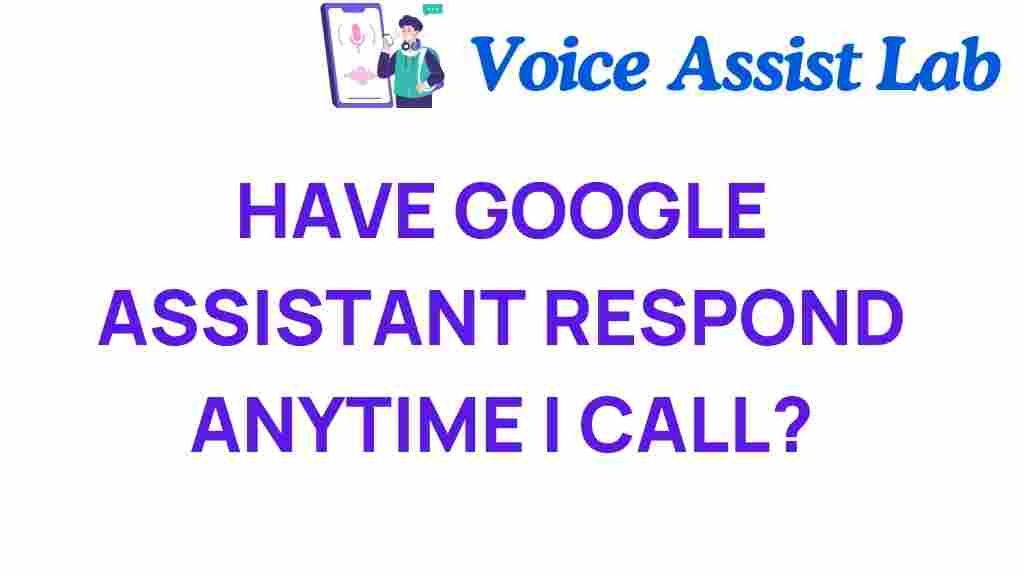Unlocking Convenience: How to Make Google Assistant Always Listen
In today’s fast-paced world, the demand for convenience has skyrocketed, and voice technology has become a crucial element in our daily lives. Google Assistant, powered by advanced AI, allows users to interact with smart devices hands-free, making tasks easier and more efficient. In this comprehensive guide, we will explore how to make Google Assistant always listen, enhancing your home automation experience and maximizing convenience.
Understanding Google Assistant and Its Features
Google Assistant is an intelligent virtual assistant developed by Google. It can perform a variety of tasks, such as answering questions, controlling smart devices, managing schedules, and more, all through voice commands. Its integration with various smart devices makes it an indispensable tool for home automation.
Some of the key features of Google Assistant include:
- Voice recognition and natural language processing
- Integration with smart home devices such as lights, thermostats, and security systems
- Personalized responses based on user preferences
- Hands-free operation, allowing users to multitask
How to Enable Always Listening Mode on Google Assistant
To truly unlock the convenience of Google Assistant, it’s essential to set it up to always listen for your commands. Here’s a step-by-step process to achieve this:
Step 1: Set Up Google Assistant on Your Device
Ensure that Google Assistant is installed and set up on your smartphone or smart speaker. To do this:
- Open the Google app on your device.
- Tap on your profile picture in the top right corner.
- Select ‘Settings’ and then ‘Google Assistant.’
- Follow the prompts to complete the setup process.
Step 2: Enable Voice Activation
For Google Assistant to always listen, you need to enable voice activation. Here’s how:
- Go to the ‘Settings’ in the Google Assistant menu.
- Select ‘Voice Match.’
- Turn on ‘Access with Voice Match’ to allow the assistant to recognize your voice.
- Follow the instructions to train Google Assistant to recognize your unique voice.
Step 3: Adjust Your Device Settings
Make sure your device settings allow Google Assistant to run in the background:
- Go to ‘Settings’ on your smartphone or device.
- Navigate to ‘Apps’ and find the Google app.
- Tap on ‘Battery’ and ensure that ‘Background restriction’ is turned off.
Step 4: Testing the Always Listening Feature
Once you have enabled voice activation, test the feature:
- Say “Hey Google” or “OK Google” followed by your command.
- Check if the assistant responds to your voice without needing to press any buttons.
Enhancing Your Experience with Google Assistant
Once you have set up Google Assistant to always listen, consider the following technology tips to enhance your experience:
- Integrate More Smart Devices: The more smart devices you connect, the more tasks you can control with your voice.
- Use Routines: Set up routines in the Google Home app to automate multiple actions with a single command.
- Explore Google Assistant Skills: Discover and enable various skills to extend the functionality of your assistant.
Troubleshooting Common Issues
Even with the best setup, you might encounter issues with Google Assistant always listening. Here are some troubleshooting tips:
- Google Assistant Doesn’t Respond: Ensure that your device’s microphone is not muted and that it’s connected to the internet.
- Voice Match Not Working: Re-train your voice model in the Voice Match settings to improve recognition accuracy.
- Background Listening Disabled: Check your device settings to ensure that background listening is enabled.
Privacy Considerations
While the convenience of hands-free operation is appealing, it is important to consider your privacy. Google Assistant is always listening for its wake words, which can raise concerns for some users. Here are a few tips to manage your privacy:
- Review Voice Recordings: Regularly check and delete any voice recordings stored in your Google account.
- Adjust Privacy Settings: Go to ‘Account’ settings and customize your privacy preferences.
- Mute the Microphone: If you prefer not to use the always listening feature at times, consider using the mute button on your smart speaker.
Conclusion
In conclusion, making Google Assistant always listen can significantly enhance your convenience and streamline your daily tasks. By following the steps outlined in this article, you can unlock the full potential of voice technology in your home automation setup. Remember to keep your privacy in mind while enjoying the benefits of AI-driven smart devices.
For more tips on optimizing your technology experience, check out our technology tips guide. If you need further assistance or want to explore more about Google Assistant, visit Google’s official support page.
This article is in the category Smart Homes and created by VoiceAssistLab Team