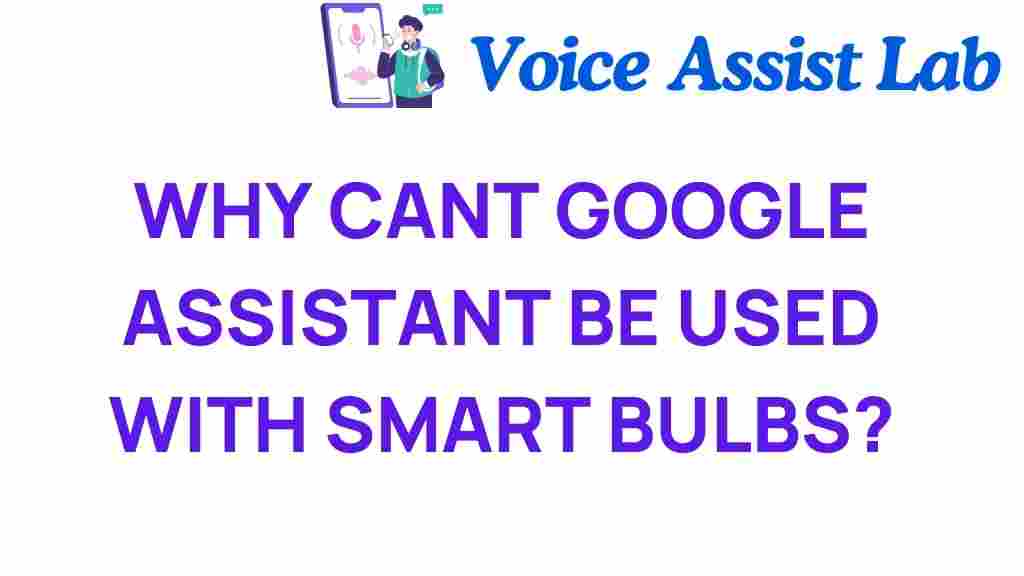Unlocking the Mystery: Why Can’t Google Assistant Control Smart Bulbs?
In the realm of home automation, the integration of smart bulbs has revolutionized the way we interact with lighting in our homes. However, many users find themselves frustrated when their Google Assistant fails to control these smart devices. In this article, we’ll explore the reasons behind this issue, providing insights into compatibility, troubleshooting, and the broader context of IoT (Internet of Things) technology in smart homes.
Understanding Google Assistant and Smart Bulbs
Before diving into the troubleshooting steps, it’s essential to grasp how Google Assistant interacts with smart bulbs and the concept of home automation.
What is Google Assistant?
Google Assistant is a virtual assistant powered by artificial intelligence that allows users to perform various tasks using voice commands. From answering questions to controlling smart home devices, Google Assistant aims to simplify our daily lives.
What Are Smart Bulbs?
Smart bulbs are energy-efficient LED light bulbs that can be controlled remotely using a smartphone app or voice commands through devices like Google Assistant. They offer features such as dimming, color changes, and programmable lighting schedules, making them a popular choice for home automation.
Why Google Assistant Might Fail to Control Smart Bulbs
There are several reasons why your Google Assistant might not be able to control your smart bulbs. Understanding these potential issues can help you troubleshoot effectively.
1. Compatibility Issues
Not all smart bulbs are compatible with Google Assistant. Here are some factors to consider regarding compatibility:
- Brand Compatibility: Ensure your smart bulbs are from a manufacturer that supports Google Assistant. Popular brands like Philips Hue, TP-Link, and LIFX are typically compatible.
- Hub Requirements: Some smart bulbs require a specific hub to connect with Google Assistant. For example, Philips Hue bulbs need the Hue Bridge for full functionality.
- Wi-Fi Connection: Smart bulbs should be connected to the same Wi-Fi network as your Google Assistant device for seamless control.
2. Setup and Configuration Errors
If your smart bulbs are compatible but still not responding, the setup process may have encountered issues. Here are common errors:
- Incorrect App Configuration: Ensure that the smart bulb app is correctly configured and linked to your Google Assistant account.
- Device Discovery: Verify that you have completed the device discovery process within the Google Home app.
- Account Linking: Make sure that your smart bulb’s app account is linked to your Google account.
3. Internet Connectivity Issues
Smart bulbs rely on a stable internet connection for voice control. Check the following:
- Router Functionality: Ensure that your internet router is functioning properly and providing a stable connection.
- Signal Strength: Smart bulbs located far from the router may experience connectivity issues. Consider moving them closer or using Wi-Fi extenders.
4. Software Updates
Outdated software on either your smart bulb or Google Assistant can lead to control issues. Regularly check for:
- Smart Bulb Firmware Updates: Ensure your smart bulb has the latest firmware installed for optimal performance.
- Google Home App Updates: Keeping the Google Home app updated can enhance compatibility and functionality.
Step-by-Step Guide to Troubleshooting Google Assistant and Smart Bulbs
If you’re experiencing issues with Google Assistant controlling your smart bulbs, follow this step-by-step guide to troubleshoot the problem.
Step 1: Check Compatibility
Before anything else, confirm that your smart bulbs are compatible with Google Assistant. Refer to the product documentation or the manufacturer’s website for confirmation.
Step 2: Ensure Proper Setup
Revisit the installation process of your smart bulbs:
- Ensure the bulbs are correctly installed and powered on.
- Open the smart bulb app and verify that the bulbs are connected and functioning as expected.
- Re-link the smart bulb app to your Google Assistant by navigating to the Google Home app and selecting “Add” > “Set up device” > “Works with Google.”
Step 3: Test Internet Connectivity
Verify your internet connection:
- Check that other devices connected to the same network can access the internet.
- Restart your router if you encounter connectivity issues.
- Try using your smartphone to control the smart bulb through its dedicated app to ensure it works independently of Google Assistant.
Step 4: Update Software
Check for updates:
- Open the smart bulb app and look for any firmware updates.
- Go to the Google Play Store or Apple App Store to ensure the Google Home app is up-to-date.
Step 5: Restart Devices
Sometimes, a simple restart can resolve many issues:
- Turn off your smart bulbs and turn them back on.
- Restart your Google Assistant device or smartphone.
Enhancing Your Smart Home Experience
Integrating smart bulbs with Google Assistant can significantly enhance your home automation setup. Here are some tips to optimize your experience:
1. Create Routines
Use the Google Home app to set up routines that automatically control your smart bulbs based on specific triggers, such as time of day or your location.
2. Voice Control Strategies
Familiarize yourself with the correct voice commands for controlling your smart bulbs. For example:
- “Hey Google, turn on the living room lights.”
- “Hey Google, set the bedroom lights to 50%.”
- “Hey Google, change the kitchen lights to blue.”
3. Explore Compatibility with Other Devices
Consider integrating other smart devices into your home for a seamless smart home experience. Check compatibility with smart speakers, smart switches, and other IoT devices.
Conclusion
While it can be frustrating when your Google Assistant cannot control your smart bulbs, understanding the reasons behind this issue and following the troubleshooting steps can help you regain control. By ensuring compatibility, maintaining proper setup, and keeping your devices updated, you can fully enjoy the benefits of home automation and voice control technology.
For more tips on optimizing your smart home experience, check out our article on smart home technology trends.
If you’re interested in learning more about IoT and its impact on modern living, consider visiting this resource for comprehensive insights.
This article is in the category Smart Homes and created by VoiceAssistLab Team